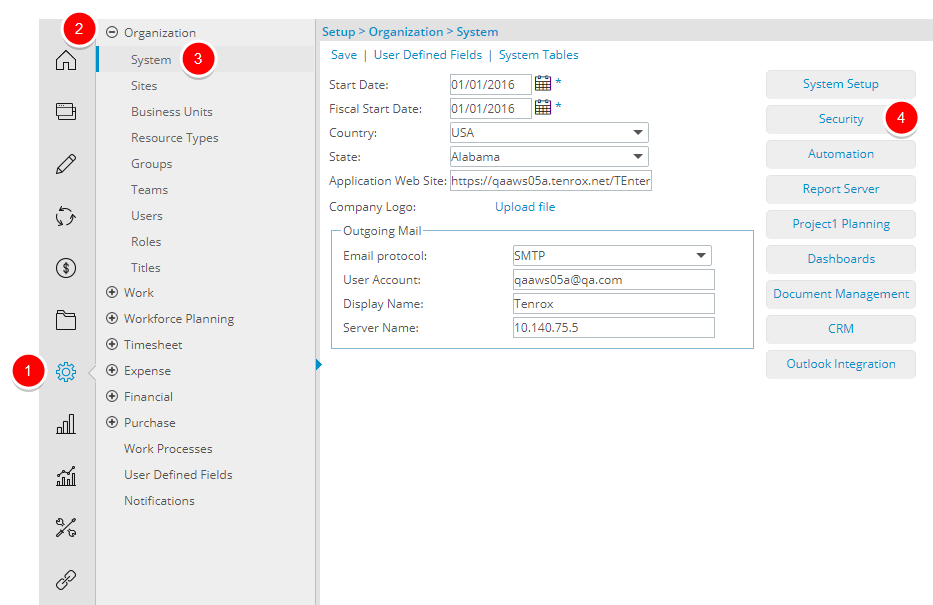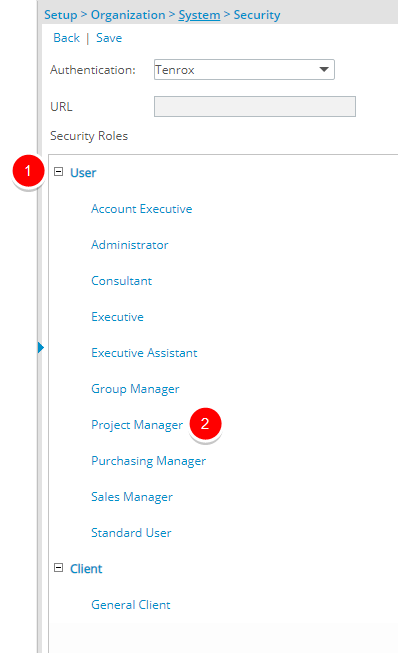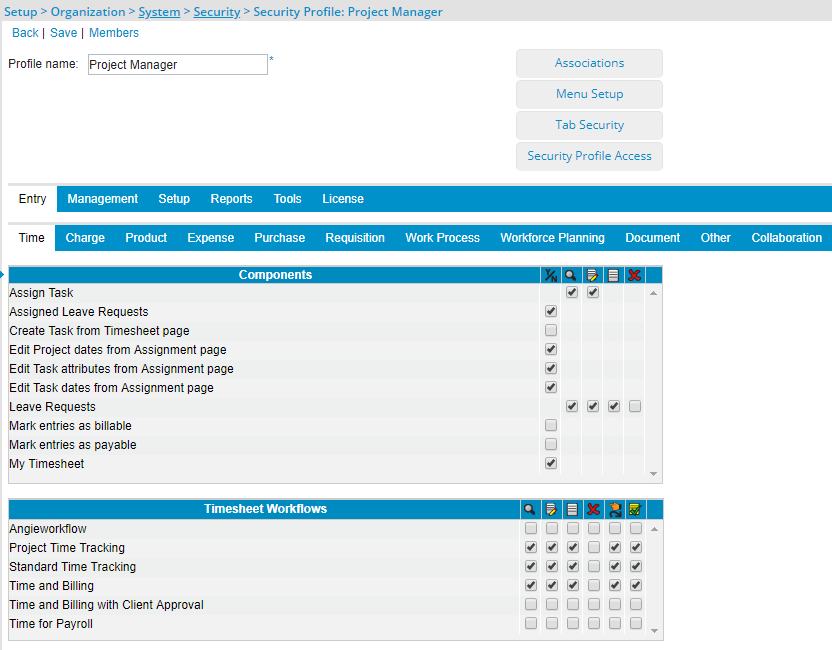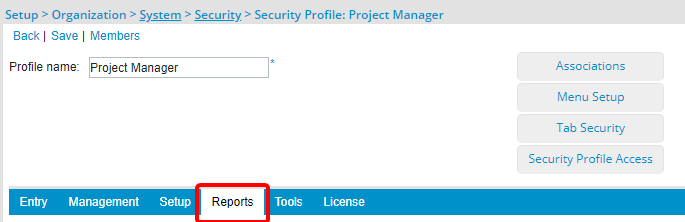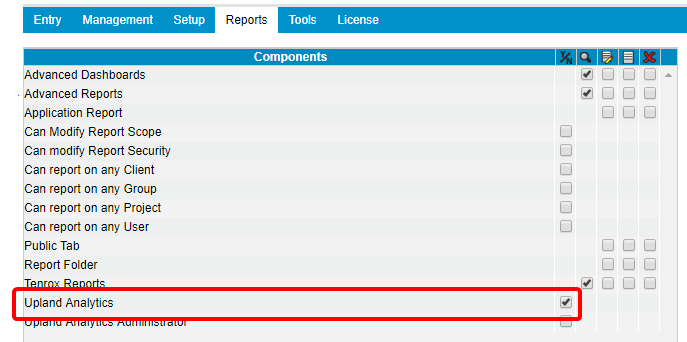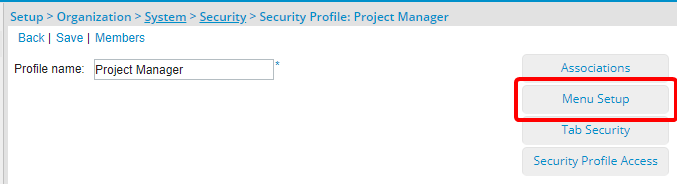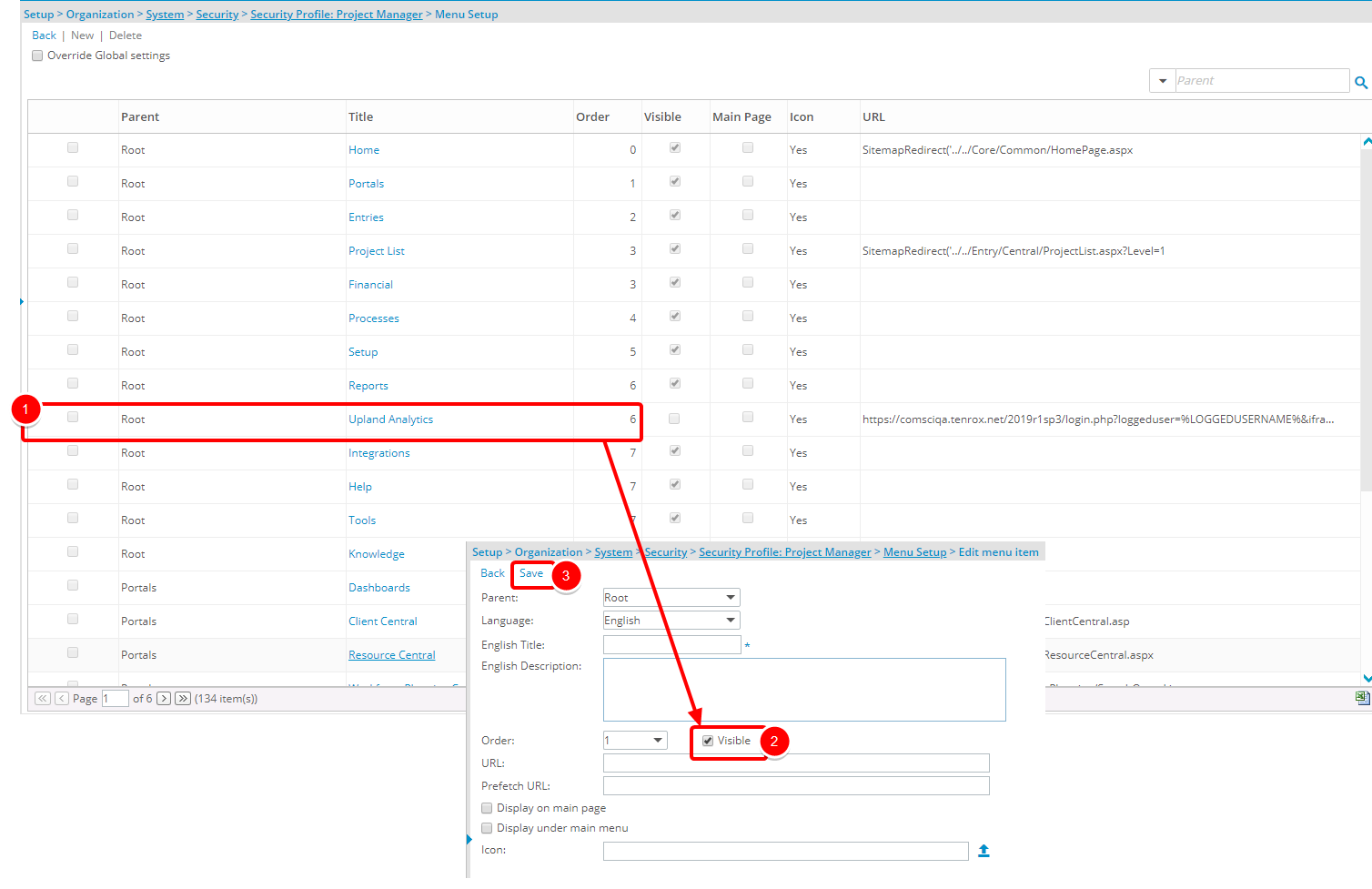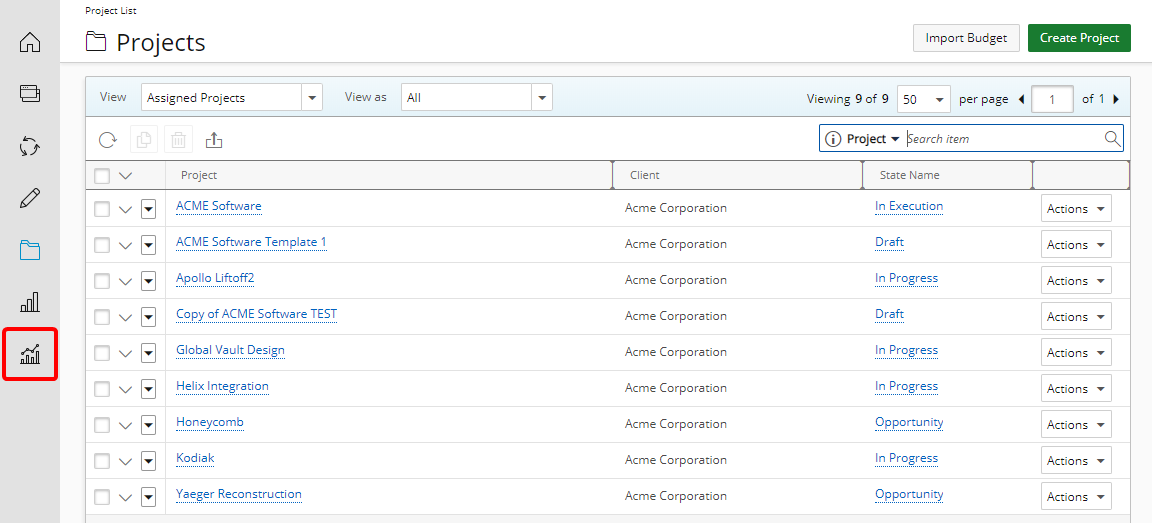What are the Security and Menu options for accessing Upland Analytics (As of 2018 R1 SP6)?
To accommodate the addition of Upland Analytics, a new Security Profile Component has been added under the Reports tab called Upland Analytics which grants permission to access Upland Analytics.
This allows the control of access to Upland Analytics by Users under a specific Security Profile(s).
Use Case: Grant, a Tenrox Administrator, has been instructed to allow Resource and Project Managers to use Upland Analytics. He can ensure that this module is available by selecting the Y/N option for “Upland Analytics” under the Reports tab for the respective Security Profile.
Version Note: This feature is available as of Tenrox 2018 R1 SP6.
1. Access the System Security page
- Click Setup from the Icon Bar.
- Click Organization.
- Select System.
- Click Security button to access the Security setup page.
2. Expand User Security Role
- Select a Security Role placeholder, if applicable.
- From the list of available User Security Roles click on the Security Role you wish to edit. For the purpose of this article the Project Manager Security Role is chosen.
Version Note: The updated Security page is available as of Tenrox 2014 R3.
6. Enable Upland Analytics
Select the option Upland Analytics which grants permission to access The Upland Analytics module.
Note: By default, this Security Profile option is enabled for the Administrator security profile and disabled for all other Security Profiles.
9. Select Project List visibility
- From the Root Menu setup select Upland Analytics
- Make sure Visible option is selected.
- Click Save to save your changes and return to the Menu Setup page.
Warning: The Setup Projects list menu item can be hidden from Users by clearing the Visible option through Menu Setup for Work/Projects. When the User has the View Projects right, while the Menu is not visible, the Setup Projects page will still not display.