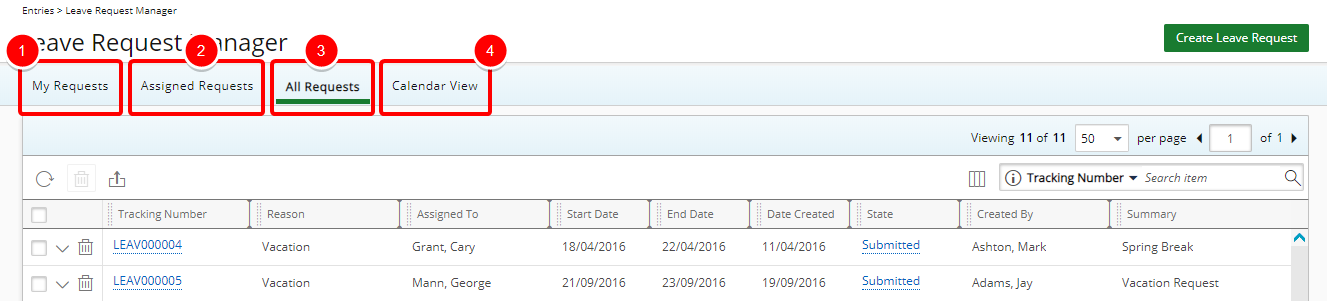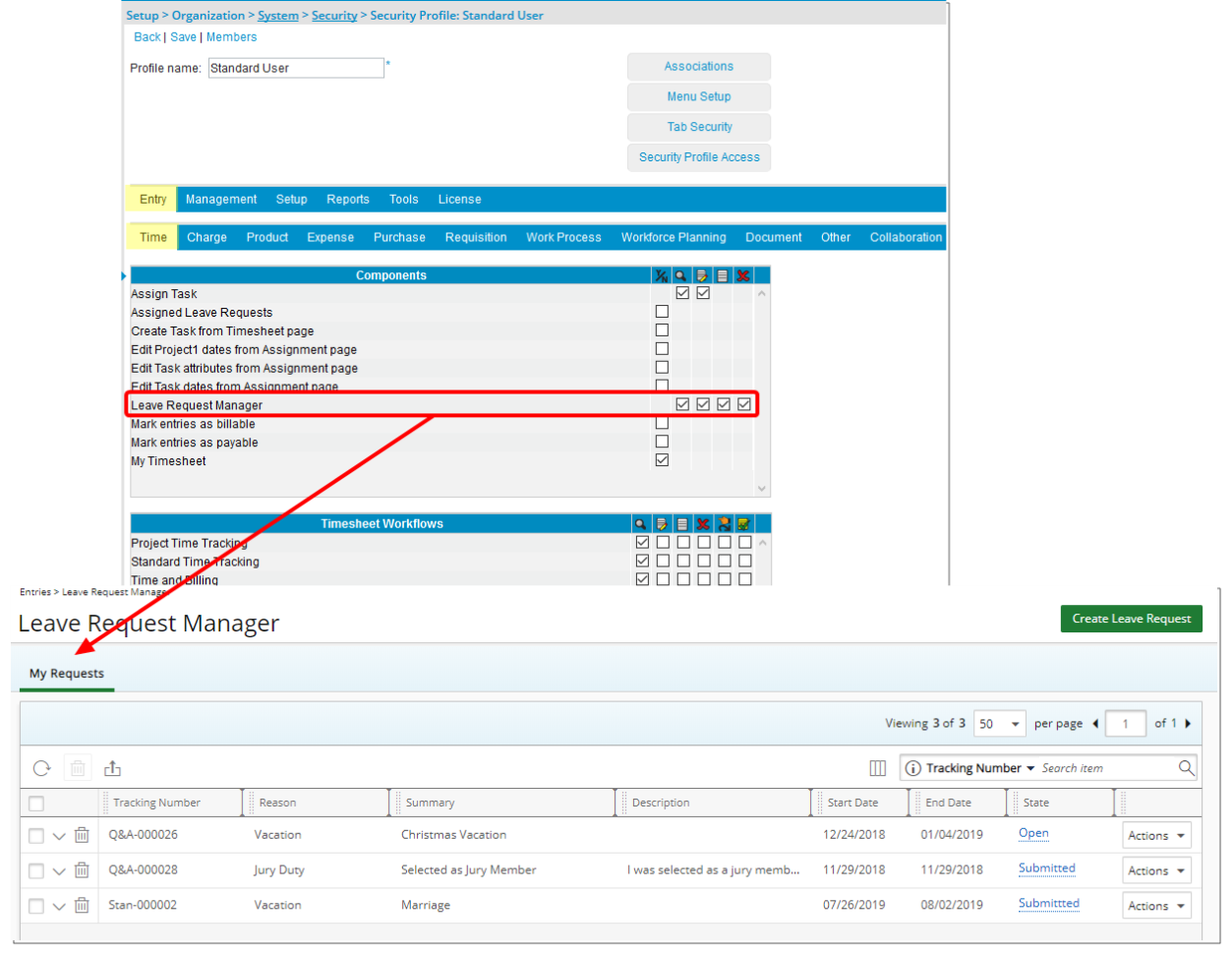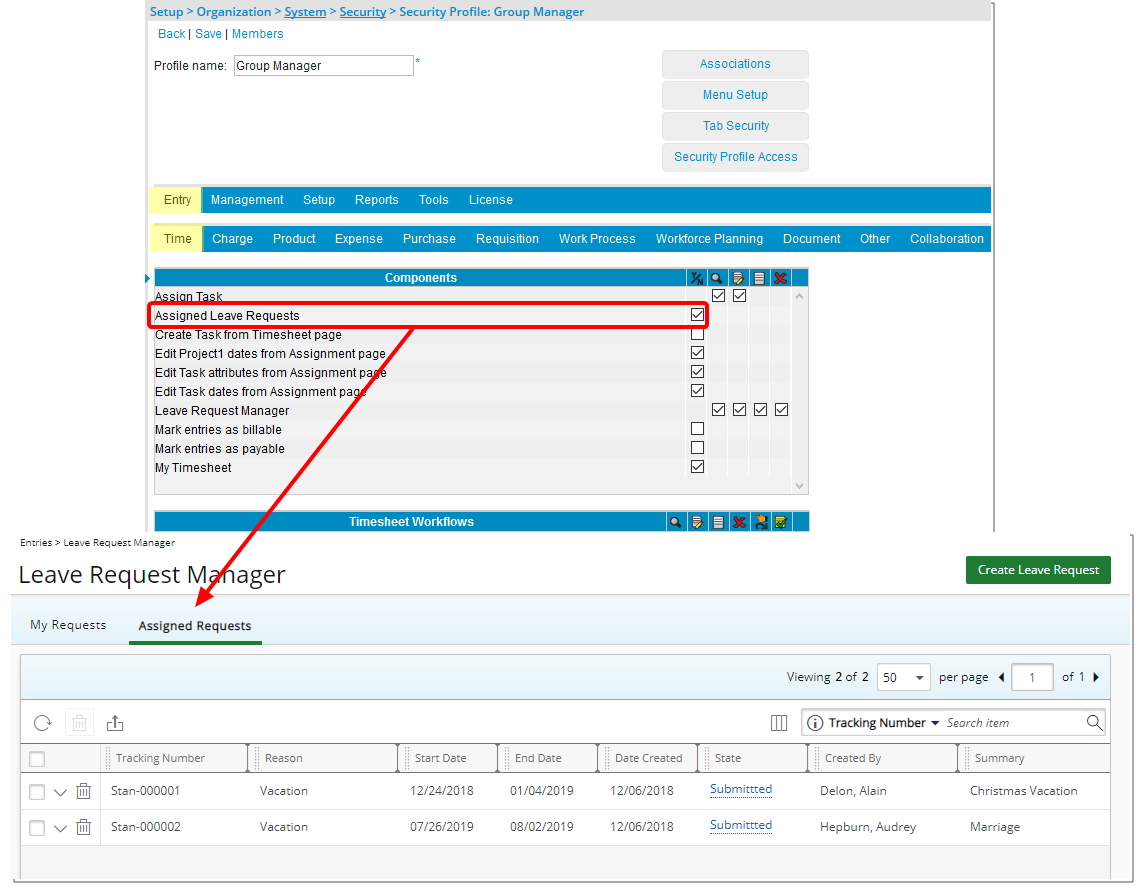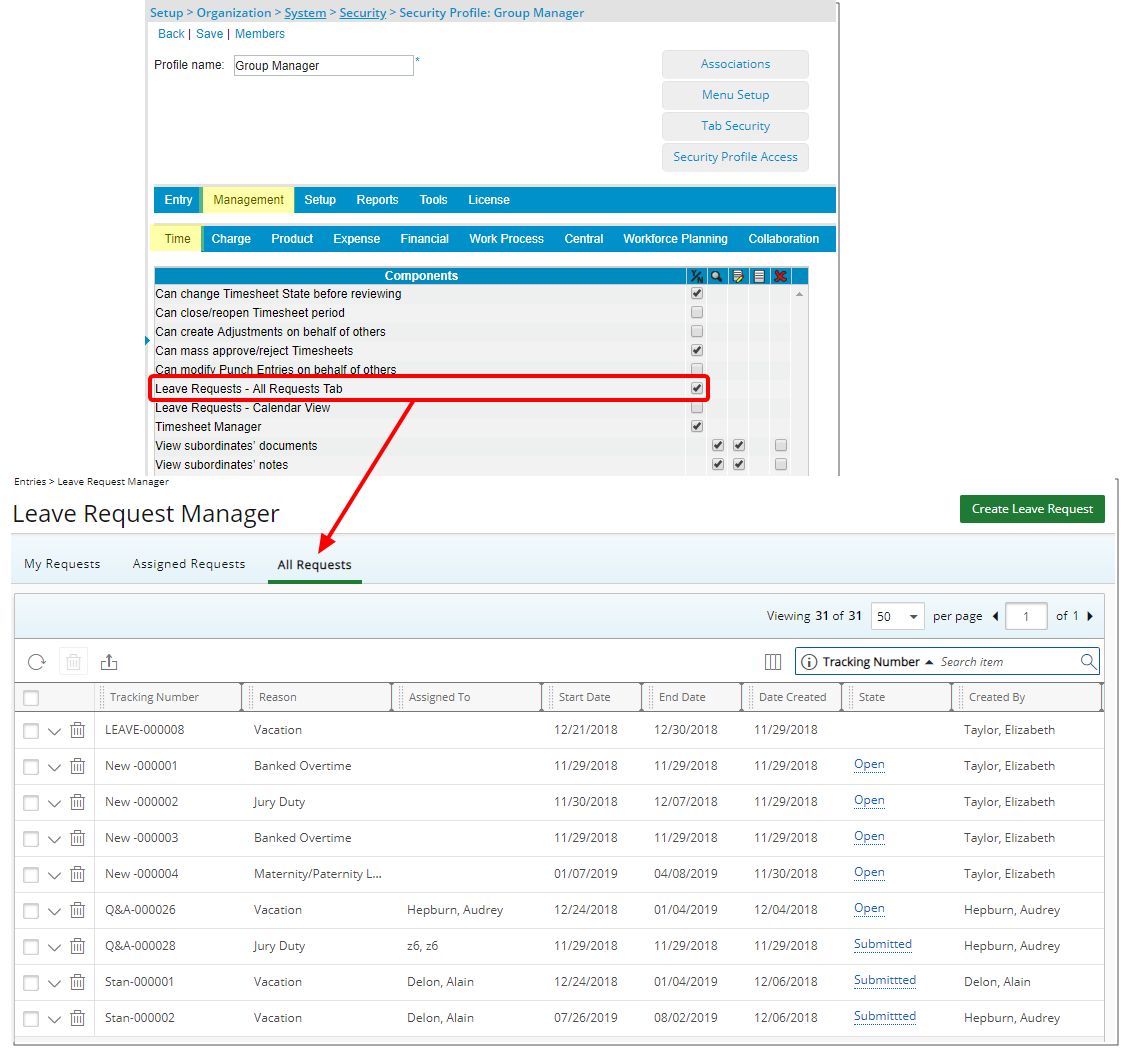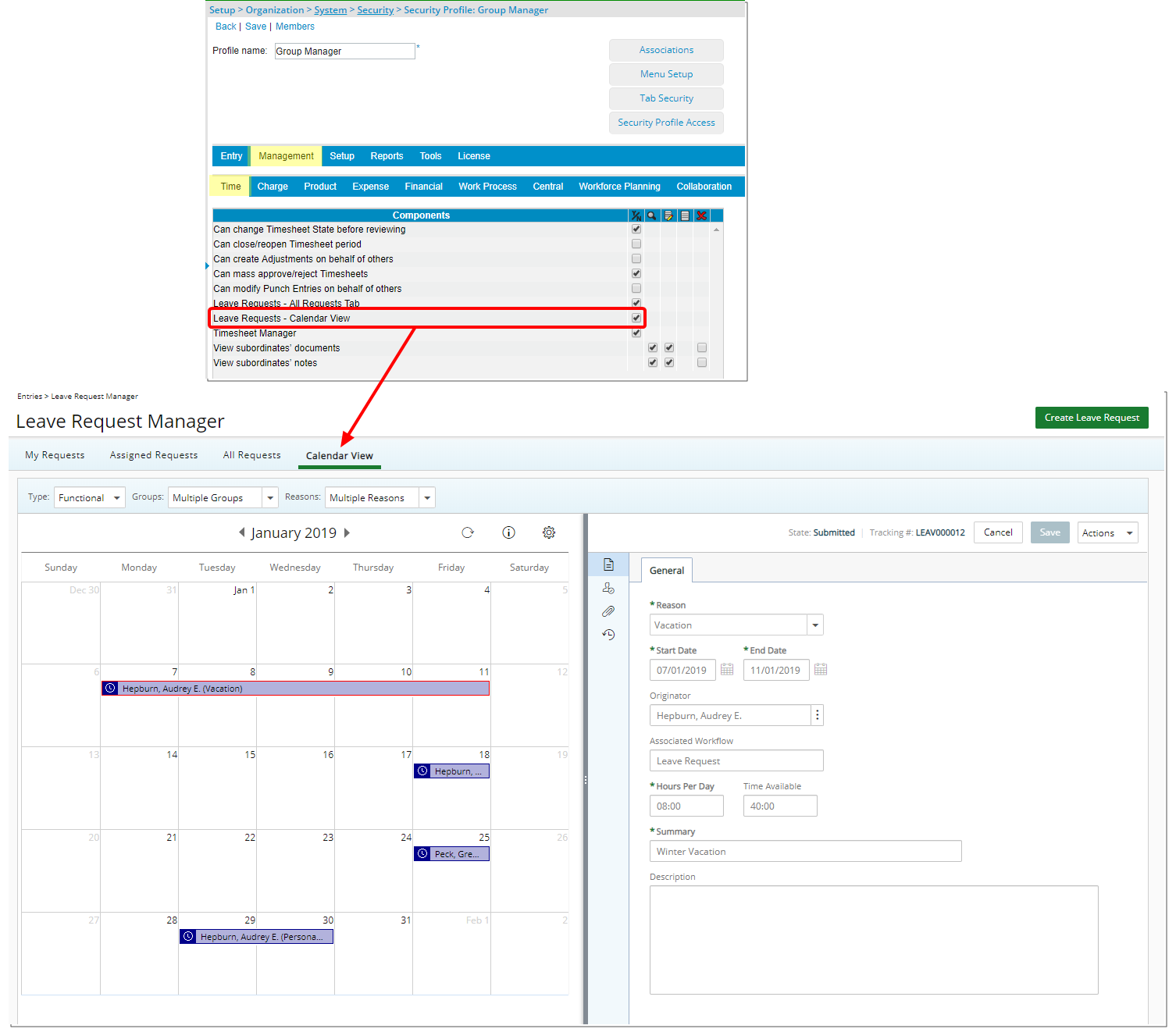How do I grant access rights to Leave Request Manager tabs?
Security Profile Components have been added which allow for a more refined control over access to the Assigned Requests, All Requests and Calendar View tabs within Leave Request Manager.
This article covers hiding/displaying specific tabs within Leave Request Manager.
Version Note:
- Leave Request Calendar View is available as of Tenrox 2019 R1 SP3.
- Leave Request Manager is available as of Tenrox 2019 R1.
- The ability to expand the Leave Request row by clicking on the Tracking Number is availbale as of 2019R1 SP1.
- My Requests: Submitters' own Leave Request in its various states are displayed in My Requests tab.
- Assigned Requests: Leave Requests the logged-in user must act on are displayed in the Assigned Requests tab.
- All Requests: All Leave requests that the logged user has visibility to are displayed in the All Requests tab.
- Calendar View: Access the Leave Request calendar allowing you to view and action on the leave requests assigned to you over a period of time.
1. My Requests tab
- Any of the selected options (View, Modify, Create or Delete) for Security Profile Component Leave Request Manager (Time subtab under Entry) allows users with the chosen Security Profile, access to the new My Requests tab within the Leave Request Manager.
Note: For the Administrator security profile, this security option is enabled by default.
2. Assigned Requests tab
- When selected, the security option Leave Request Manager (Time subtab, under Entry) allows users with the chosen Security Profile, access to the new Assigned Requests tab within the Leave Request Manager.
3. All Requests tab
- When selected, the security option Leave Request Administrator (Time subtab under Management) allows users with the chosen Security Profile, access to the new All Requests tab within the Leave Request Manager.
4. Calendar View tab
When selected, the security option Leave Request Administrator (Time subtab under Management) allows users with the chosen Security Profile, access to the new Calendar View tab within the Leave Request Manager.
Upon granting the Leave Requests - Calendar View right:
- If the logged user has the Leave Requests - All Requests Tab security, then all Groups within the system will be available as an option from the Groups filter list on the Calendar View tab. Otherwise, the user will only be able to see the Group(s) they are the named manager of.
- If the logged user has the Leave Requests - All Requests Tab security, and View right to the Group component, then the Group Leave Time link will be available within the respective Group Edit page for all groups. Otherwise, the Group Leave Time link will only be available upon editing the Group(s) they are the named Manager of.
Note: For the Administrator security profile, this security option is enabled by default.