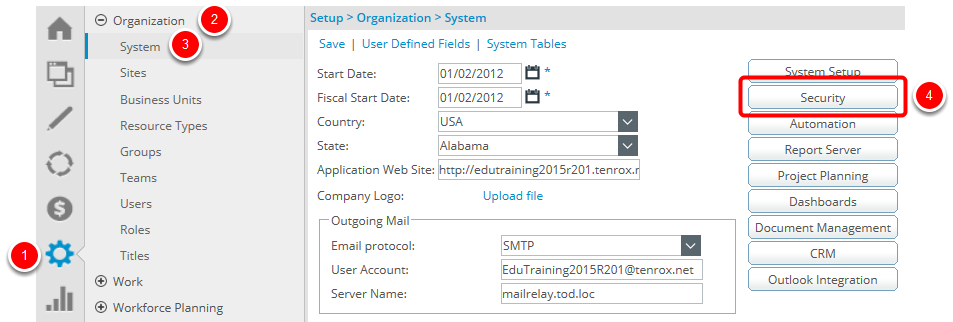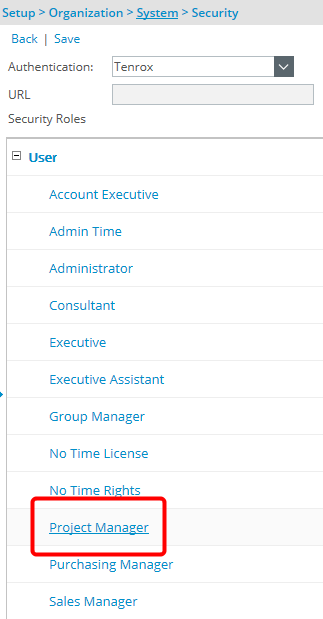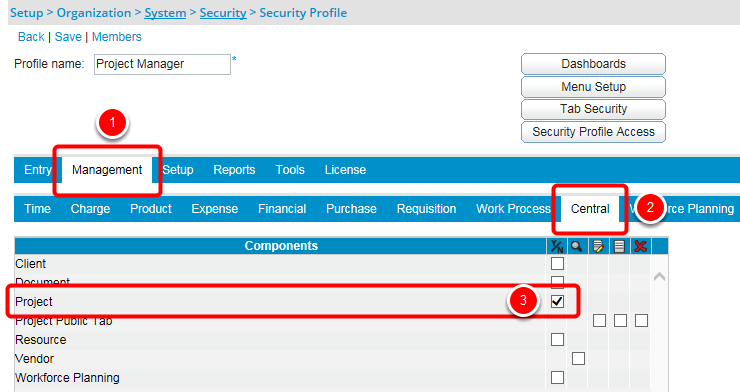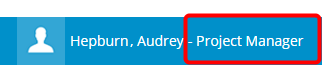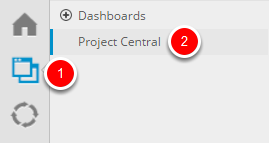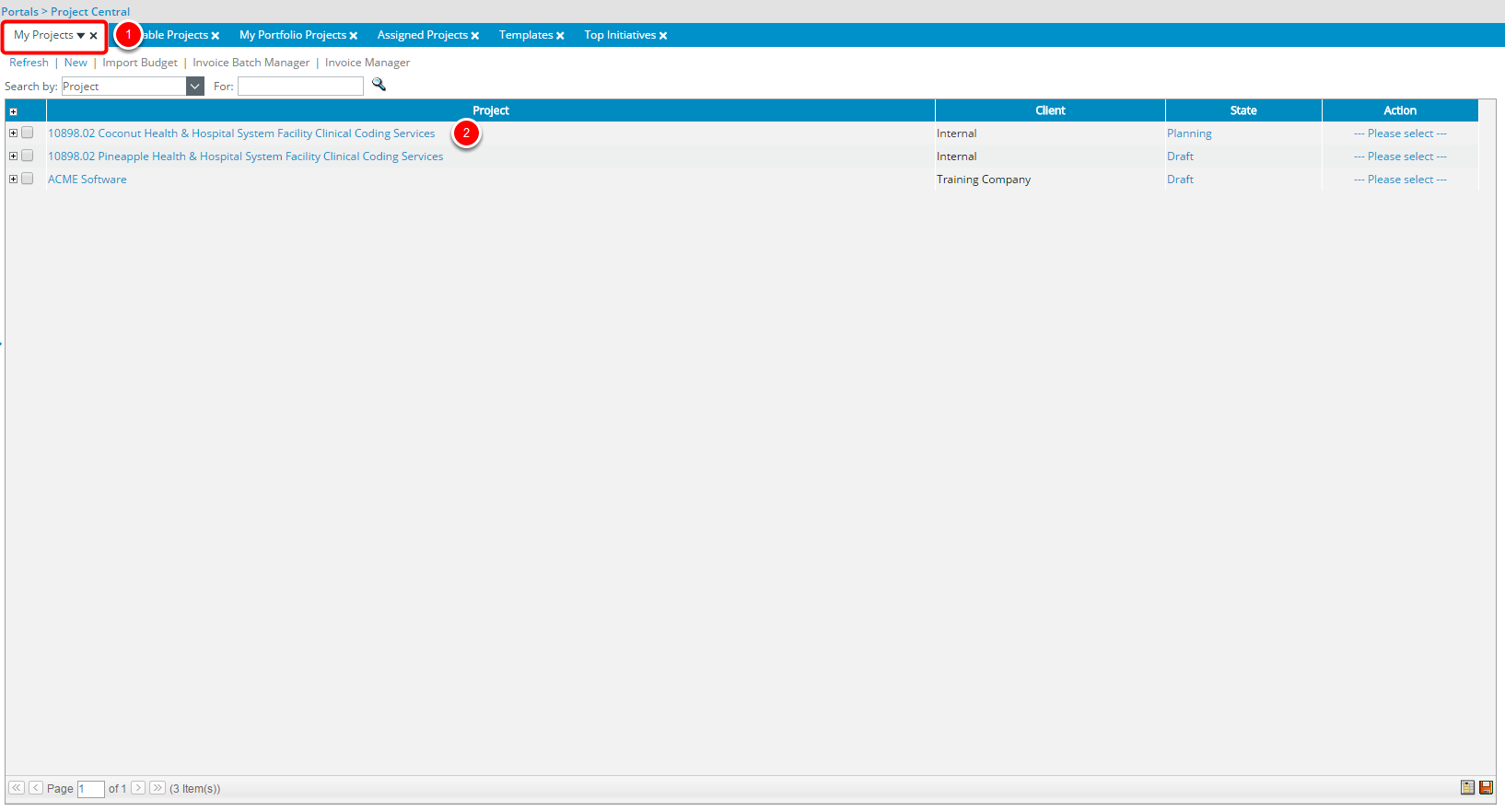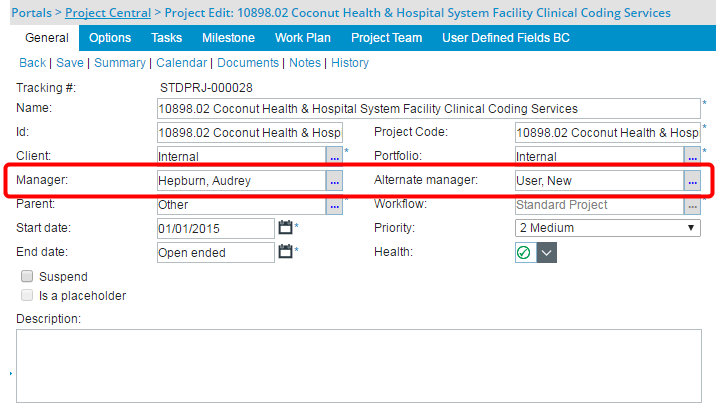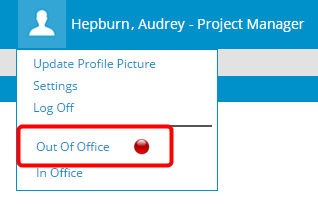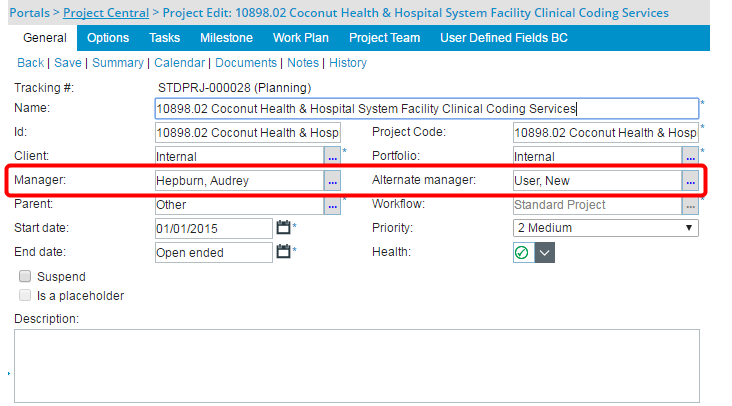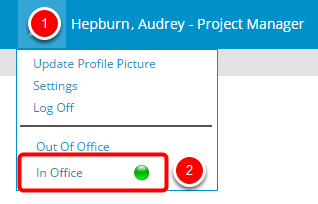How do I grant rights to a project, under Project Central, for the selected Project Manager?
This article details how to grant rights to a project(s), under Project Central, for the selected Project Manager. In essence, the Project Manager will be given access to Project Central, with View, Modify and Create rights. Furthermore, if there is an Alternate manager selected for the project, the alternate will only be able to see the project when the project manager is set Out of Office.
Note: Your Tenrox screen may differ slightly or significantly from what you see in this article, due to being on a different version, your organization having opted for different modules, having been granted different security rights, AND/OR terminology/naming convention having been modified to suit your respective organization. But, essentially the features/functionality referred to, herein, are still the same across the board.
Note: The Project List has been introduced to eventually replace the existing Project Central. In this Tenrox 2018 R1 release, upon being upgraded, the Project Central tab information is automatically transferred as Views to the new Project List. Any new changes made at the tab level on the Project Central page will not be reflected on the Project List, which includes creating, editing, hiding or deleting an existing tab, as well as setting a Filter or Column Selection for a tab. As the Project Central page will eventually be deprecated, it is strongly recommended that the Project List now be used going forward.
1. Access the Security page
- Click Setup from the Icon Bar.
- Click Organization.
- Select System.
- Click the Security button.
2. Select Project Manager security profile
- Select the Project Manager security profile.
Note: The security profile name may differ for you, depending on how it was initially set up.
3. Select the Management / Central tabs
- Select Management from the 1st tier tabs.
- Select Central from the 2nd tier tabs.
- Select the Y/N (Yes/No) access right for the Project component. The Y/N (Yes/No) access right, in this case, refers to the ability to View, Modify and Create projects within Project Central.
4. Log in as the Project Manager
- Log in as a user/project manager with the Project Manager security profile.
6. View the My Projects tab
- Click the My Projects, if that isn't already selected, which lists all the projects for which you are named the project manager.
- Select a project.
7. View the project
- View the project, noting you as the selected Manager, and noting who is the selected Alternate manager.
8. Select Out of Office
- When/if the project manager sets themselves Out of Office, and provided there is a selected Alternate manager, then it is the alternate manager that is given access to the project.
9. Log in as the Alternate manager
- Log in as the Alternate manager with the Project Manager security profile.
10. Access Project Central
- Click Portals from the Icon Bar.
- Select Project Central.
- Click the My Projects, if that isn't already selected, which lists all the projects for which you are named the Alternate manager provided the project manager is Out of Office.
- Select a project.
12. Log back in as the Project Manager
- Log back in as the project manager.
- Revert back to In Office.
13. Log in as the Alternate manager
- Log in as the Alternate manager with the Project Manager security profile.
14. Access Project Central
- Click Portals from the Icon Bar.
- Select Project Central.
- Click the My Projects, if that isn't already selected, which lists all the projects for which you are named the Alternate manager provided the project manager is Out of Office.
Note: The project that was previously accessible as an alternate manager is no longer available.