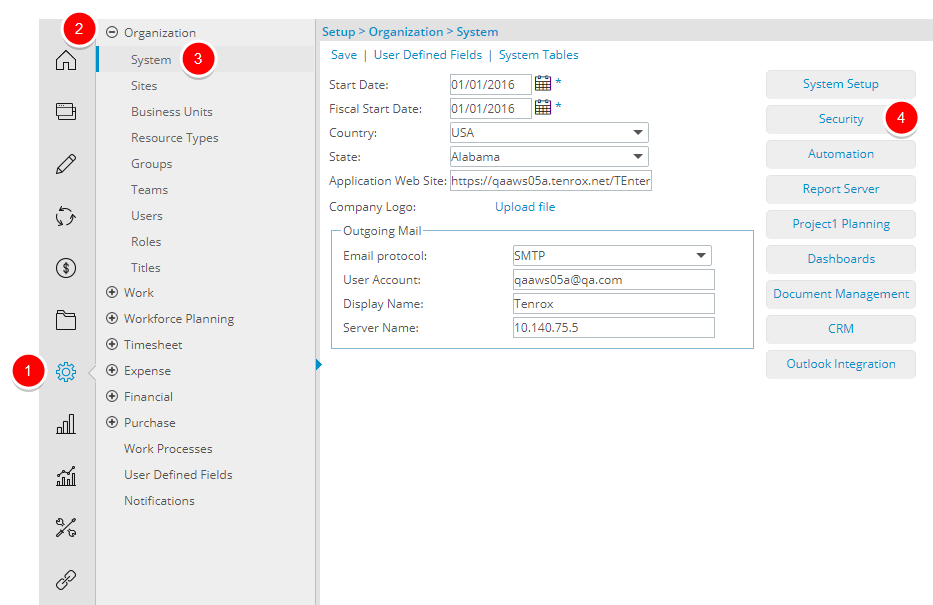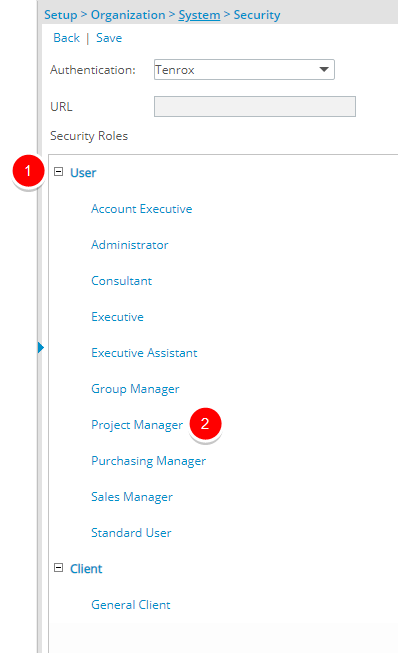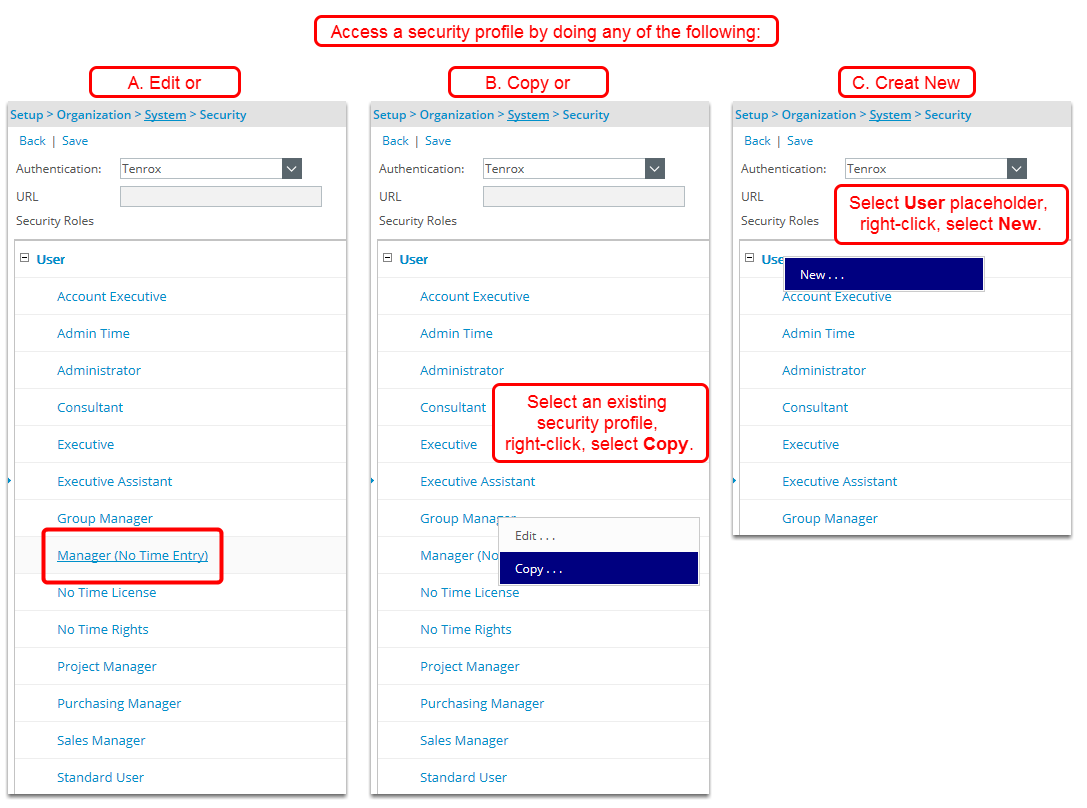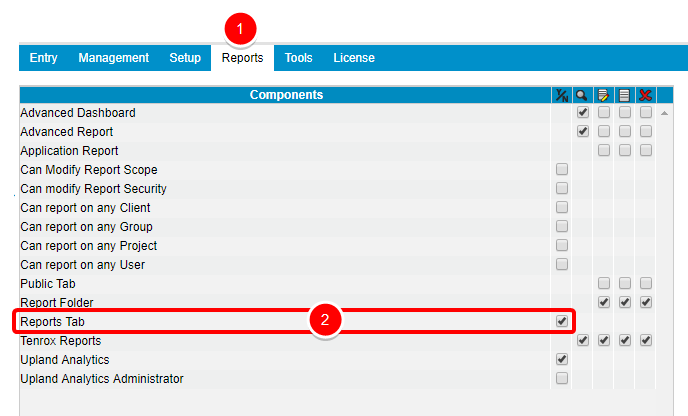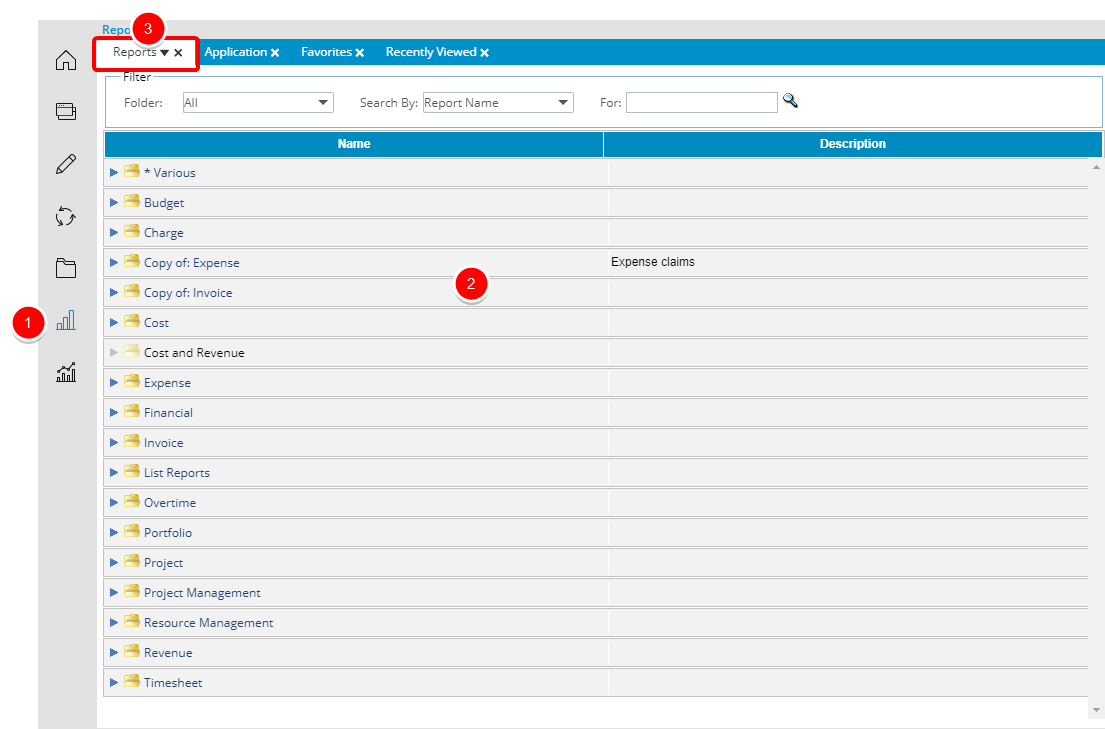Granting the rights to access the Reports tab
The Security Profile Component; Reports Tab, added to Setup > Organization > System > Security > Security Profile: > Reports (1st tier tab), gives the option to access the main Reports tab, allowing for a more refined control over access to the Reports tab.
This article details how to grant a Security Profile, the rights to access the Reports tab.
Version Note: This feature is available as of Tenrox 2019 R1 SP4. The Reports tab option is selected by default for all existing security profile(s) and unselected for newly created Security profile(s).
1. Access the System Security page
- Click Setup from the Icon Bar.
- Click Organization.
- Select System.
- Click Security button to access the Security setup page.
2. Expand User Security Role
- Select a Security Role placeholder, if applicable.
- Select a Security Role.
Version Note: The updated Security page is available as of Tenrox 2014 R3.
3. Edit, Copy or Create a Security Profile
Upon the Security page displaying, you have the option:
- Selecting an existing an existing security profile and editing it OR
- Copying an existing security profile by right-clicking it and selecting Copy from the context menu OR
- Creating new security profile by right-clicking the security profile placeholder for your users/employees, which is Users in this example, and selecting New .
4. Select Reports Tab right
Select the Reports Tab Right:
- Click Reports from the 1st tier tabs.
- If not already, ensure all the right for the following component is selected: Reports Tab right which allows the user to be able to access the Reports Tab.
Note: The Reports tab option is selected by default for all existing security profile(s) and unselected for newly created Security profile(s).
Tip: To remove the Reports tab access, simply clear the selection.