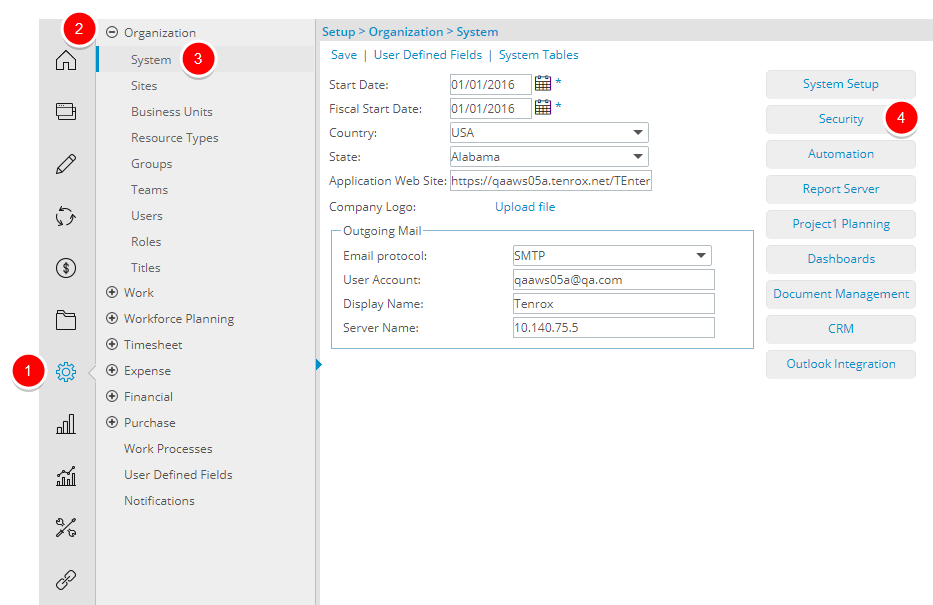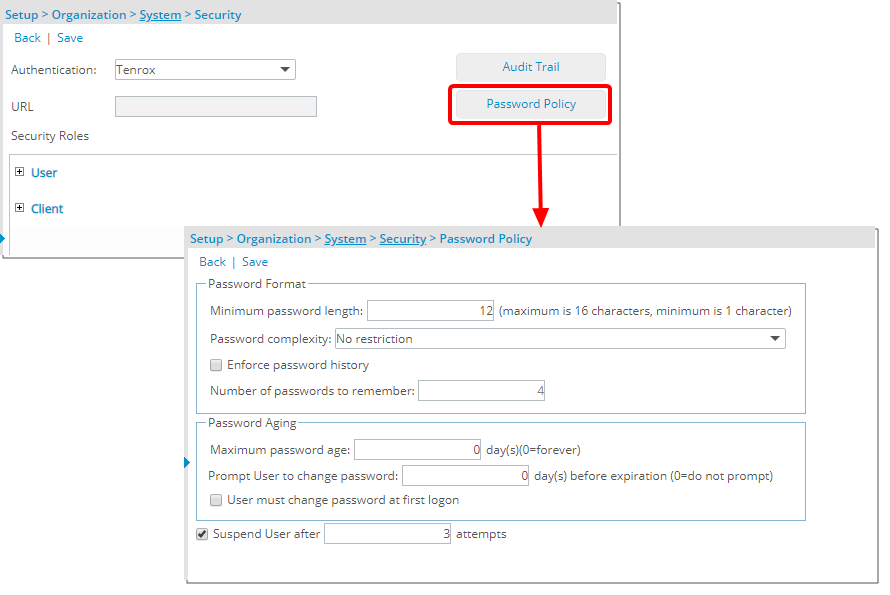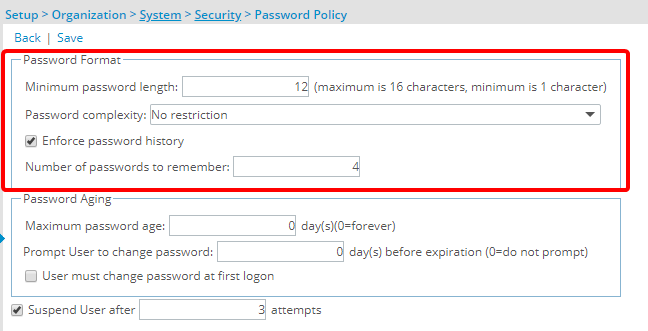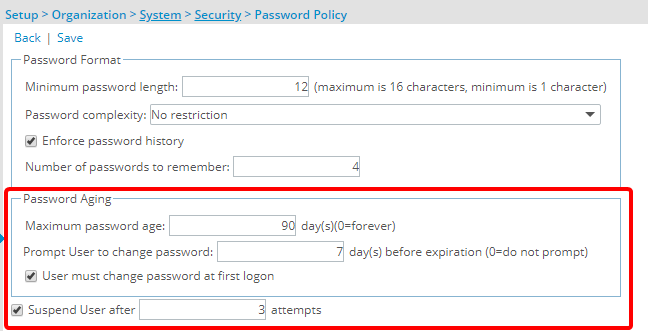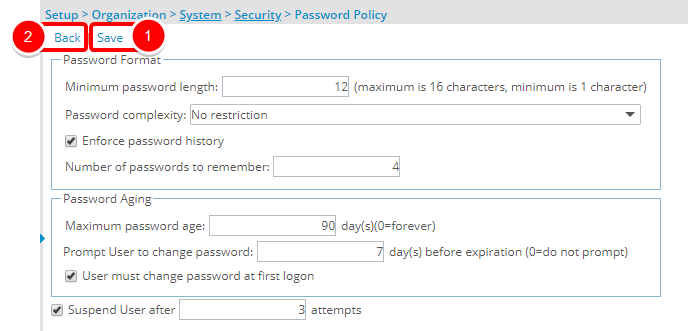The password policy refers to the organization protocol used for the users' passwords. As an administrator, you can configure several settings to ensure that your users’ passwords are strong and secure.
1. Access the System Security page
- Click Setup from the Icon Bar.
- Click Organization.
- Select System.
- Click Security button to access the Security setup page.
3. Specify the Password Format settings
Specify the Password Format settings:
- Minimum password length: Enter the number of characters for the passwords; if the password length is less than 16 characters. The password length can be set from 0 (no minimum) to a maximum of 16 characters.
- Password complexity: Specify the complexity requirements for the passwords, options include:
- No restriction
- Alphabetic only
- Alphanumeric
- Alphanumeric + the special characters ~!@#$%^&*-+(){}|:";',./?<>[]\
- Must have 1 num, start/end alpha, not contain User Id, max 2 consecutive
- Enforce password history: Select the Enforce password history check box to record all passwords in the system and then enter the number of passwords to keep a record of in the Number of passwords to remember box.Note: The Enforce password history option enhances system security forcing users to create new passwords when prompted rather than recycling previously used passwords.
4. Specify the Password Aging settings
Specify the Password Aging settings:
- Maximum password age: Enter the maximum number of days that passwords can be used before they expire. Enter 0 in the Maximum password age box to stop the passwords from expiring.Note: If users do not change their passwords before the expiration, they cannot log on to the system.
- Prompt User to change password: Enter the number of days in advance that users will be prompted to change their passwords before the expiration. Enter 0 in the Prompt User to change password box to not have users prompted.
- User must change password at first logon: Select the User must change password at first logon check box to force users to change the default password that they are assigned at initial log on (create new passwords).
- Suspend User after [ ] day: Select the Suspend User after option to restrict users' log on attempts and enter the number of times the users can try to log on before they are suspended.
Menu