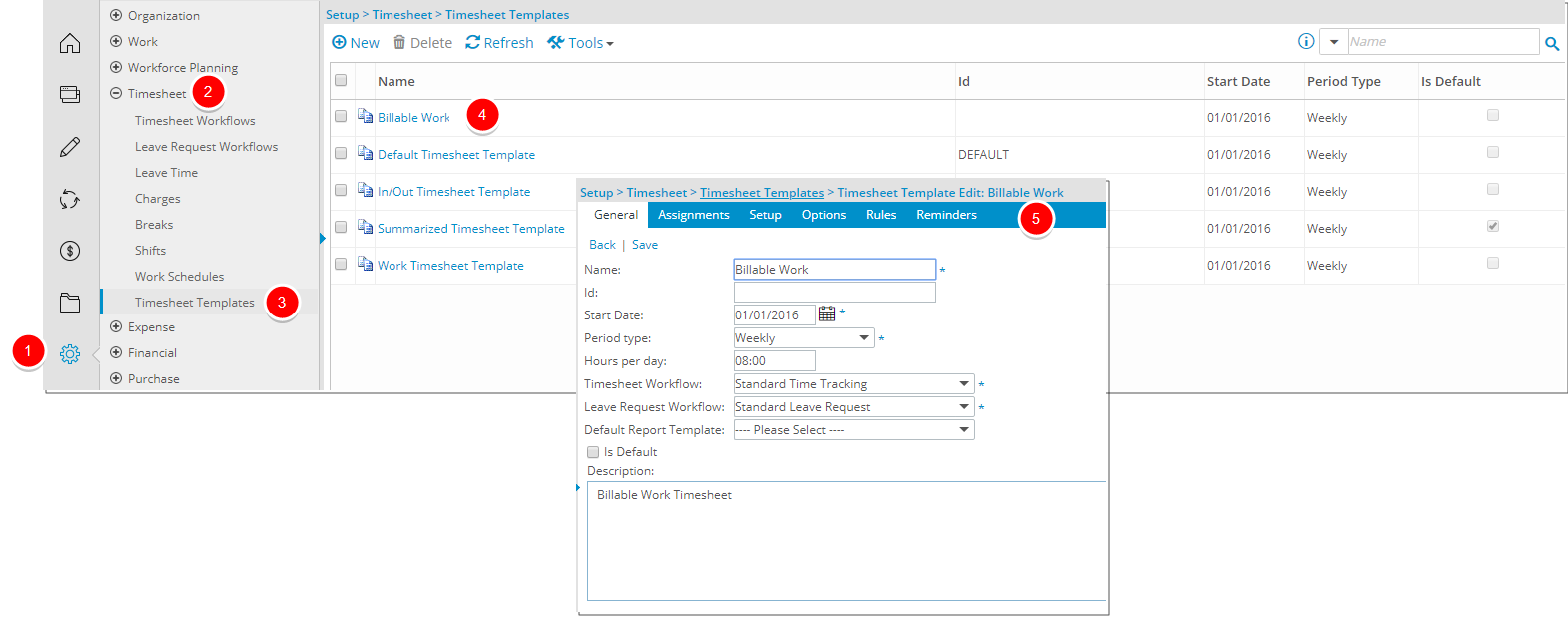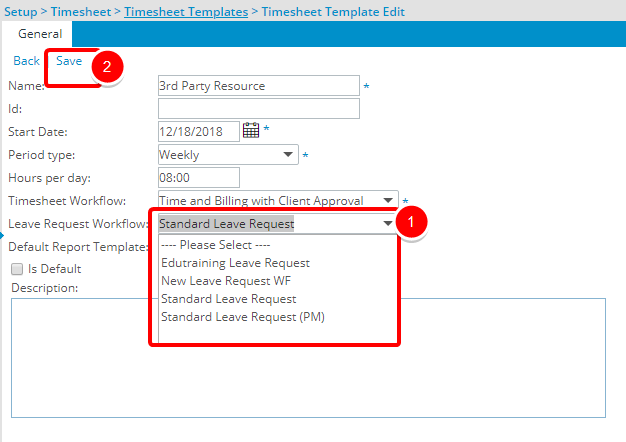How do I assign a Leave Request Workflow to a Timesheet Template?
With the addition of new Leave Request Workflow option to the General tab of the Timesheet Template Edit page a Leave Request Workflow can now be associated to a Timesheet Template. The Leave Requests are then created based on the Timesheet Template association.
This article details how to assign a Leave Request Workflow to a Timesheet Template.
Note:
- Changing a Timesheet Template for a User will not affect the users’ existing Leave Requests.
- For more information on Leave Request Workflows click here.
1. Access the Timesheet Template Edit Page
- Click Setup from the Icon Bar.
- Click Timesheet from the Navigation Menu.
- Select Timesheet Templates.
- From the Timesheet Templates list that displays, click the Name of the Timesheet Template you wish to access.
- Upon the Timesheet Template Edit page displaying, by default, the General tab will display.
2. Select the Leave Request Workflow
- Select the required workflow from the Leave Request Workflow list box.
- Click Save.
Note: The available workflow options originate from the Leave Request Workflows that had been previously created. For more information on Leave Request Workflows click here.