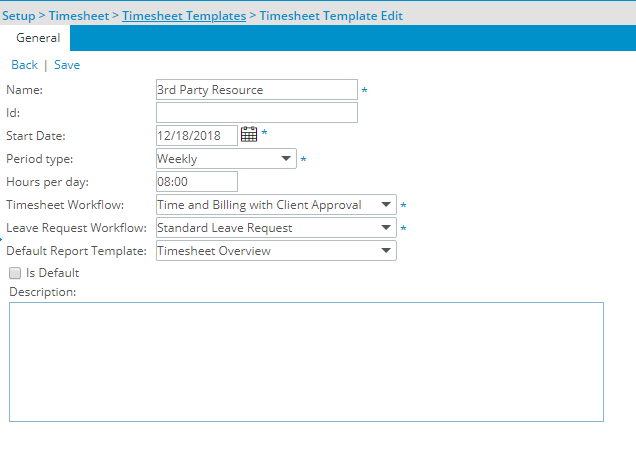What Options are available under the General tab of the Timesheet Template Edit page?
This article details the timesheet options through the General tab of the Timesheet Template Edit page.
Version Note: The option to associate a Leave Request Workflow to a Timesheet Template is available as of Tenrox 2019 R1.
Available options
The following options are available through the General tab within a Timesheet Template Edit page:
- Name: Name of the template.
- ID: Distinct ID of the timesheet. Used for your company-internal purposes, i.e., if you use employee numbers or some other meaningful piece of data, feel free to place it here should you wish.
- Start Date: First day of your timesheet in which users are able to log time. Influenced by other factors, such as if you are on a Weekly Period type and your work week starts on Monday, Day 1 on the timesheet is a Monday.
- Period Type: The template period type: the options available are Weekly, Bi-weekly, Monthly and Semi-monthly. By default, a weekly period is selected. Note that the Period Type setting can be changed on the fly if required, or another Period Type can be assigned to, say, a part-time employee with no unforeseen consequences for your other users.
- Hours per day: The default number of hours per day, used for the Day and Percentage Time entry units.
- Timesheet Workflow: Selects the default timesheet workflow to use for the timesheet, and is a required field.
- Leave Request Workflow: Selects the default Leave Request Workflow to be used for the chosen Timesheet template, and is a required field.
- Default Report Template: Selects the default timesheet report to be displayed at view time. Through the report designer it is also possible to define which Timesheet template(s) the report is available from.
- Is Default: If you edit a non-default template and set it as the new default, when you save, the current ('old') default template has the Is Default check box unchecked.
Note: You must always have a default template. To ensure this, once a default template is created, the Is Default check box becomes disabled; If the Is Default check box is not checked, the field remains enabled.