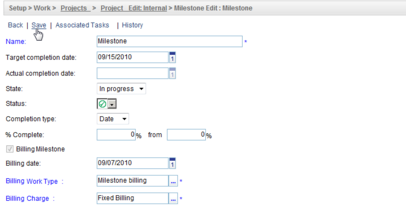Modifying the Billing Milestone Fields for a Project
Note: This article was authored in the former format, which includes functionality dating back to version 2013 R1 and earlier. The content will be converted to the current platform article format.
The Billing Milestone fields, which include the Billing date, Billing Work Type and Billing Charge, are now editable from the Milestone Edit page even after a milestone billing rule is created and associated to a milestone. As long as the milestone is not completed, the Billing Milestone fields are enabled and can be modified from the Milestone Edit page. However, after the milestone is completed, the Billing Milestone fields are disabled.
Note: The Billing Work Type is disabled for the Project Planning milestones.
When a milestone is created, the milestone Task dates are set to the Project start and end dates.
To modify a milestone billing date, billing Work Type and billing Charge for a Project:
- Click Setup>Work>Projects and then click a Project from the list to open the Project Edit page.
- Click the Milestone tab and then click a milestone from the list to display the Milestone Edit page.
- Modify the Billing Milestone fields for the selected milestone.
- Changing the Billing date also changes the billing date for the associated milestone billing rule Note: The Billing date can be modified only when the Billing Milestone check box is selected.
- Changing the Billing Work Type also changes the Work Type of the Task associated to that milestone Note: If other milestones are associated to the same Task, a new Task is created for the milestone that had its Work Type modified. If a milestone Task already exists for the selected Work Type, the milestone is associated to that existing Task.
4. Click the Save link to save the changes.
See also
- Project Setup
- Collaborative Workforce Planning Management
- Setting Up the Financials
- Project Setup: Setting Up Project Milestones
- Financials Setup: Setting Up Milestone Billing