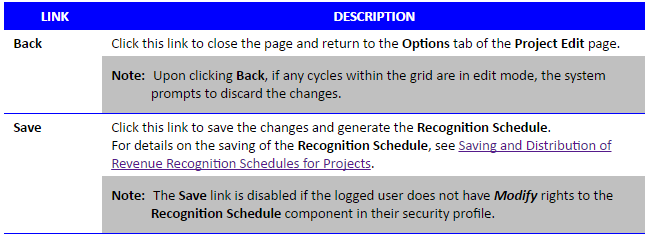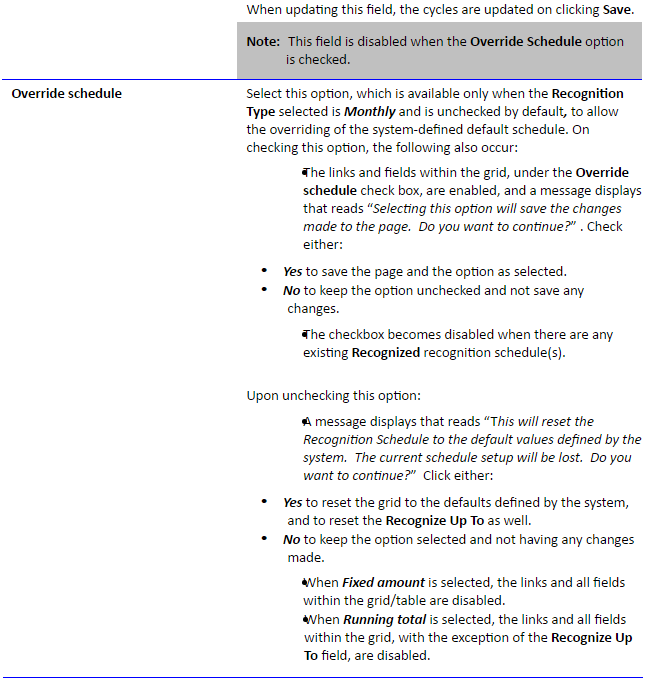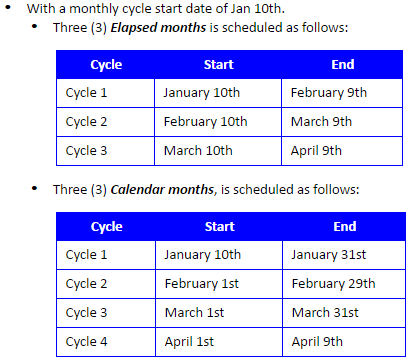Setting Up Revenue Recognition Rules at the Project Level (Setting up the Financials)
Note: This article was authored in the former format, which includes functionality dating back to version 2013 R1 and earlier. The content will be converted to the current platform article format.
Available as of Tenrox 2013 R1
The following details the procedures to define/override the revenue Recognition Schedule rules at the Project Level.
To set up/update the revenue Recognition Schedule rules at the Project level:
- Access the Project Edit page through Setup>Work>Projects, then do either of the following:
1a. Select an existing Project from the Projects List OR
1b. Click New from the top, far left of the Projects page to create a new Project; for more information on creating a new Project, see Project Setup: Creating Projects. - Click the Options tab.
- Click the Recognition Schedule button.Note: The Recognition Schedule button is:
- Visible only when a Revenue Recognition license exist.
- Enabled with ALL of the following settings:
- Logged user granted just the View, or both theViewand Modify rights as described below:
- View security rights to the Recognition Schedule component, enabling the link to view the Recognition Schedule Setup page
- Modify security rights to the Recognition Schedule component, allows the editing and saving of settings on the Recognition Schedule Setup page.
- The Recognition Schedule Setup page opens.
- The following are the links available at the top of the page:
6. Select the options and make the entries, as required, in the fields on the page to define the Recognition rules:
7. Click Save.
8. With a Monthly Recognition Type and its associated fields having been appropriately completed, the Recognition Schedule (grid/table), at the bottom of the page, displays and is pre-populated.
9. To define the Recognition Schedule (grid/table), if the Recognition Type selection is either Custom or Recognize by Milestone, OR Monthly see Setting Up Revenue Recognition Schedules for Projects.
Example illustrating the Difference between selecting Calendar month(s) and Elapsed month(s)
See also
- Setting Up Revenue Recognition Schedules for Projects
- Saving and Distribution of Revenue Recognition Schedules for Projects
- Project Recognition Schedule Automation and Upgrades
- Security Settings to Access and Audit Trail for Project Level Revenue Recognition Schedules
- Project Setup: Setting Up Project Options, Attributes and Tasks