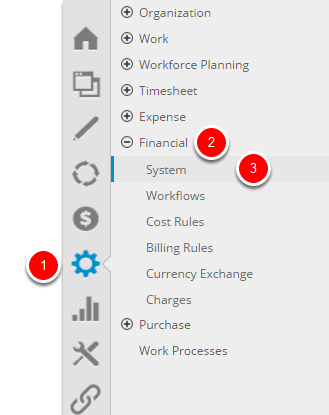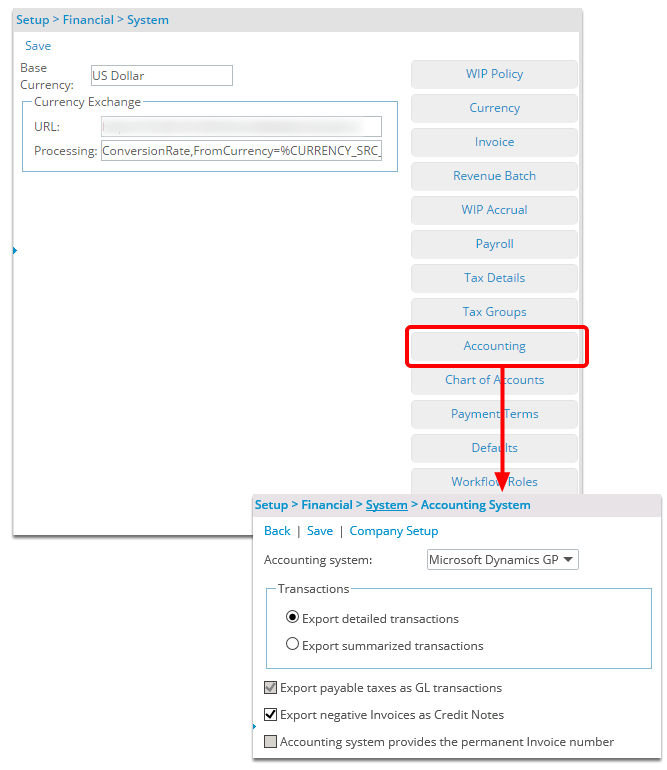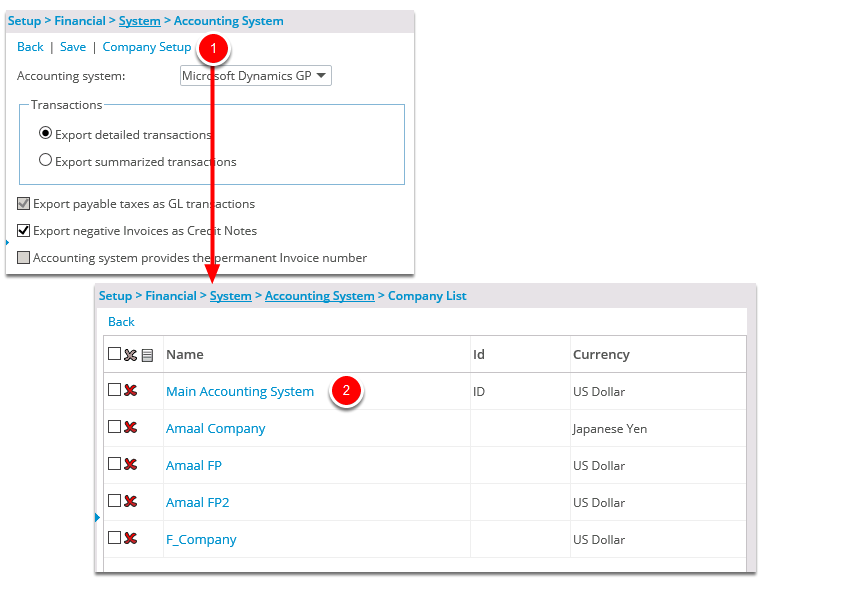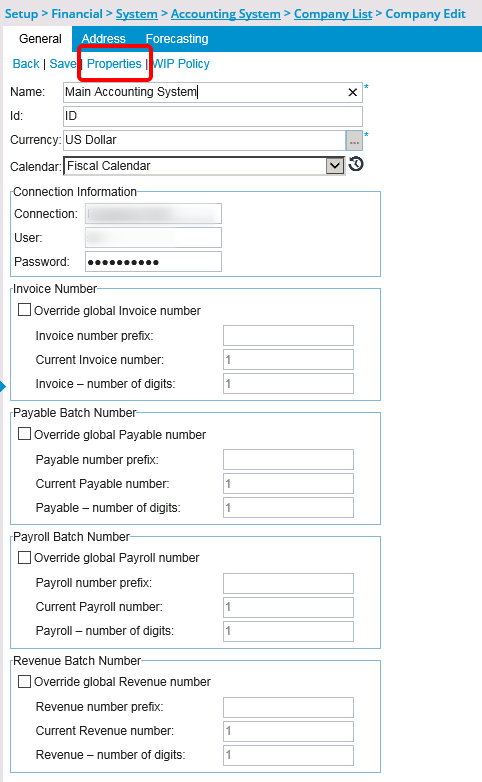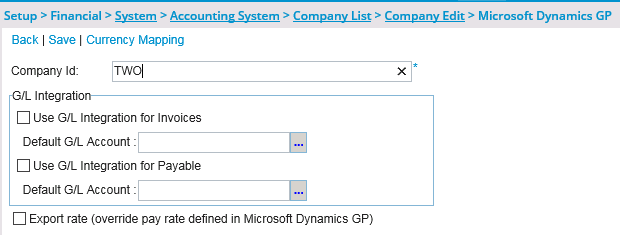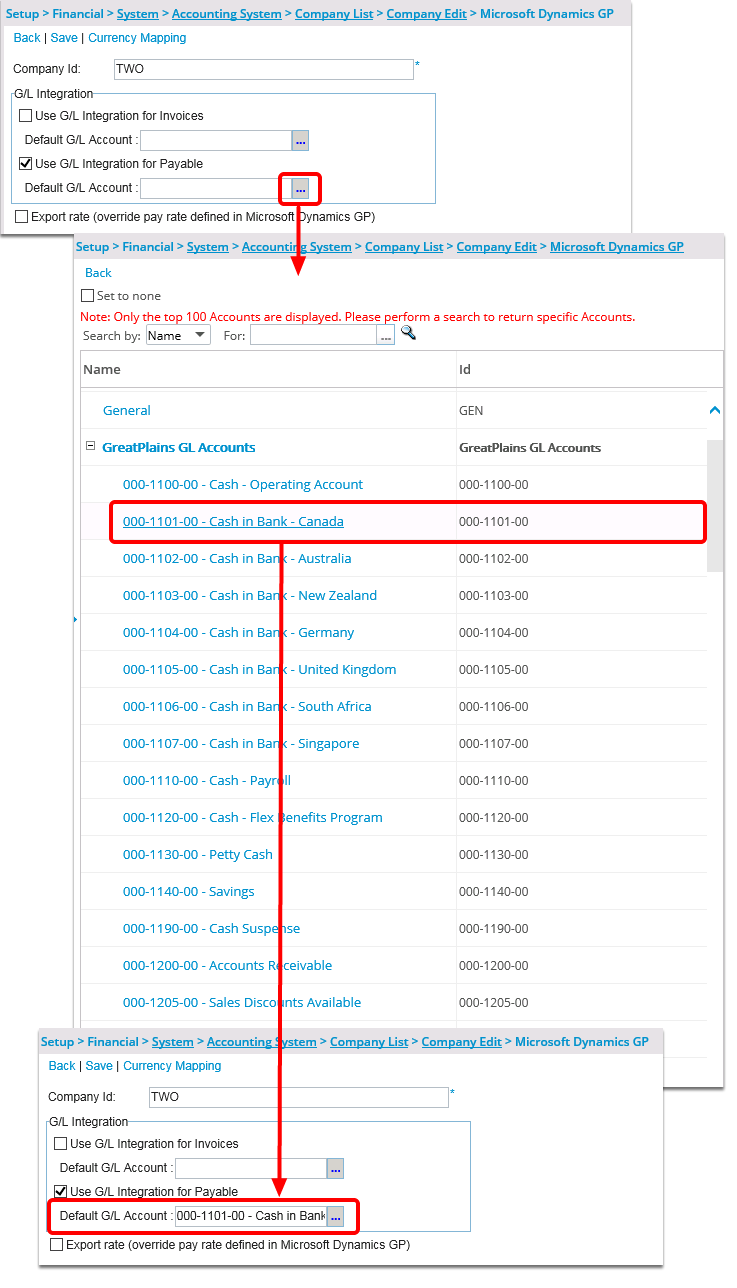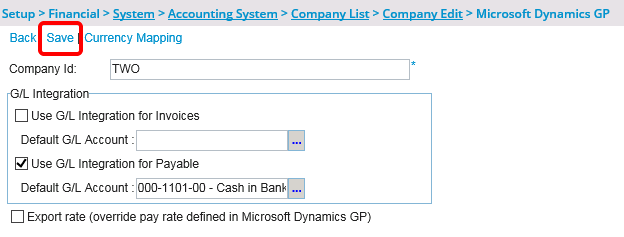How do I export payables at the G/L level?
This article covers exporting payables at the G/L Level.
1. Access System within Financial
- Click Setup from the Icon Bar.
- Click Financial from the Navigation Menu.
- Select System.
3. Click Company Setup
- Click the Company Setup link which will open the Company List page
- Click the company name that was selected during the invoice or multi-client invoice generation process to open the Company Edit page.
4. Click the Properties link
- Click the Properties link to display the Great Plains Integration Properties page.
5. Access the Great Plains Integration Properties page
- The Great Plains Integration Properties page displays.
5.2. Select a Default G/L Account
- Click the Default G/L Account browse button (...) to select the account to which all debit transactions of the payable batch will be exported.
Note: The Use G/L Integration for Payable option is selected when exporting payables at the G/L level. To create the entries in Great Plains as purchases during export, ensure that the Use G/L Integration for Payable option is cleared.