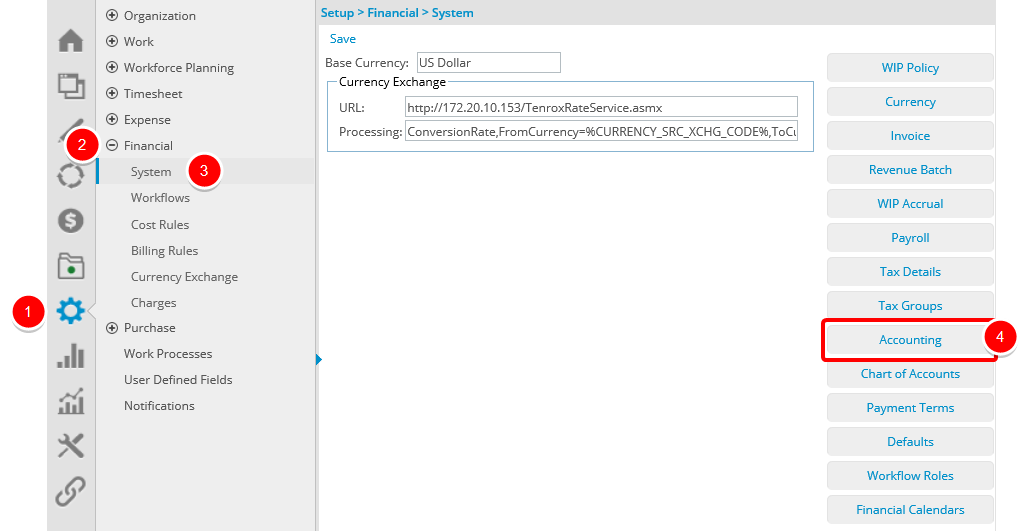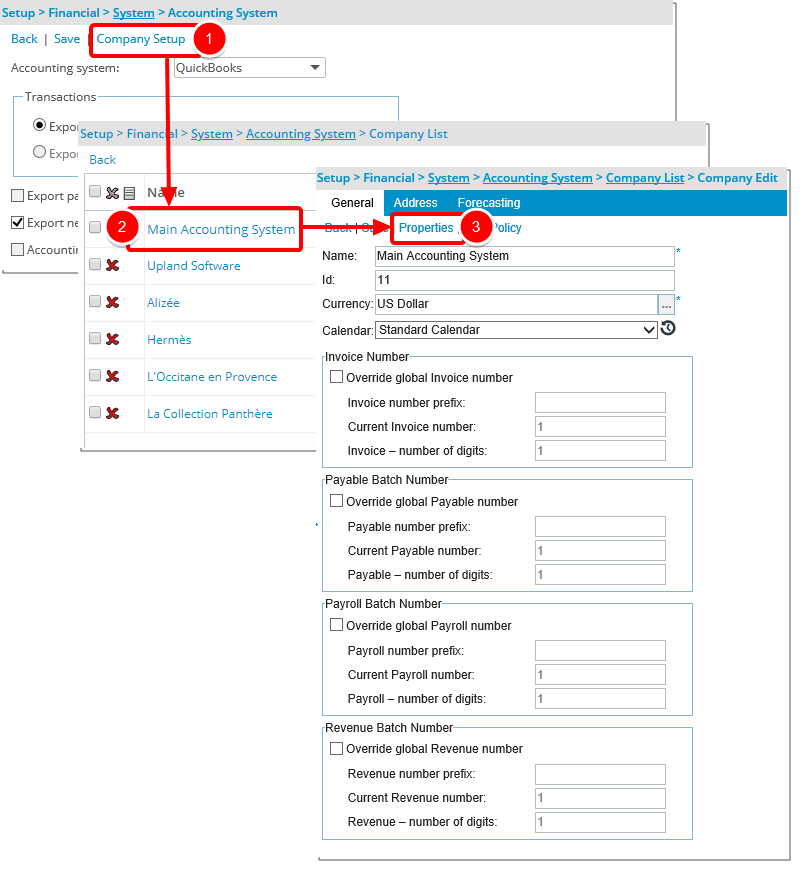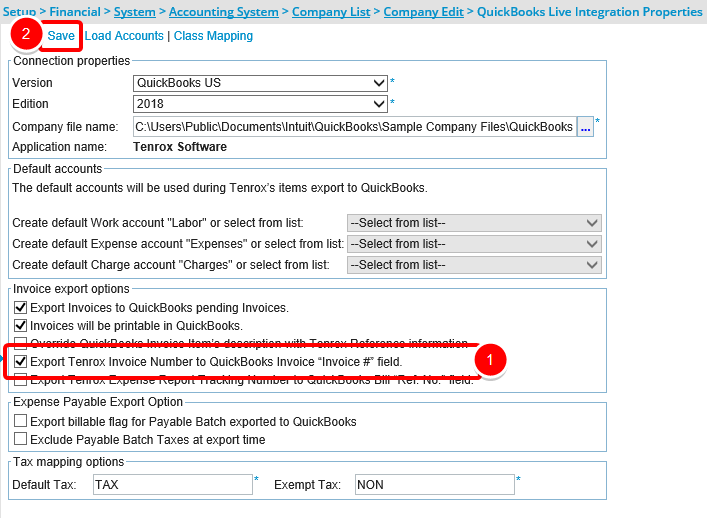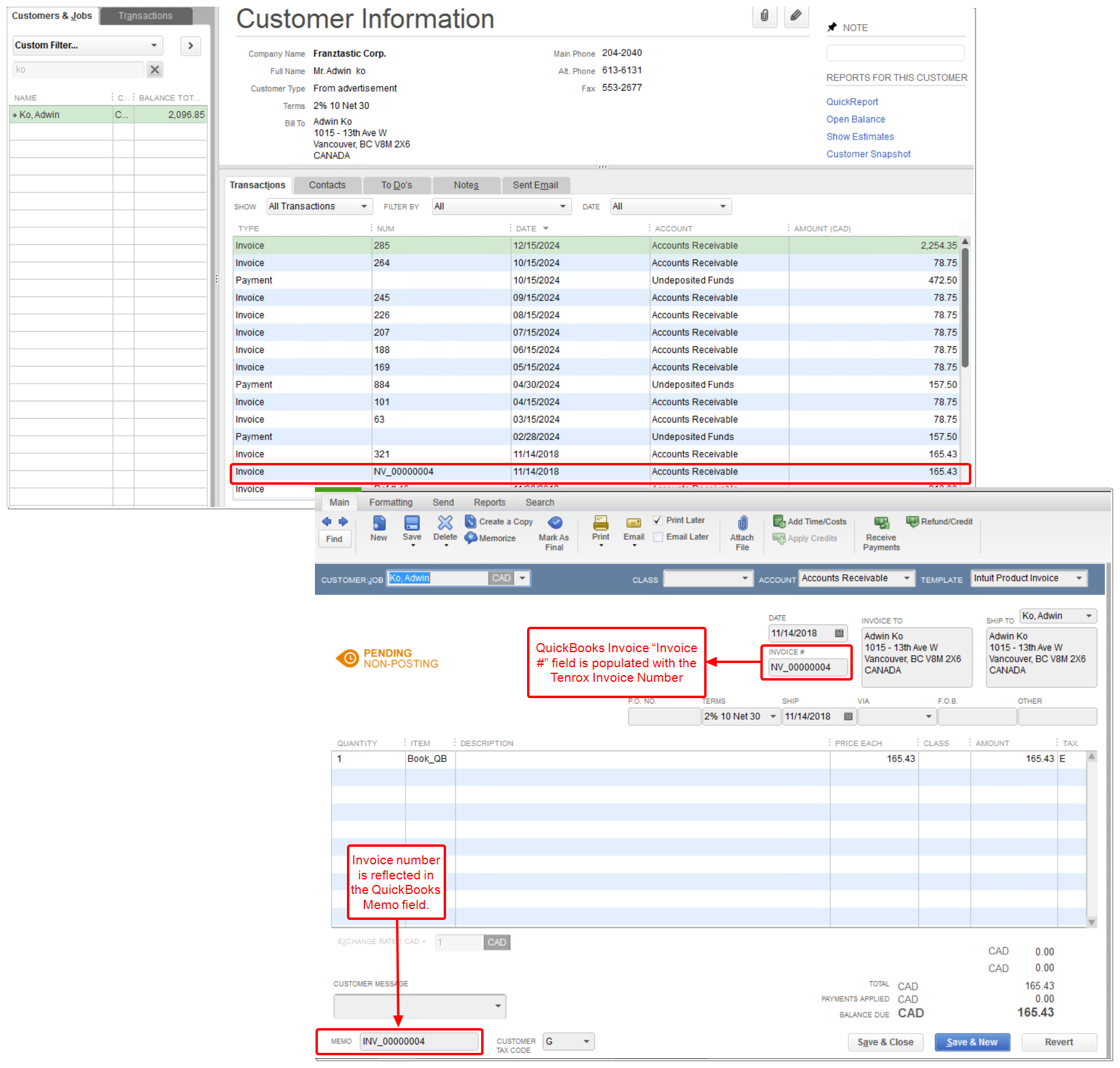How can I replace the QuickBooks Invoice “Invoice #” field with the Tenrox Invoice Number?
With the addition of Export Tenrox Invoice Number to QuickBooks Invoice “Invoice #” field option within the Invoice Export Options section of the QuickBooks Live Integration Properties tab it is now possible to replace the QuickBooks Invoice “Invoice #” field with the Tenrox Invoice Number.
The option provides flexibility to opt-in to these mappings wherein the Tenrox Invoice Number can now be shown as the Invoice # in QuickBooks, without disrupting the out-of-the-box, default mappings.
Use case: Mark is tasked with setting up the Tenrox/QuickBooks integration so that the Tenrox Invoice number matches the Quickbooks Invoice # as opposed to mapping to the MEMO box. He can easily accomplish this task by checking the Export Tenrox Invoice Number to QuickBooks Invoice “Invoice #” field box.
Note: This option is not selected by default and the the QuickBooks out-of-the-box behavior remains as is unless selected.