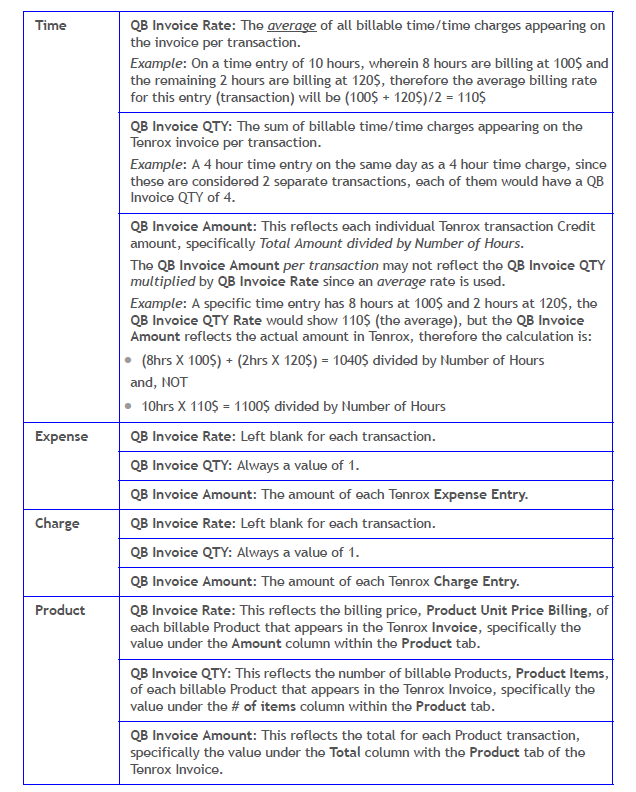How do I export a multi-client invoice?
The multi-client invoice feature allows the generation of one invoice for multiple clients and projects. Multi-client invoices can be reviewed and approved collectively, as well as exported to a financial system in a single operation. To export a multi-client invoice, all invoices in the multi-client invoice must be in the Approved and Allow Invoice to be exported state of the Invoice Workflow.
1. Click Financial>Multi Client Invoice Manager
- Click Financial>Multi Client Invoice Manager to open the Multi Client Invoice Manager page.
2. Click an Batch Number
- Click an Batch Number to open the Multi Client Invoice Manager Edit page for the selected multi-client invoice
- Click the Transactions link to open the Financial Transactions page, which displays all financial transactions.
Note: The information displayed includes the account number, account name, debit, credit, currency type, date and reference.
Note: The Summarized Transaction View is Deprecated as of Tenrox 2011 R3. On viewing the Financial Transactions page, the Transaction View drop-down is disabled and locked to the Detailed selection, therefore there is no longer the ability to select the Summarized view.
3. Verify there is no account information on the Financial Transactions Page
- Verify there is no account information on the Financial Transactions page displayed in red.
- Click the Back link to return to the Multi Client Invoice Manager Edit page.
Note: Account information appears in red font color if the accounts are not properly associated For more information, see Mapping Objects Between Tenrox and QuickBooks.
4. Click Back
- Click Back again to return to the Multi Client Invoice Manager page.
- Select the check boxes of the multi-client invoices to export.
5. Click Export
- Click Export to open the Invoices Export to QuickBooks page that displays the status of the export.
- The Tenrox Invoice Number (Available as of Tenrox 2011 R3) appears in the QuickBooks Online Memo field of the QuickBooks Online version. Note: The ability to export the Tenrox Invoice Number to the QuickBooks Memo field is available as of QuickBooks 2010.
- Specific information, including the average rate and number of hours/quantity, are mapped to QuickBooks (Available as of Tenrox 2011 R3) as follows above. Note: After the multi-client invoices are exported, the Invoice Export to QuickBooks page indicates that the multi-client invoices were successfully exported. If the export process fails, an error message indicates the problems and possible solutions.
6. Click Back
- Click Back to return to the Multi-client Invoice Manager page and then select the check boxes of the multi-client invoices to post.
7. Click the Post Button
- Click the Post button to post the multi-client invoice (makes all entries included in the invoice as billed).
8. Click the Following
Upon being prompted to confirm the posting of the invoice, click either:
- Yes to proceed with the posting.
- No to cancel the request and return to the Multi-client Invoice Manager page.
9. Click the Back Link
- Click the Back link to return to the Financial Setup page.