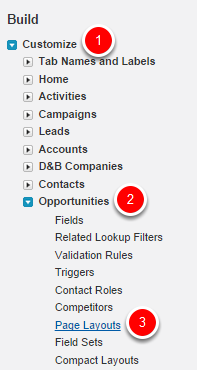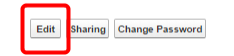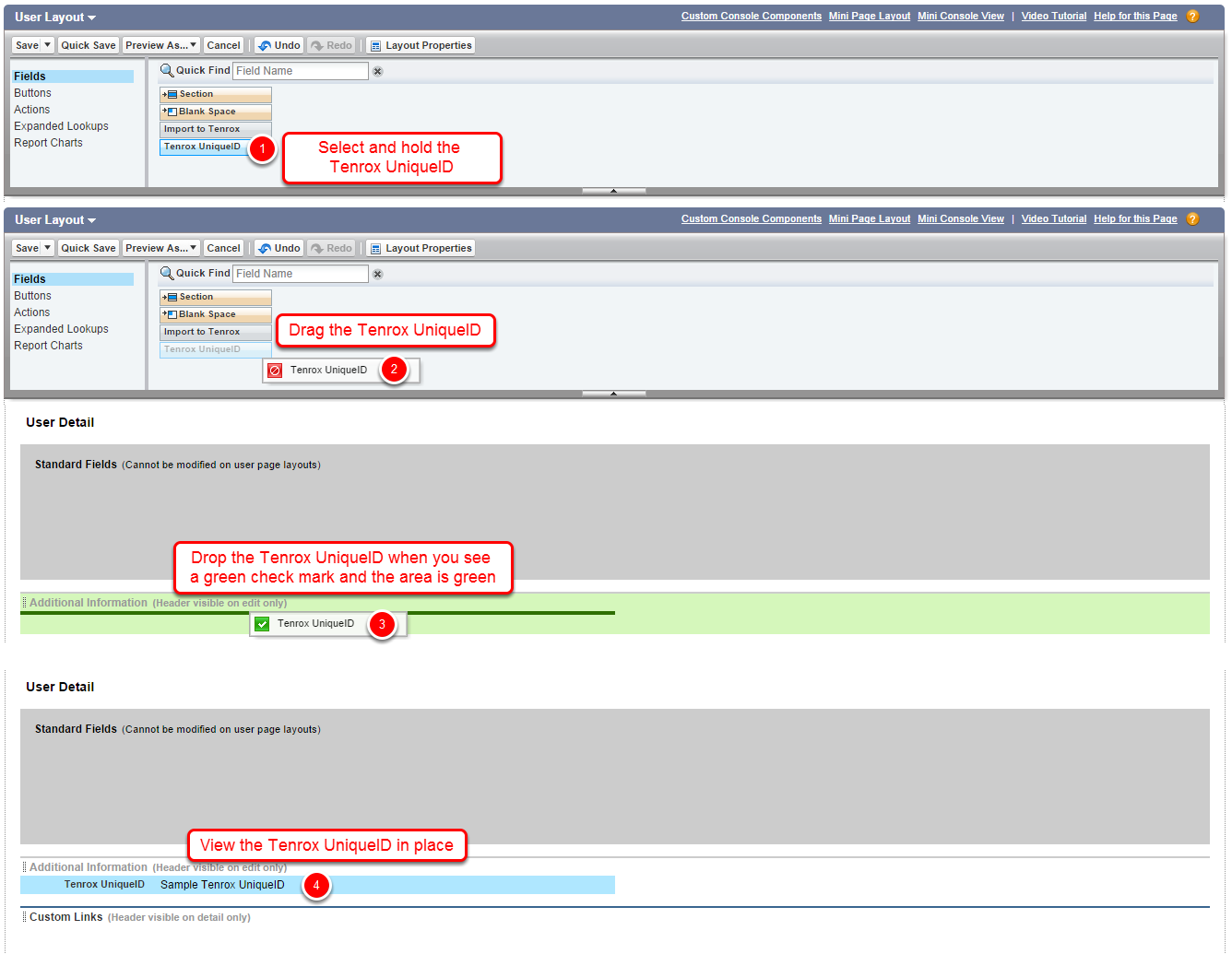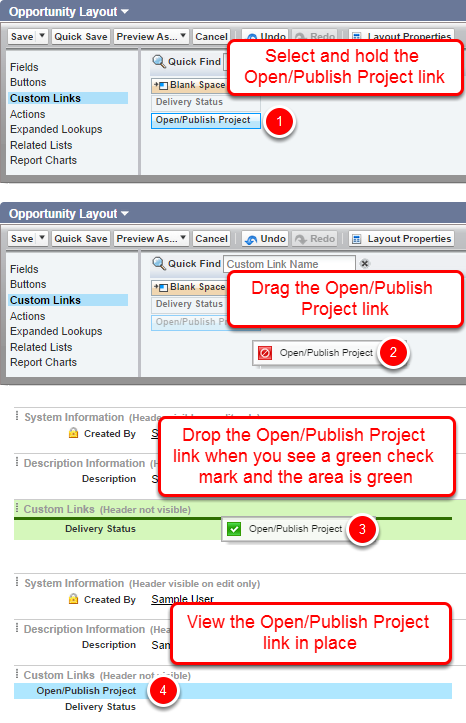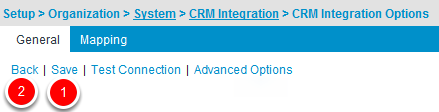How do I configure the Opportunity page layout of the Salesforce environment?
This article covers the addition of the TenroxUniqueID and the Open/Publish Project link on the Opportunity page layout as part of the configuration of the Salesforce (SFDC) environment.
1. Click Opportunities Page Layouts
In the left panel under the Build section:
- Click Customize.
- Select Opportunities.
- Select Page Layouts.
3. Drag and drop Tenrox UniqueID
- On the top section, within the Fields category, search, select and hold TenroxUniqueID from among those available to select, and drag and drop it in the preferred area within the Opportunity Information section below, on condition you’re permitted to take the spot (indicated by a green check mark as you are still “holding” the field, as well as the green area).
4. Drag and drop Open/Publish Project
- On the top section, within the Custom Links category, search and select Open/Publish Project from among those available to select, and drag and drop it in the preferred area within the Custom Links section below, on condition you’re permitted to take the spot (indicated by a green check mark as you are still “holding” the field, as well as the green area).