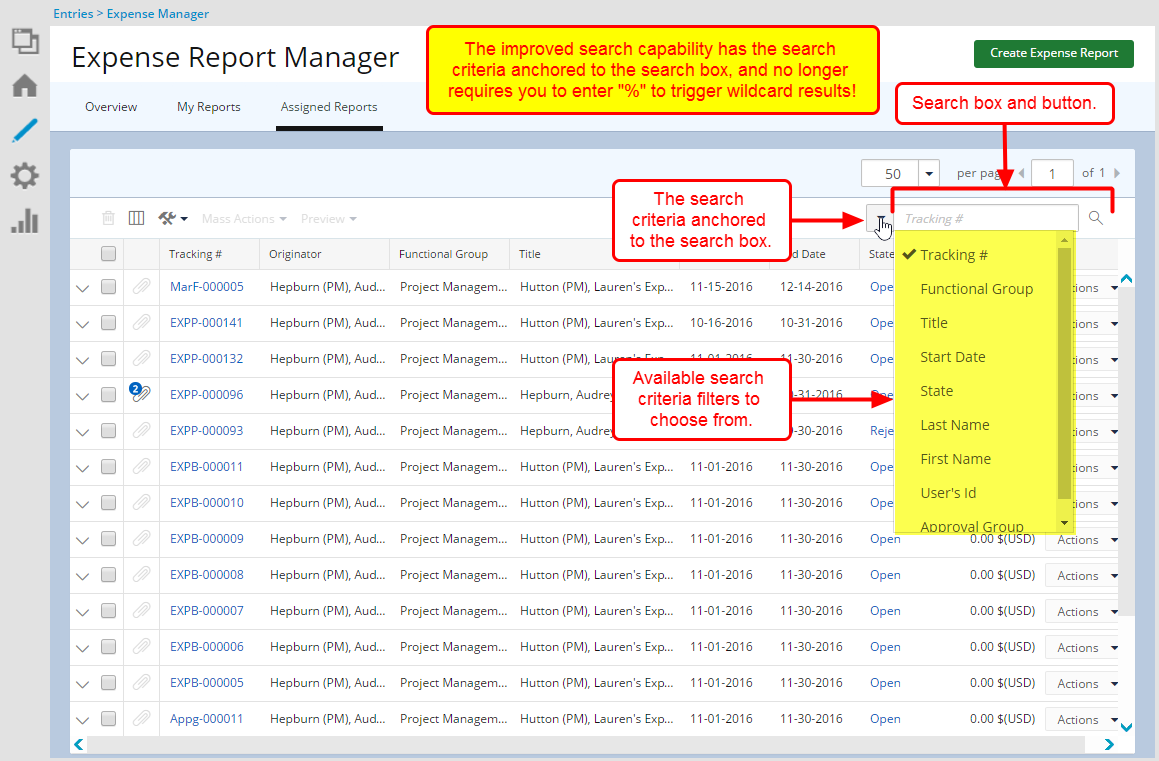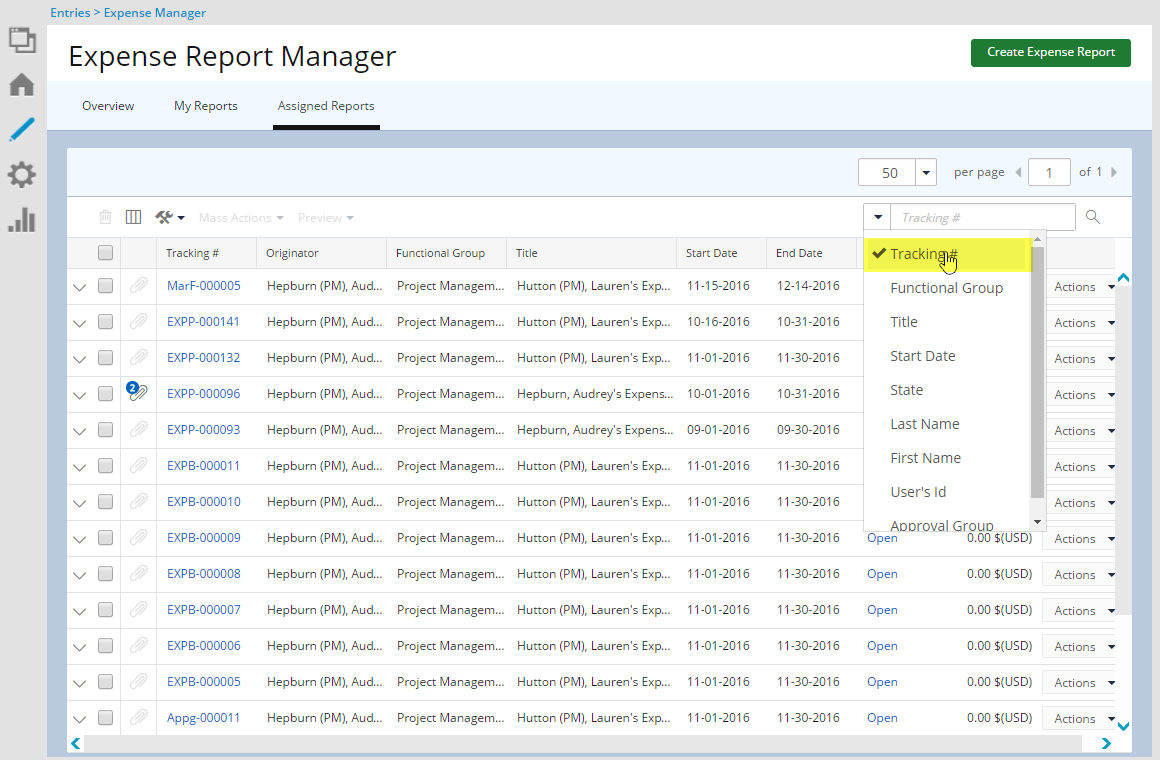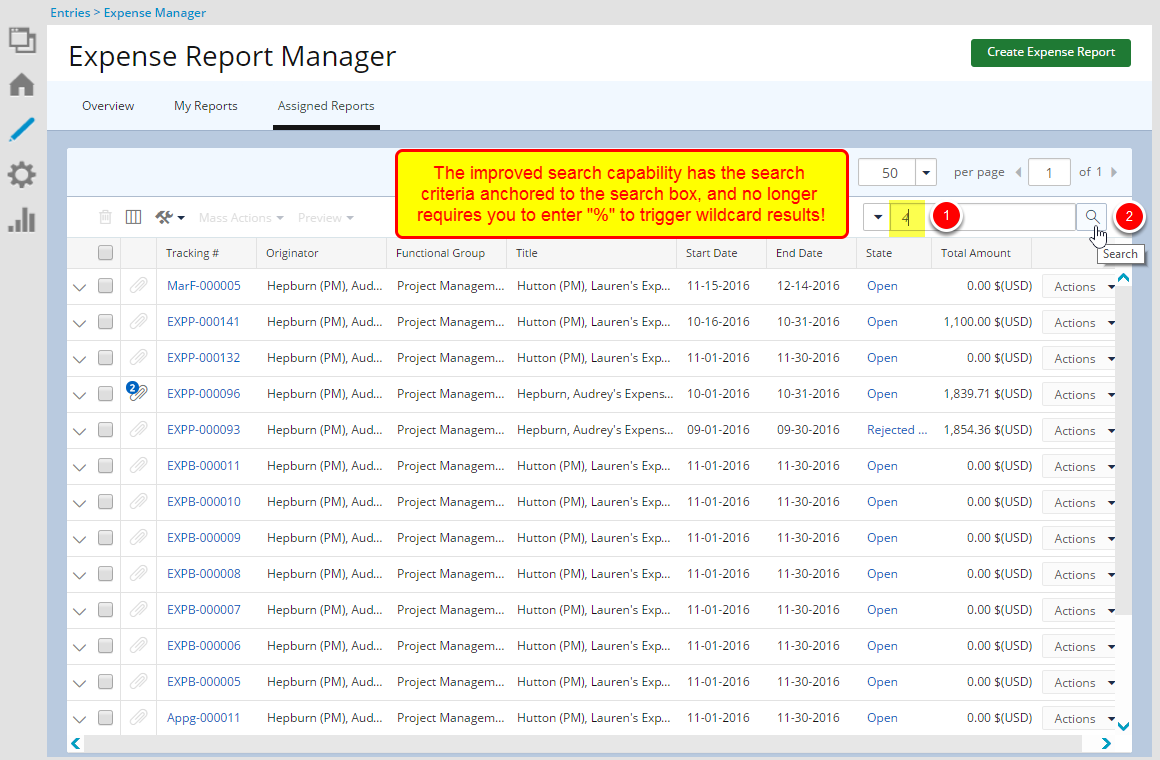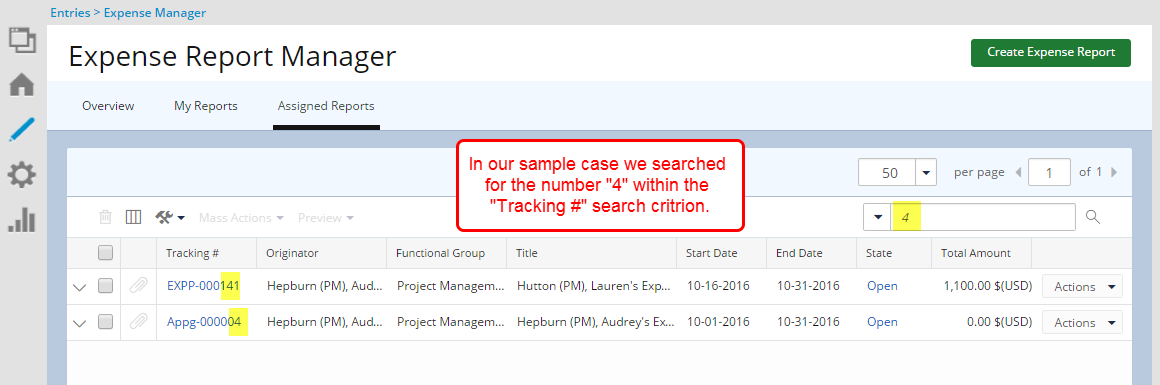How do I search for an item?
Included in the 2016 R1 release is the updated interface and functionality of the Search capability which is now based on "Contains In" logic, whereby results will display any matches that contain the character(s) entered in the search box.
The improved search capability has the search criteria anchored to the search box, and no longer requires you to enter "%" to trigger wildcard results.
To illustrate how the Search capability now works on most of the list pages across the Tenrox application, see the example detailed in this article which looks at the Assigned Reports tab in Expense Report Manager page.
This article covers how to search for an item in Tenrox.
1. Select a search criterion
- Select a search criterion from the available anchored criteria filters.
2. Enter the search value
- In the Search box type either the complete term you want to search for, or a just a part of it.
- Click on the Search icon.