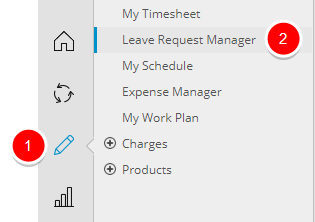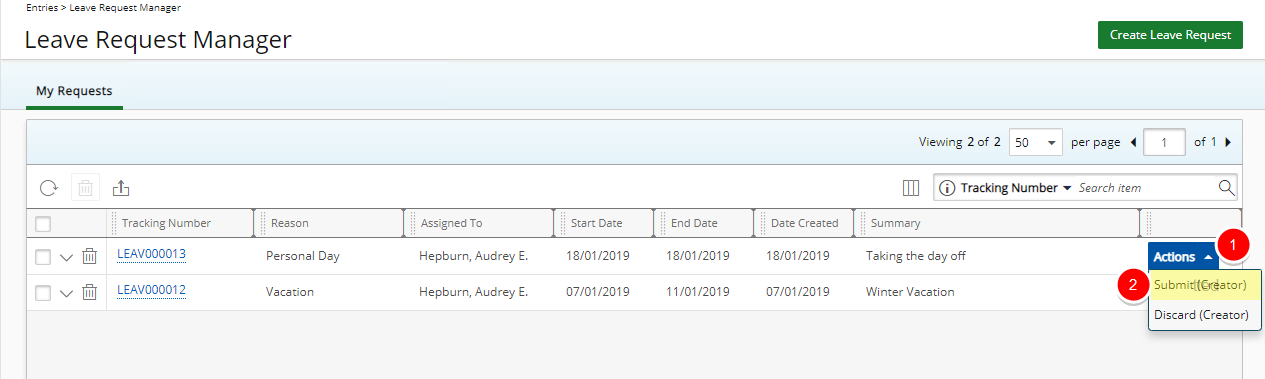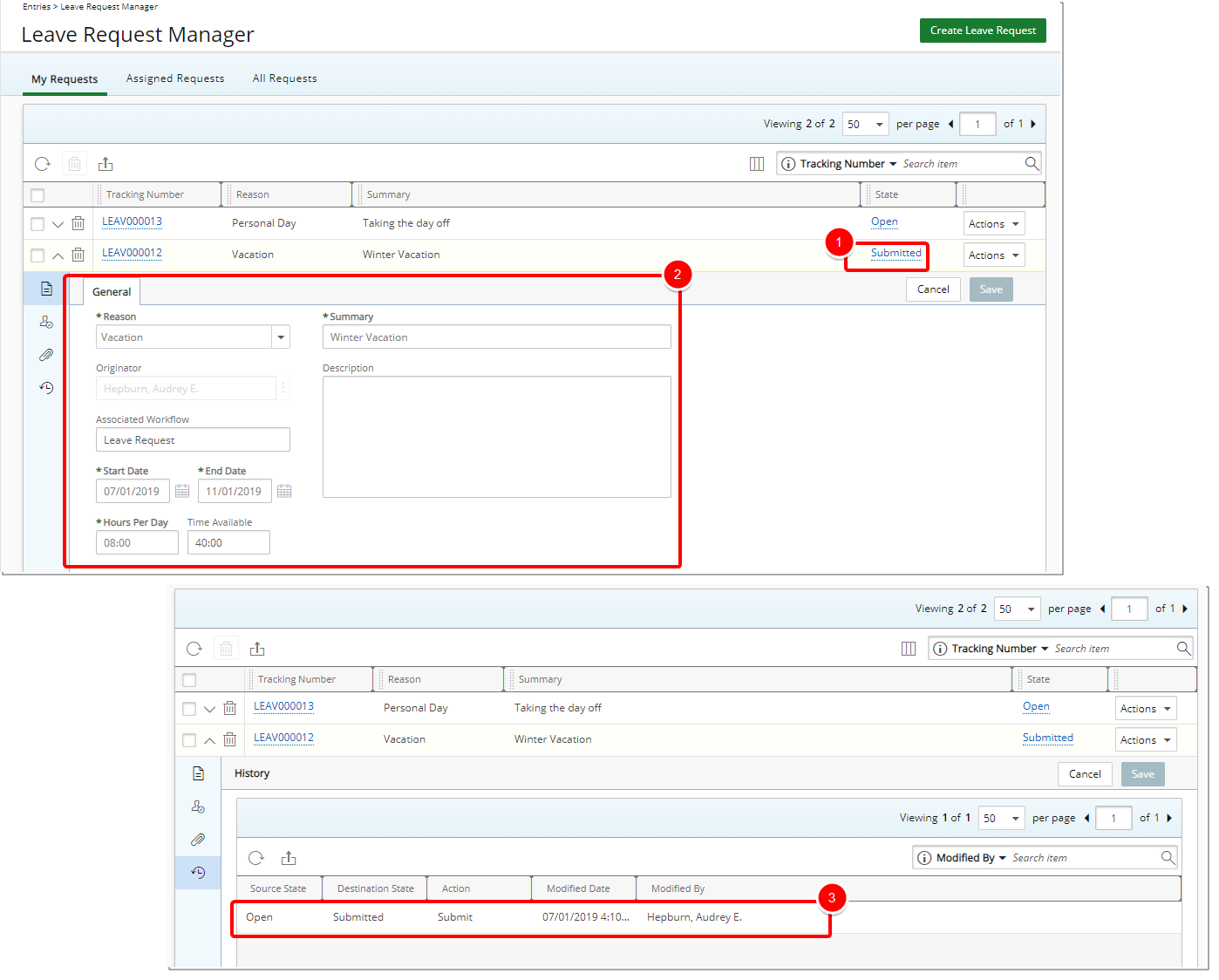The Leave Request Manager is the central place where you can request time off including vacation, sick, bereavement, etc.
This article details how to submit a Leave Request.
Version Note:
- Leave Request Manager is available as of Tenrox 2019 R1.
- The ability to expand the Leave Request row by clicking on the Tracking Number is availbale as of 2019R1 SP1.
1. Access Leave Request Manager
2. View Your Changes
- The State is updated to now read Submitted.
- The Details of the Leave Request can no longer be edited in the Submitted state
- The Leave Request History is updated with a new line item detailing the history.
Note: You may add/edit or remove Notes and Attachments to a Leave Request while in Submitted State.
Tip: You can expand the Leave Request row by clicking on the Tracking Number.