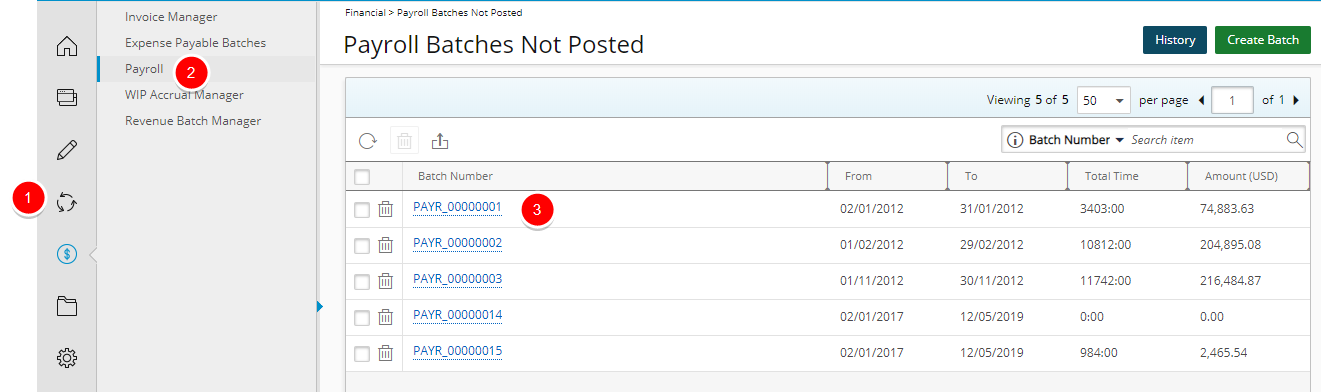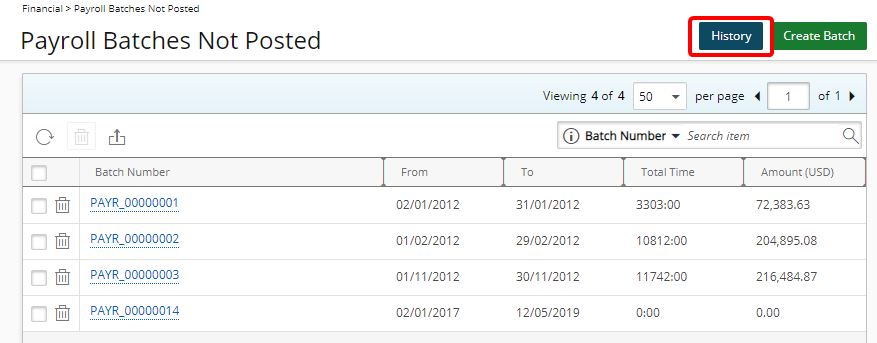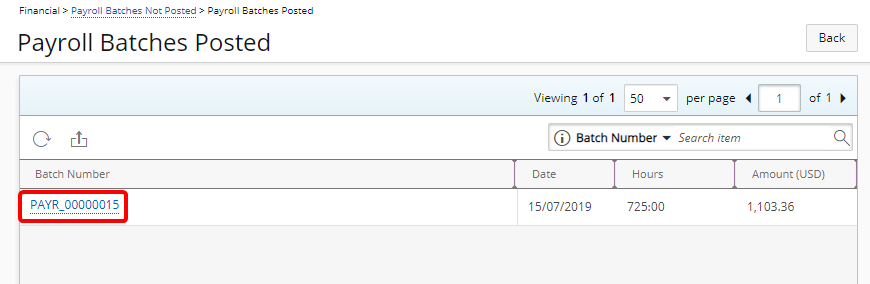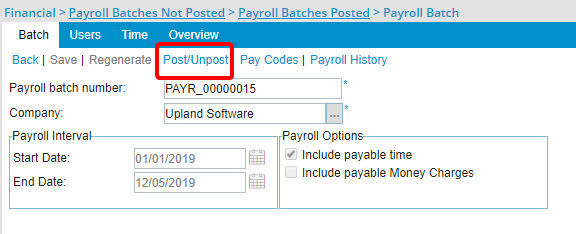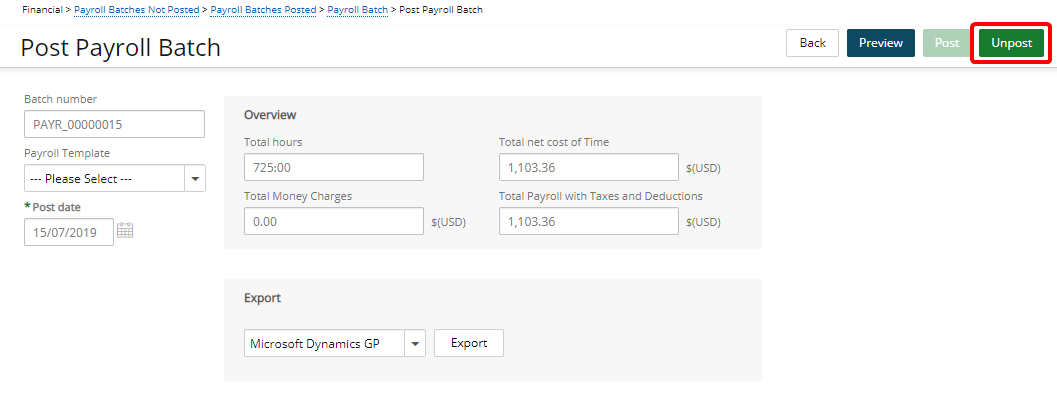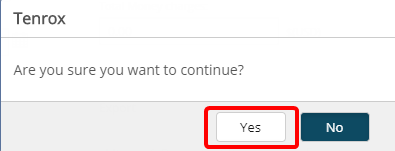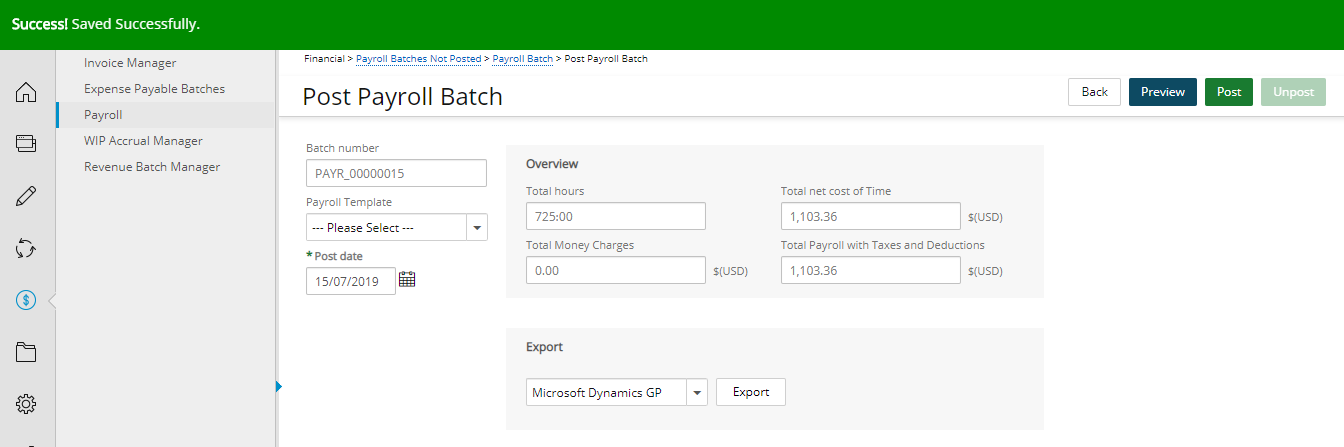This article covers how to unpost a Payroll Batch.
1. Access the Payroll Batches Not Posted
- Click Financial from the Icon Bar
- Click Payroll from the menu.
- View the Payroll Batches Not Posted page.
Note: You, as the logged user should have the appropriate rights to access the Payroll.