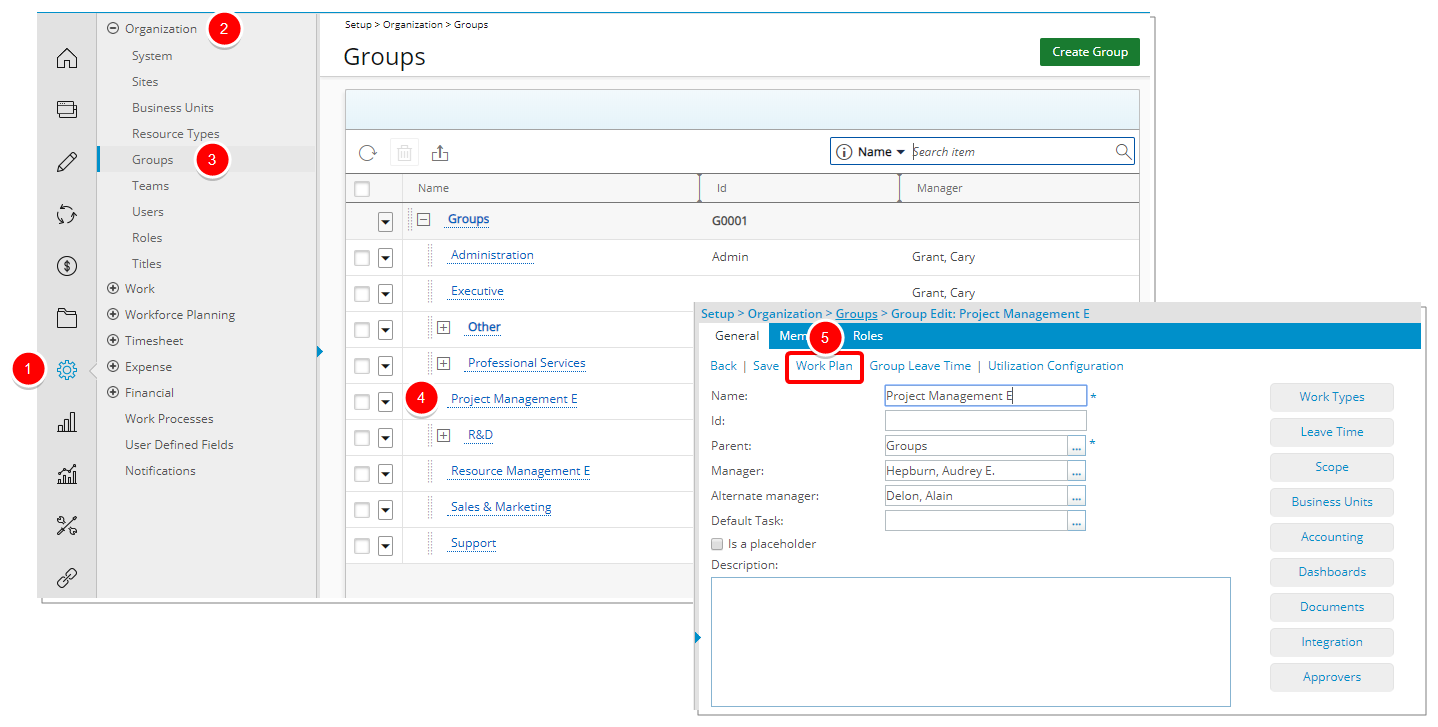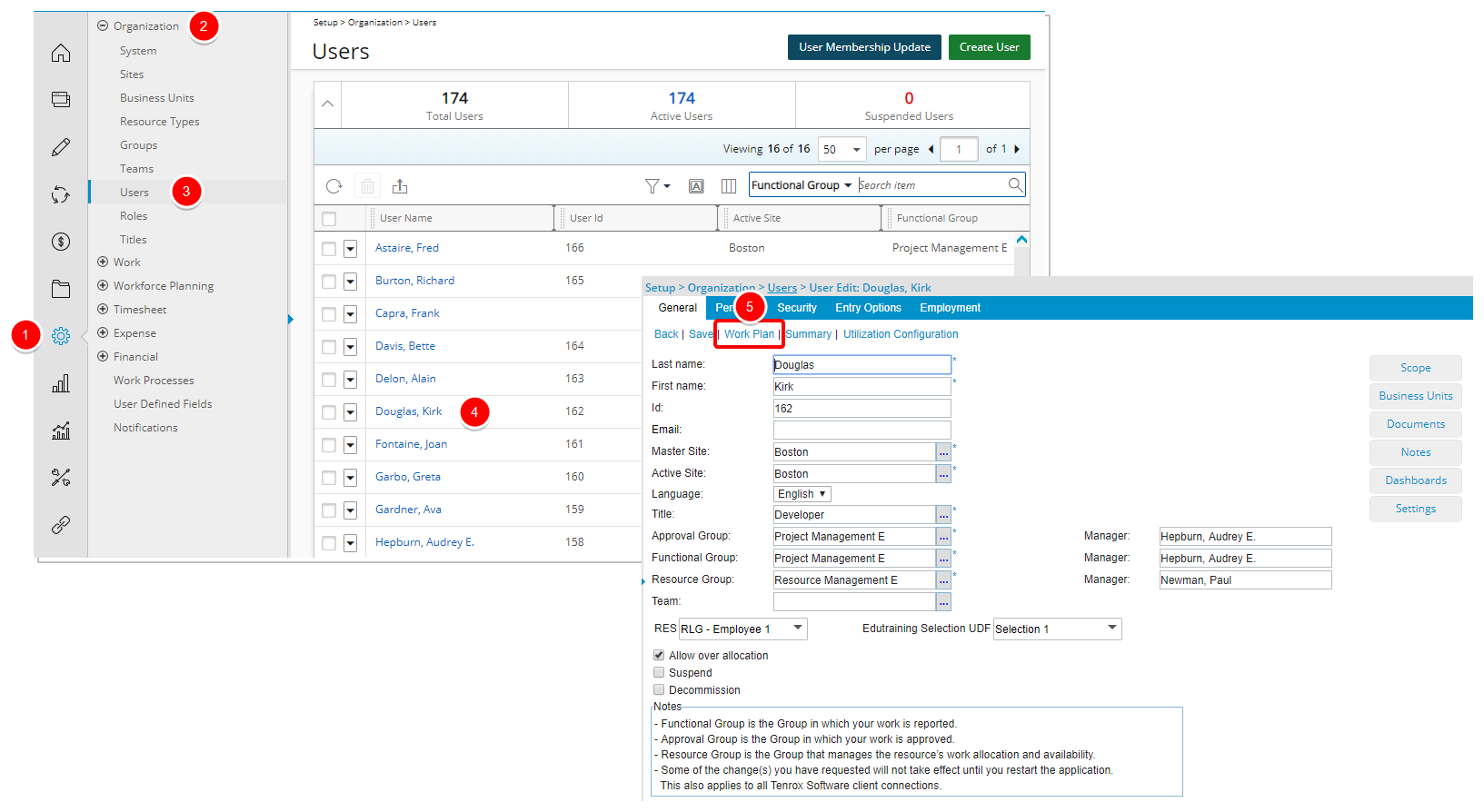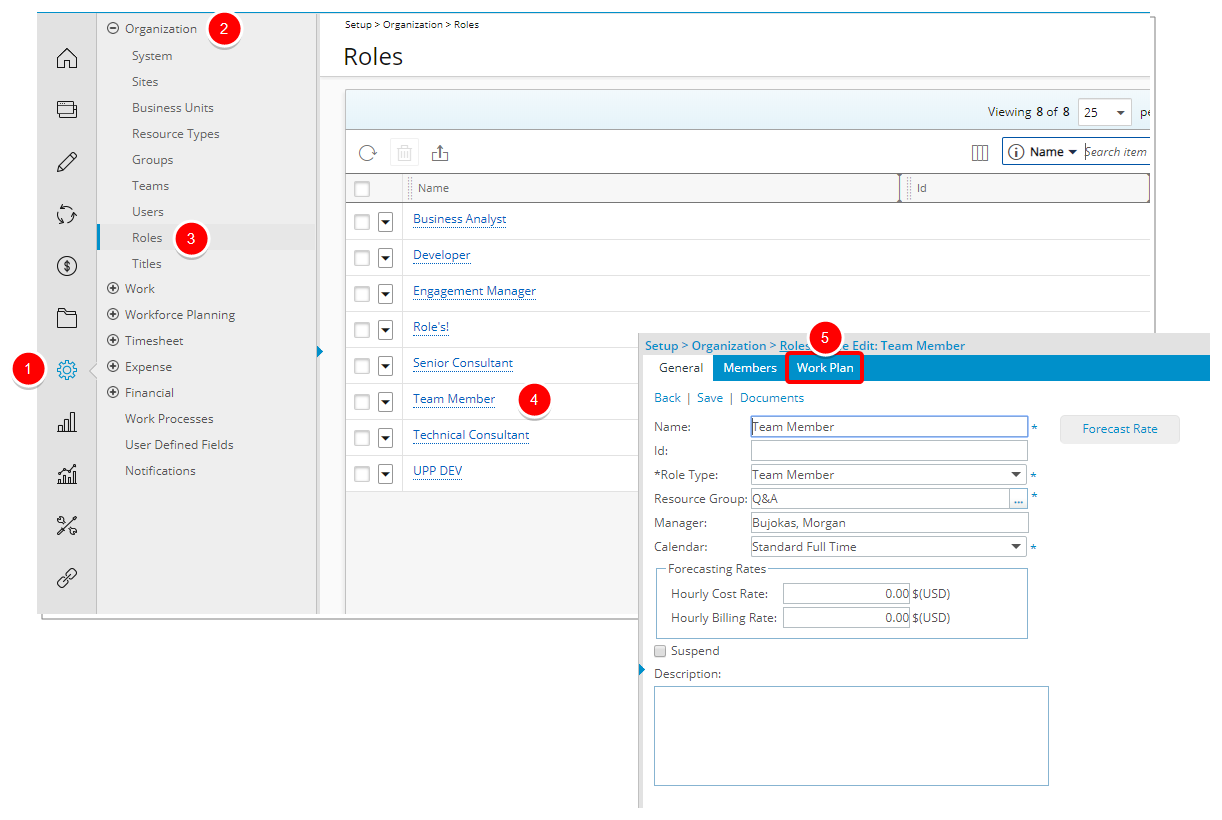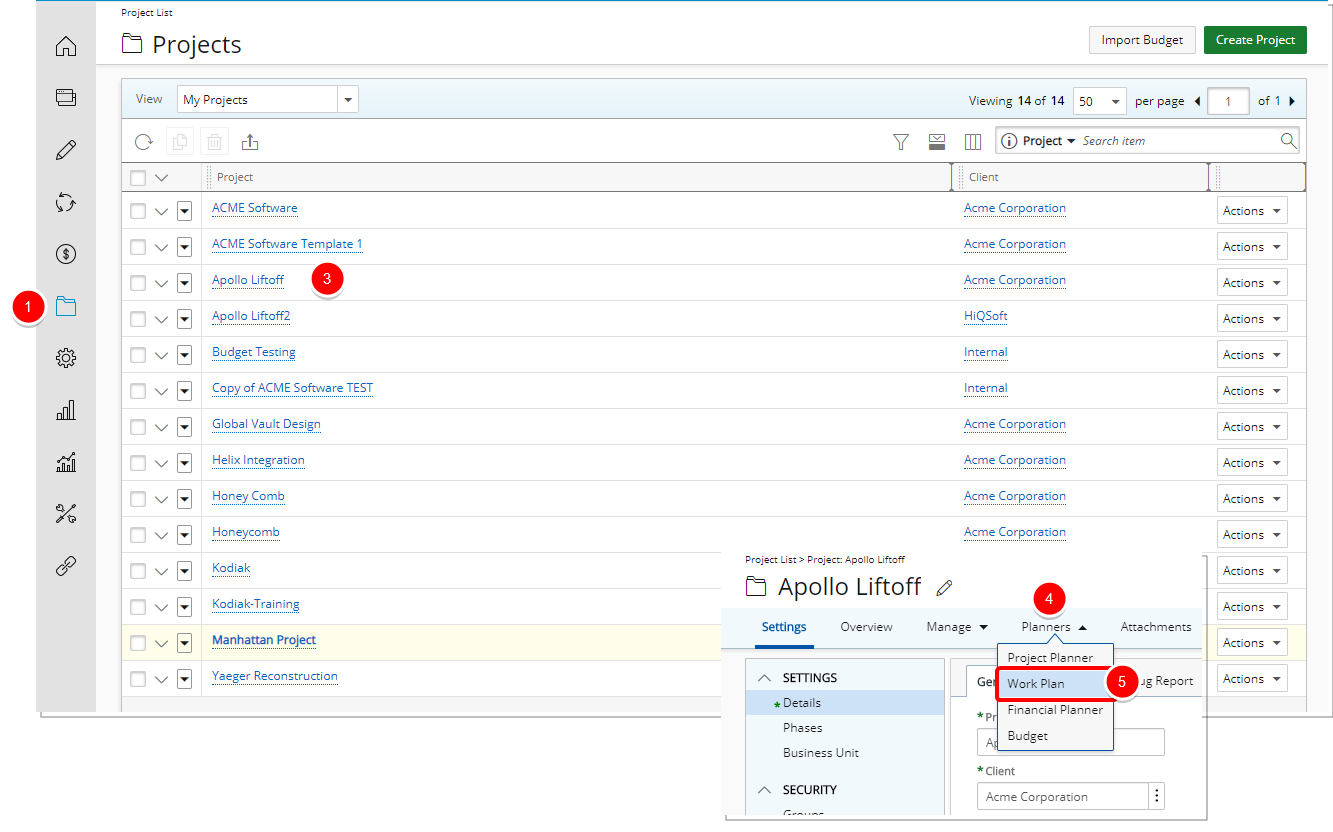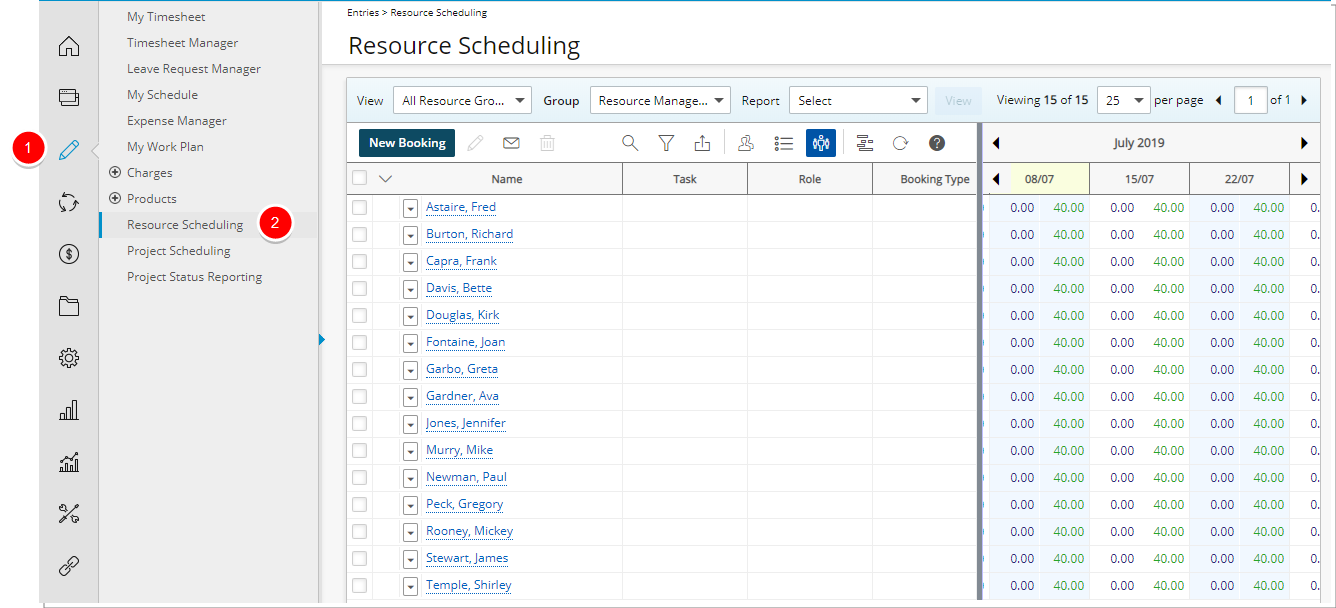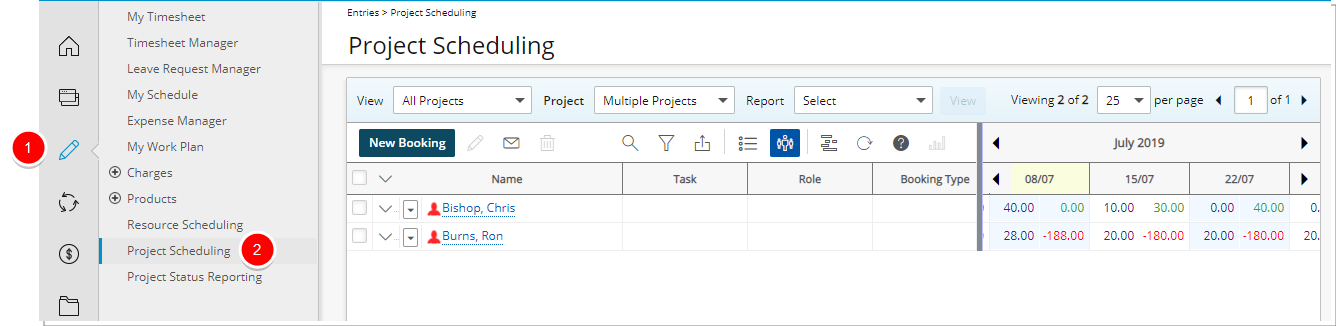Accessing the Work Plans
Depending on your organizational role and rights granted to you, you can access the Work Plan through one of any or one of the following avenues, each of which are illustrated below:
- Group Work Plan: Setup > Organization > Groups > Group Edit
- User Work Plan: Setup > Organization > Users > User Edit
- Role Work Plan: Setup > Organization > Roles > Role Edit
- Project Work Plan: Setup > Work > Projects > Project Edit
- Resource Scheduling Work Plan: Entries > Resource Scheduling
- Project Scheduling Work Plan: Entries > Project Scheduling
- My Work Plan: Entries > My Work Plan
This article details how to access the Work Plan(s).
Note:
- Ensure that you have the appropriate edit rights to be able to perform the action of replacing bookings on a given Work Plan.
- The pages and/or format in which the page(s) is/are shown in this article may differ from yours as your organization may have required a different set up altogether, or you may have different rights granted to you.
Access the required Work Plan
Accessing the Group Work Plan
- Click Setup from the Icon Bar.
- Click Organization from the Navigation Menu.
- Select Groups.
- Select a group from the Groups list.
- Click Work Plan from the Group Edit page.
Accessing the User Work Plan
- Click Setup from the Icon Bar.
- Click Organization from the Navigation Menu.
- Select Users.
- Select a user from the Users list.
- Click Work Plan from the User Edit page.
Accessing the Role Work Plan
- Click Setup from the Icon Bar.
- Click Organization from the Navigation Menu.
- Select Roles.
- Select a role from the Roles list.
- Click the Work Plan tab from the Role Edit page.
Accessing the Project Work Plan
- Click Setup from the Icon Bar.
- Click Work from the Navigation Menu.
- Select Projects.
- Select a project from the Projects list.
- Click the Work Plan tab from the Project Edit page.
Accessing the Resource Scheduling Work Plan
- Click Entries from the Icon Bar.
- Click Resource Scheduling from the Navigation Menu.