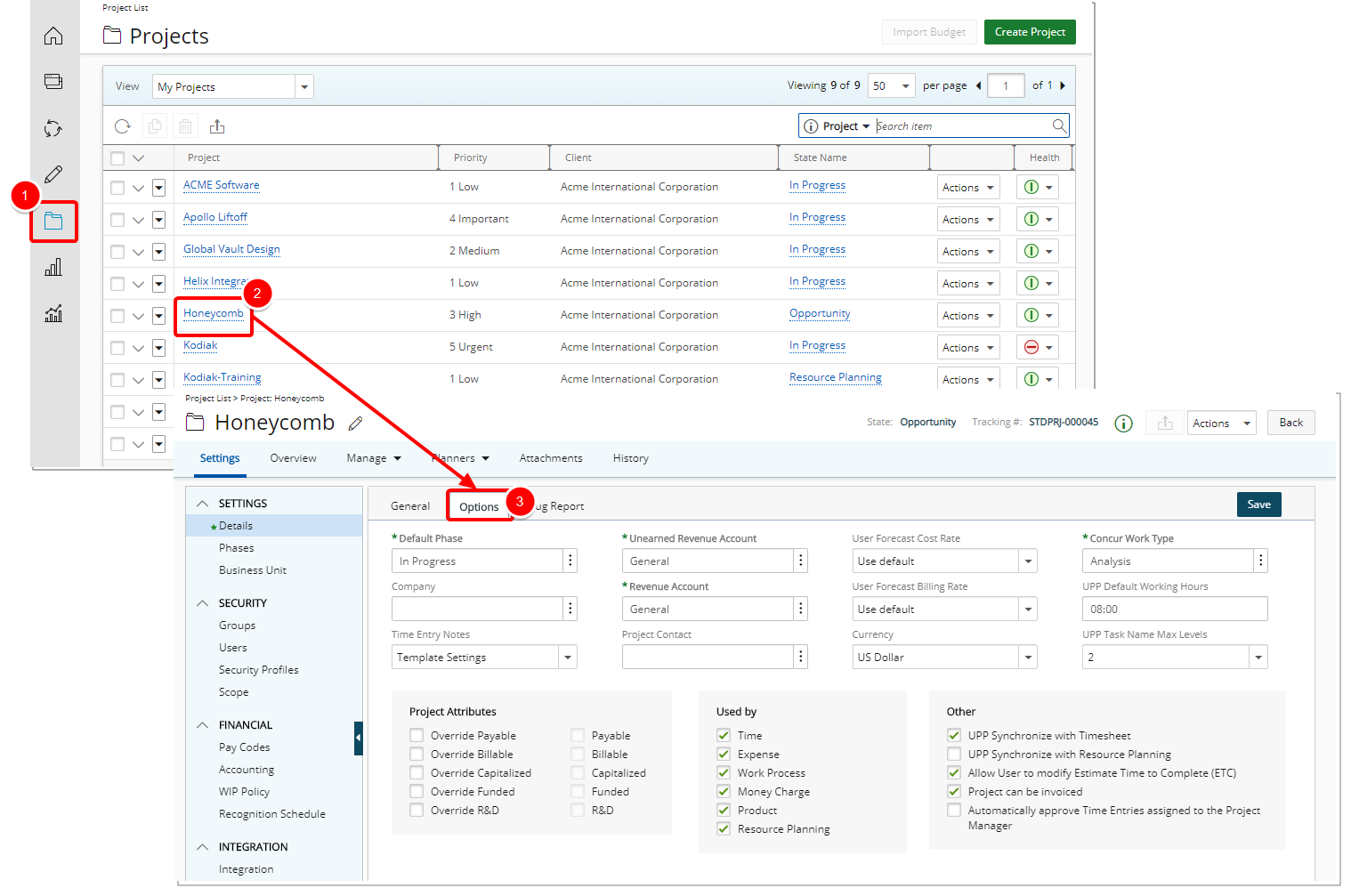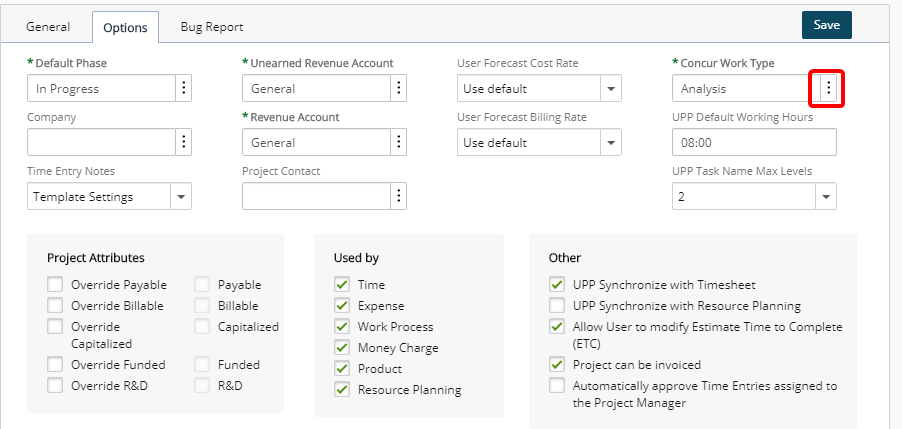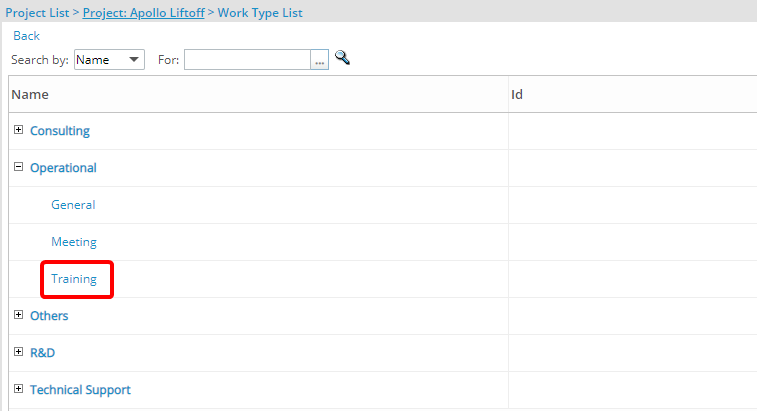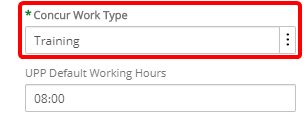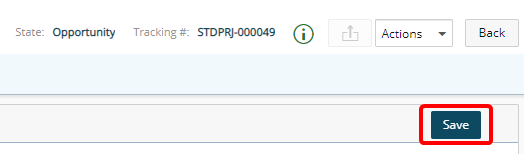This article covers the defining of a project level default expense work type option, which is based on the integration with Concur, the cloud-based travel and expense management third party system. Upon creating a new project, the project default expense work type is the system default work type. On copying a project, this value is also copied over.
All imported expenses are to use this work type to create a task for the respective project. If the task already exists for the project, it is to be used, otherwise a new task is to be created with the defined work type and the dates set to the project start and end dates.
Note: This option list is visible and available only with the Concur integration license having been activated.
Version note: The Concur integration is available as of Tenrox 2014 R3.
1. Access the Project Options tab
4. View the selection
- Upon the Work Defaults page automatically re-displaying, view the Expense Work Type box with the selection you just previously made.