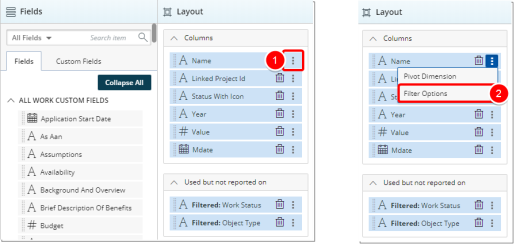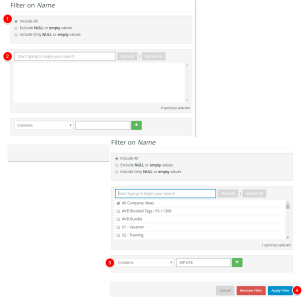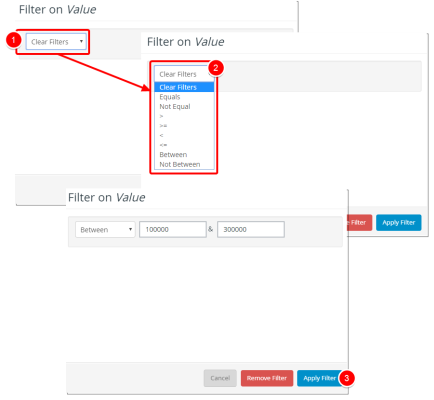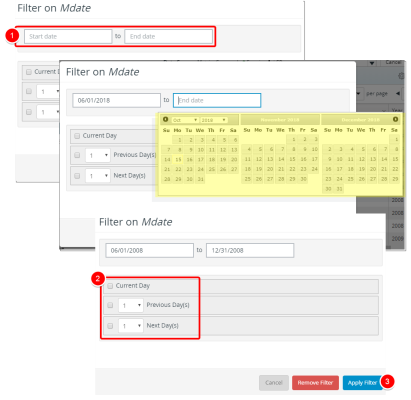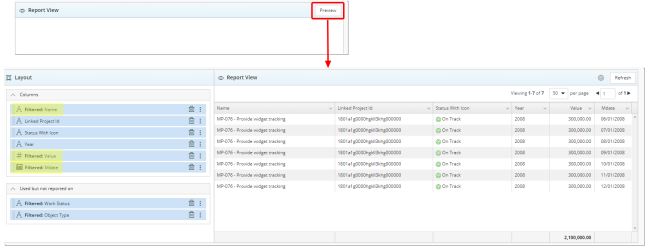Add Filter(s) in a Report
A filter screens data in your data source to determine whether the data should be included in or excluded from the calculations of the report results. A filter is not required in a report, although reports without filters are more likely to return too much data to be displayed effectively. If a filter is added, it should make sense with the objects already on the report.
Filters can be created as part of a given report, at the same time the report is being created or added at a later time by editing the report. You can filter data based on any object that is part of the report.
1. Edit your report

- Click Edit to unlock the report and to open it in edit mode.
2. Add a Filter (Optional)
- Click the Ellipsis button of a Field added to the Layout section.
- Select Filter Options from the context menu.
Note: Depending on the Field type selected the options available to you for creating a Filter will differ. Refer t the sub-steps below for further information.
- Select Exclude/Include empty or NULL values. Include All is selected by default.
- Click the box to select a parameter from the list. Repeat Step 2 to add additional measures from the list.
- Select one of the following option for your filter: Contains, Starts With, Equals, Ends With, Not Contain, Not Starts With, Not Equal, Not End With, Pattern Search. Then enter the term. Click the Plus button to add more line options and repeat this step as necessary.
- Click Apply Filterto save and apply your changed.
- View your changes by clicking the Preview button.
Tip: View your changes by clicking the Preview button at any time.
- Click on the Start Date Box and choose the start date from the date picker. Repeat for End Date box.
- Select from the options Current Day, Previous Day(s) and Next Day(s) by selecting each option box necessary and then choosing the number of Days from the available list.
- Click Apply Filterto save and apply your changed.
Tip: View your changes by clicking the Preview button at any time.
3. Preview Report
- Click the Preview button to preview your report.
Note: You can Preview your report at any time by clicking on the Preview button.
No Data Available displays when there is no data retrieved/found.
Menu