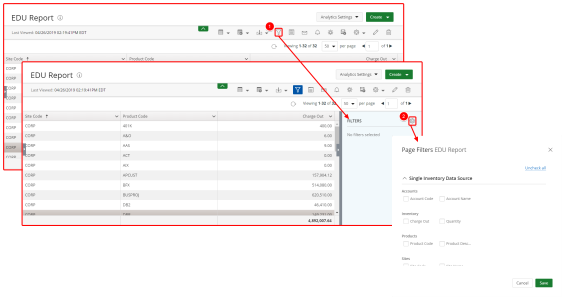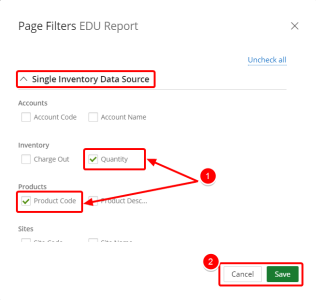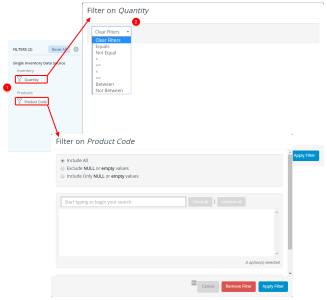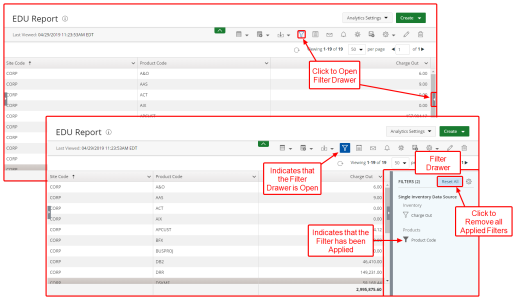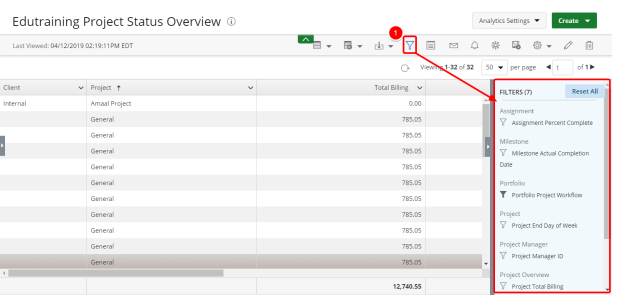Create a Page Filter
The Page Filters allow users with access to the report to be able to screen data in the data source to determine whether the data should be included in or excluded from the calculations of the report results.
A report owner sets up the Page Filter from the Report Settings dialog-box when editing a report. The Page filters allow other report users to use the filters provided to them by the report creator to filter the results as they seem fit without the need to edit the report.
Note: For the purpose of this article a Report is used as example, as the steps to create Page Filters are the same for any Report type.
1. Access the Page Filter Tab
- Click the Filters button to open the Filter Drawer.
- Click the Settings button. The Page Filter tab displays.
2. Add Page Filter(s)
You will see a list of all available Filters categorized by View.
- Select the Filter(s) you wish to allow the users running the report to have access to.
- Click Save or Cancel to return to the previous page.
3. Apply the Filter
- In the Filter Drawer, select the filter. The filters that are available to you depend on the data type.
- Click Apply Filter. The filter icon changes to indicate that the filter is applied.
4. View On Page Filters
- The selected Page Filters are now available to the report Users to utilize as necessary.
Note: For more information on how to use the available Page Filters click here: Use Page Filter(s)
Menu