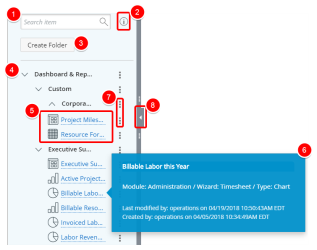Analytics Menu
The Analytics button located within the Icon Bar has an associated dynamic Navigation tree Menu where you can quickly access existing Reports, Graphs and Dashboards.
Analytics Menu Options
From the existing Reports and Dashboards Menu you can perform the following actions:
- Enter the desired Report/Chart or Dashboard name in the Search item box. The list will be updated and will display any Report/Chart or Dashboard names containing the character(s) entered.
- Information button will allow you to view instruction on how to search using keywords.
- Create a Folder button will allow you to create a new folder where you can save your Reports, Charts or Dashboards.
- Click on an existing folder to expand and view its content.
- Click on a Report, Chart or Dashboard name in order view them.
- Hovering over any of these items will trigger a too-tip with the following information:
- Name: Name
- Module: The Module name used during the creation process.
- Wizard: Name of the Data Source chosen during the creation process.
- Type: Whether the item is a Report/Chart or Dashboard.
- Last Modified by: The User name who last modified the item as well as the Date and Time when the item was last modified.
- Created by: The item creator User name as well as Date and Time when the item was created.
- An ellipsis (
 ) button is available for Reports, Charts and Dashboards with the following options:
) button is available for Reports, Charts and Dashboards with the following options: -
Edit: Clicking on this link will open the report, chart, or dashboard in edit mode where you can modify it.
-
Copy: Clicking this link will allow you to create a copy of the report, chart, or dashboard and will give you the option to save it under another name or folder.
- Delete: Clicking on this link will permanently delete the report, chart, or dashboard.
- Set as Homepage: Clicking this link will set the report, chart, or dashboard as your Homepage.
-
Run offline: Clicking this link will result in the creation of a PDF file. It will be emailed to you once generated by Upland Analytics.
-
Subscribe: Clicking this link will allow you to subscribe to the report, and be alerted by email when a report has been generated.
-
Run Report: Clicking this link will allow you to generate the report.
- Run Chart: Clicking this link will allow you to generate the Graph/Chart.
- Run Dashboard: Clicking this link will allow you to generate the Dashboard.
- Click
 to close the Analytics Menu.
to close the Analytics Menu.
Available for Reports Only:
Available for Graph and Charts Only:
Available for Dashboards Only:
Menu