Within File Manager, you can download a report or folder. This topic details how to download a file; however the process is similar when downloading a folder (the only difference being you select the folder rather than file in step 3.)
Note: Each user's profile is uniquely configured and permissioned by the Account Administrator. Your view may differ slightly. Contact your Account Administrator for further assistance.
1. Access File Manager
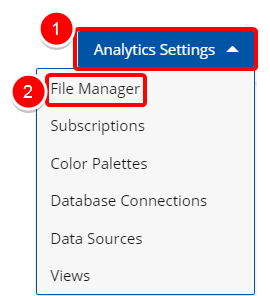
Access the File Manager:
- Click the Analytics Settings button from the Main Menu Bar.
- Then select File Manager from the menu.
2. Navigate to the folder
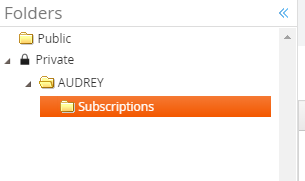
- Navigate to the folder from where you wish to Download a File by clicking the folder name in the Directory Listing section.
Note: Selected folder background changes to orange.
Tip:
If you want to jump to a folder that is buried in several other folders, use the Directory Listing. You can click the black triangle next to any folder name to see any folders within that directory, and navigate to the desired folder. Clicking on a folder will display its contents in the File Listing section.
3. Download File
- Select the file you wish to download.
- Click the Download button.
Note: Please check your browser settings before using this option.
4. View Downloaded File
- Navigate to the folder where the file was downloaded to and view the file.
Menu

