Deleting a file or folder that you no longer need is incredibly simple. Although it is important to note that deleting a file or folder is a permanent action, and you cannot undo this once the action is completed.
This topic details how to delete a file; however the process is similar when deleting a folder (the only difference being you select the folder rather than file in step 3.)
1. Access File Manager
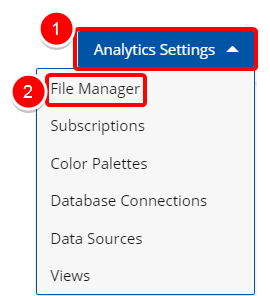
Access the File Manager:
- Click the Analytics Settings button from the Main Menu Bar.
- Then select File Manager from the menu.
2. Navigate to the Folder
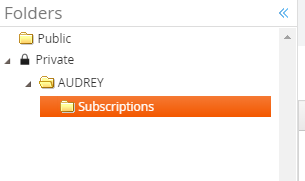
- Navigate to the folder where you wish to delete a File or Folder by clicking the folder name in the Directory Listing section.
If you want to jump to a folder that is buried in several other folders, use the Directory Listing. You can click the black triangle next to any folder name to see any folders within that directory, and navigate to the desired folder. Clicking on a folder will display its contents in the File Listing section.
3. Delete File
- Select the file you wish to Move/Copy.
- Click the Delete button.
4. Confirm Deletion
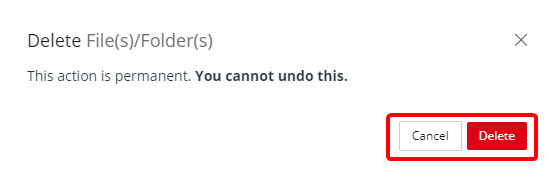
- This will bring up a dialogue box ensuring you are sure you want to permanently delete your file or folder. Here you can select Cancel to go back, or Delete to permanently remove the file or folder.
Menu
