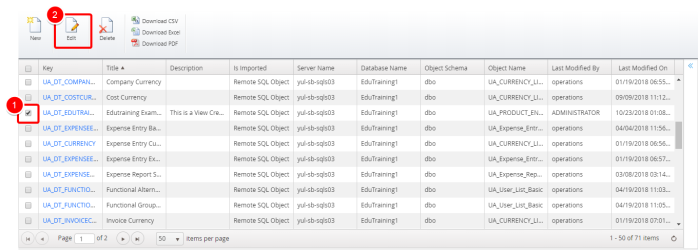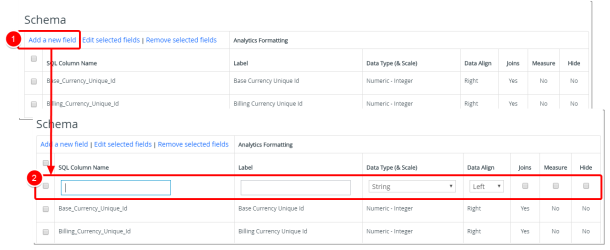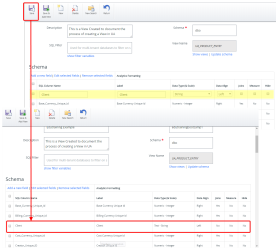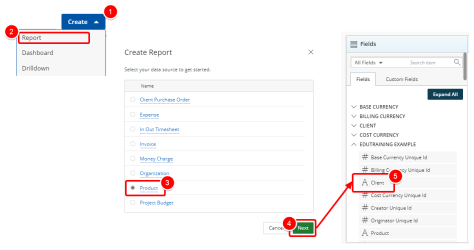Add a New Field to an Existing View
After you create a view, you can edit its Basic Information, Change the View Name, Add, Remove or Edit Fields within the Schema as well as apply SQL Filters.
Note: Each user's profile is uniquely configured and permissioned. Your view and options may differ slightly depending on the permissions granted.
Warning: You must have a clear understanding of the database schema to be able to manage Upland Analytics Sources and Views. Database schemas are blueprints of how the data is organized in the database. Upland Analytics allows for great flexibility in managing the Sources and Views but it is only recommended for users with knowledge and understanding of the Database schemas and its administration.
1. Access Upland Analytics Views
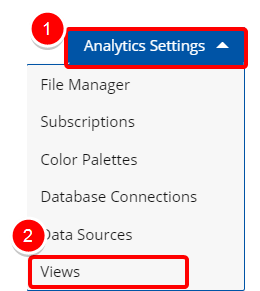
Access the Upland Analytics Views:
- Click Settings from the Upland Analytics Icon Bar.
- Then select Upland Analytics Views from the menu.
2. Click Edit
- Select the View you wish to edit.
- Click Edit.
3. Add a New Field
- Click Add a new Field located in the Schema section.
- A new Editable line item will be added to the list where you can create the new Field.
- SQL Column Name: Type the necessary SQL Column Name.
- Label: Type a Label for the SQL Column Name.
- Data Type (& Scale): The data type is a label and a guideline for SQL to understand what type of data is expected inside of each column, and it also identifies how SQL will interact with the stored data. Select a Data Type (& Scale) from the available options:
- Select Text and then choose String.
- Select Numericand then choose from Integer, Decimal, Percent or Money.
- Select Date/Timeand then choose from Date, Time, Date Time, Hour of Day (0-23), Day of Week (1-7) or Time Lapse (Seconds).
- Select Aggregate Dateand then choose from Week, Month, Month Year, Quarter, Quarter Year or Year.
- Select Othersand then choose from Boolean (True/False), User ID (String) or File Size (Integer).
- Data Align: Select a Data Align option from the available options:
- Measure: Select if the Field is a Measure.
- Hide: Select if the Field should be hidden from view.
- Repeat Step 1-2 above to add more than one Field to your View.
4. Click Save
- Click Save to apply your changes.
Note: Alternatively, click Save & Add New, to apply your changes and then create a new View.
5. View your Changes
- Click the Create button.
- Select Report.
- From the Create Report dialogue box select the data source where the new Field was added.
- Click Next.
- View your newly added Field.
Tip: Alternatively, you can search for the newly added field by typing the a partial name in the Search box.
Menu