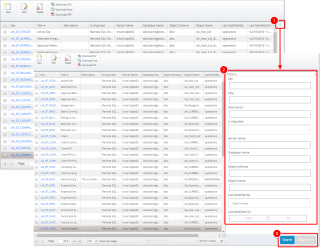Filter the List of Views
Use the Upland Analytics search and filter tool to filter through itemized Views list. The filter section contains search fields that allow you to specify search criteria. The filter section on Views list page is collapsed by default and the search fields are thus hidden from view.
Note: Each user's profile is uniquely configured and permissioned. Your view and options may differ slightly depending on the permissions granted.
Warning: You must have a clear understanding of the database schema to be able to manage Upland Analytics Sources and Views. Database schemas are blueprints of how the data is organized in the database. Upland Analytics allows for great flexibility in managing the Sources and Views but it is only recommended for users with knowledge and understanding of the Database schemas and its administration.
1. Access Upland Analytics Views
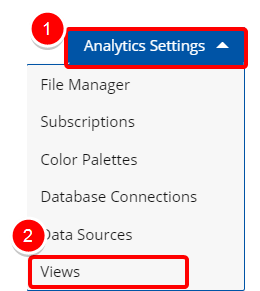
Access the Upland Analytics Views:
- Click the Analytics Settings button from the Main Menu Bar.
- Then select Views from the menu.
2. Expand Filter
- Click Expand Filter to access the Filters option.
- Enter any of the following information:
- Key: The Key which is generated automatically when creating the View.
- Title: This is the name of the View.
- Description: This field allows entering a description for the View.
- Is Imported: Click to select from the available options.
- Server Name: This is the database server name where the database resides.
- Database Name: This is the database name.
- Object Schema: This is the database schema.
- Object Name: This is the name of the View.
- Last Modified By: This is the name of the person who last modified the View. Click to select a name from the available list.
- Last Modified On: Click here to select a date range when the View was last modified
- Click Search to apply the search filter on the list of all available Views, or click Clear Form to remove them.
3. View Filtered Results
- View the filtered list.
Menu