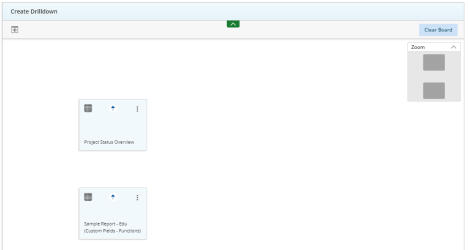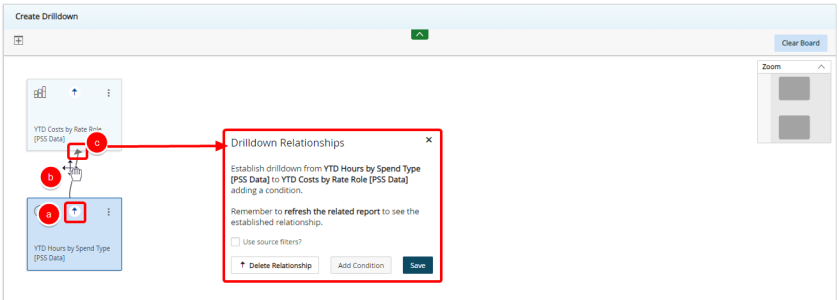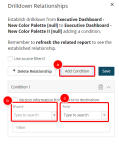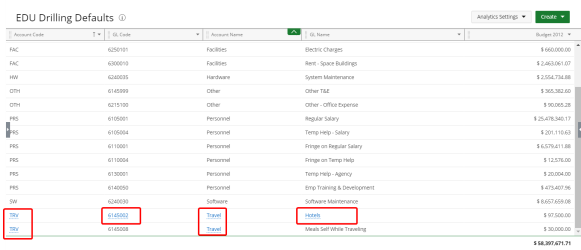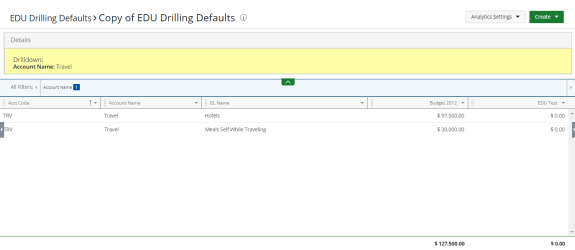Create a Drilldown
Drilldowns allow users to select specific report values to view them from a new perspective. When a user clicks a linked metric in a report, the linked report or dashboard is displayed with data filtered by the selection in the original report.
The Drilldown option is available for report to report and dashboard to dashboard. This provides you with the option to drill down logical hierarchies within your data, viewing data from different angles and levels by re-calculating your report each time you move down a hierarchy.
- Click Create on the Main Menu bar.
- Select Drilldown from the menu. The Create Drilldown page displays.
- Click
 . The Add Widget dialog box displays.
. The Add Widget dialog box displays. - Select a report or dashboard.
- Click Add.
- Repeat steps 3 - 5 until you have the desired amounts of widgets on your board.
- Add relationships as follows:
- Drag the arrow button towards the report or dashboard that you wish to drill into.
- Drop the arrow anywhere inside the destination report or dashboard box.
- Select the arrow connecting the two reports to display the Drilldown Relationships information.
- Add conditions as follows:
- Click Add Condition.
- Click the Wizard box and select the data type for which you want to drilldown.
- Click the Field box and select the field on which you want to drilldown.
- Click Save.
For the drilldown to work you must select reports that have similar data fields.
A message displays notifying you that your drilldown configuration has been saved successfully. Repeat step 8 to add more conditions if necessary.
View Your Drilldown
Fields that you can drilldown on display as a hyperlink on your report or dashboard.