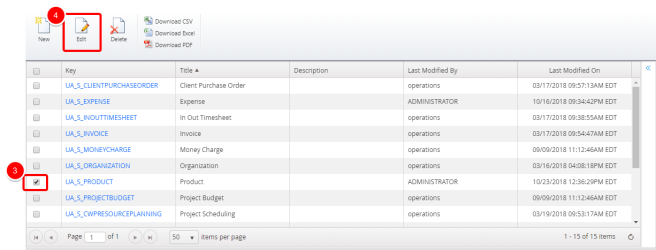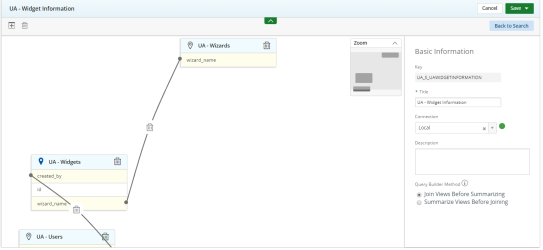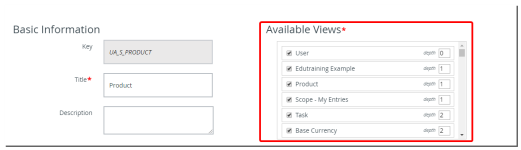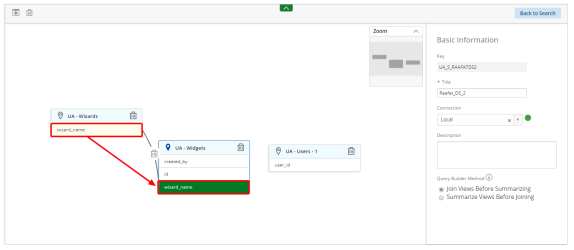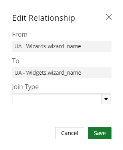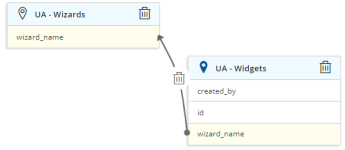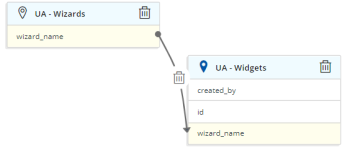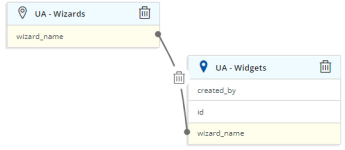Add a New Data View to a Data Source
To use a data view, it must first be added to the Available Views in a data source.
Note: Each user's profile is uniquely configured and permissioned. Your data view and options may differ slightly depending on the permissions granted.
Caution: You must have a clear understanding of the database schema to be able to manage data sources and views. Database schemas are blueprints of how the data is organized in the database. Upland Analytics allows for great flexibility in managing the data sources and views but it is only recommended for users with knowledge and understanding of the database schemas and its administration.
- Click Analytics Settings on the Main Menu Bar.
- Select Data Sources from the menu. The Data Sources page displays a list of all available data sources.
- Select the data source you want to edit.
- Click Edit. The Data Source page displays in edit mode.
- Click
 . A list of data views displays in the Available Views section.
. A list of data views displays in the Available Views section. - Select one or more data views list.
- Drag and drop one field onto another field to make a connection. A connection line displays.
- From the Join Type drop-down menu, select how the relationship should be connected:
- Click Save.
- Repeat for each view.
- Click one of the following:
- Save& close to apply your changes and close the dialog box..
- Save as copy to save your changes as a new data source. A warning dialog box displays. Click Confirm. The new data source is automatically created with the same name "_ #".
- Save & create new to apply your changes and create a new data source.
- Click Save to apply your changes.
The Edit Relationship dialog box displays.
Note: Each view must have a connection.
Note: If you receive the following error message: 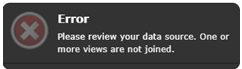 review your data source to make sure all views have connections and that there are no cross joins.
review your data source to make sure all views have connections and that there are no cross joins.
The newly added data source is listed on the Data Sources page and can be selected and used during the report creation process.
Note:
The newly added Source is listed on the Sources list page and can be selected and used during the report creation process.
If you receive the following error message: 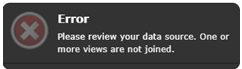 review your data source to make sure all views have connections and that there are no cross joins.
review your data source to make sure all views have connections and that there are no cross joins.