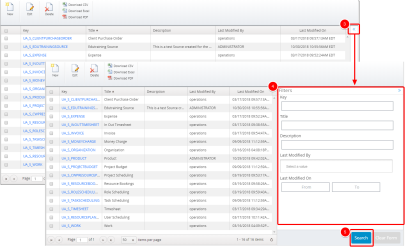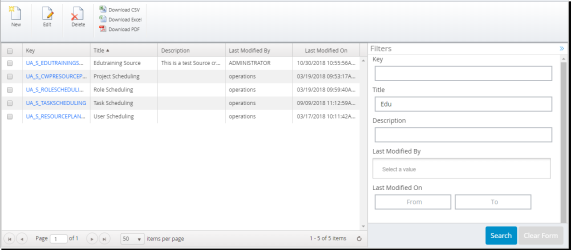Filter the List of Data Sources
Use the Upland Analytics search and filter tool to filter through itemized data sources list. The filter section contains search fields that allow you to specify search criteria. The filter section on the Data Sources page is collapsed by default and the search fields are thus hidden from view.
Note: Each user's profile is uniquely configured and permissioned. Your data view and options may differ slightly depending on the permissions granted.
Caution: You must have a clear understanding of the database schema to be able to manage data sources and views. Database schemas are blueprints of how the data is organized in the database. Upland Analytics allows for great flexibility in managing the data sources and views but it is only recommended for users with knowledge and understanding of the database schemas and its administration.
- Click Analytics Settings on the Main Menu Bar.
- Select Data Sources from the menu. The Data Sources page displays a list of all available data sources.
- Click the arrow to access the Filters option.
- Enter any of the following information:
- Key: Type the Key which was generated automatically when the data source was created.
- Title: Type the name of the data source.
- Description: Type the description of the data source.
- Last Modified By: Type the name of the person who last modified the data source. Click to select a name from the available list.
- Last Modified On: Select a date range when the data source was last modified.
- Click Search to apply the search filter on the list of all available data sources. The list is filtered to contain only the data source(s) you want to see.