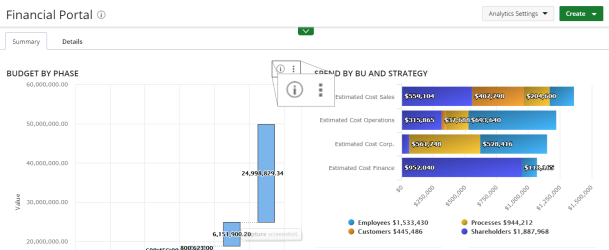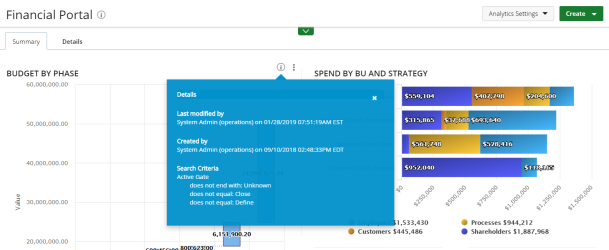Available Dashboard Options
- Details: Displays the data source used to create the dashboard and the dates when the dashboard was created and last modified.
- Last Viewed: Displays the date and timestamp that the dashboard was last viewed.
- (Hide Menu): Closes and opens the Main Menu Bar.
- Text Size: Changes the size of the text of widget titles and KPI values. Select one of the following options:
- Small
- Medium
- Big
- Download: Downloads the dashboard in PPT (Microsoft Power Point) format. For more information, see Download a Dashboard.
- Filter: Opens and closes the Filter Drawer. The icon's appearance changes color to indicate the following three filter statuses:
- Notes: Displays existing notes. Click to add new ones. For more information, see Create a Note.
- Email: Emails the dashboard as a PDF or PPT format. For more information, see Email a Dashboard.
- Presentation Mode: Displays the dashboard in presentation mode. For more information, see Presentation Mode.
- Configure Drill-In: Opens the Create Drilldown page. For more information, see Create a Drilldown.
- Save As: Makes a copy of the dashboard and allows you to save it under another name or folder. For more information, see Copy a Dashboard.
- Edit Layout: Unlocks the dashboard and allows you to edit the layout and add/remove widgets. For more information, see Edit a Dashboard.
- Delete: Deletes the dashboard. For more information, see Delete a Dashboard.

|
There are no On-Page Filters configured. |

|
One or more On-Page Filters have been configured. |

|
|
For more information, see Apply an On-Page Filter - Dashboard.
Widget Options
In addition to the menu options, the Details and  (See More) buttons available for each widget allow for additional actions on each individual widget.
(See More) buttons available for each widget allow for additional actions on each individual widget.
Details
View Details: Displays the Description, Last Modified by user, date, and timestamp, Created by user, date, and timestamp, and Search Criteria of your report or graph/chart displayed on your dashboard.
See More
The following options are available:
- Full Screen: Opens the dashboard in Presentation Mode. For more information, see Presentation Mode.
- Edit: Opens the report or graph/chart in Edit mode.
- Notes: Opens the Notes window, where you can view/delete existing notes or add a new note. For more information, see Create a Note.
- Depending on weather you are the report owner or not you will have access to:
- Settings (available to report owners): Opens the Report Settings modal window.
- My Settings (available to you if you are not the report owner): Opens the My Settings modal window where you can edit the Display Number Format For Currency or the Display Number Format For Volume options. For more information on all available settings please refer to the appropriate report or graph/chart settings topic.
- Download: The Download options differ depending on the report type:
- Reports: CVS, XLS or PDF
- Graphs/Charts: PDF or PPT
- KPIs: CVS, XLS, PDF, JPG, PNG, or PPT
For more information, see Download a Report or Graph/Chart.
- Email: Allows you to email the report or graph/chart. You cannot email a KPI.
For more information, see Email a Report or Email a Graph/Chart.