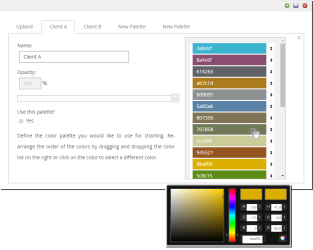Create a new color palette
- Do one of the following:
- Click Analytics Settings on the Main Menu bar and then select Color Palettes from the menu.
- Click
 on the Icon bar. Click the Analytics Preferences drop-down arrow and then click Color Palettes. This option is available only to Administrators.
on the Icon bar. Click the Analytics Preferences drop-down arrow and then click Color Palettes. This option is available only to Administrators.
- Click
 . A new tab displays.
. A new tab displays. - In the Name box, type a name for the new color palette.
- Click a color to change the value. Click
 to save the color.
to save the color. - Hover over the arrows for each color to move the color higher or lower in the list.
- Move the Opacity slider to change the opacity of the colors in your color palette.
- Click Yes to make this color palette the default. If necessary.
- Click
 . A confirmation message displays.
. A confirmation message displays. - Click Yes.
The Color Palettes page displays.