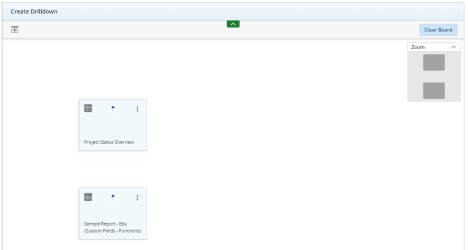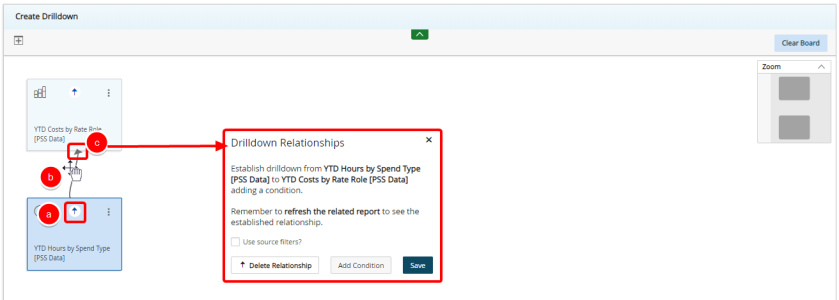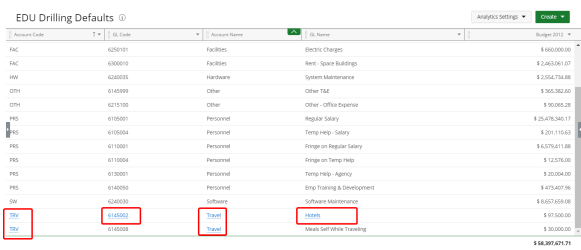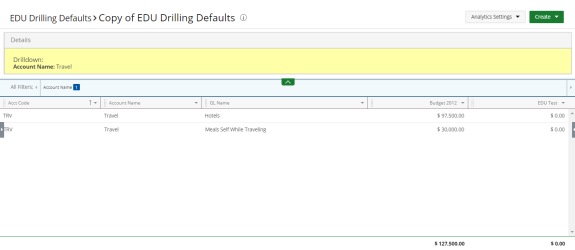Create a drilldown
Drilldowns allow users to select specific report values to view them from a new perspective. When a user clicks a linked metric in a report, the linked report or dashboard is displayed with data filtered by the selection in the original report.
The Drilldown option is available for report to report and dashboard to dashboard. This provides you with the option to drill down logical hierarchies within your data, viewing data from different angles and levels by re-calculating your report each time you move down a hierarchy.
- Do one of the following:
- Click Create on the Main Menu bar and then select Drilldown from the menu.
- Click
 on the Icon bar. Click the Analytics Preferences drop-down arrow and then click Analytics Drilldown. This option is available only to Administrators.
on the Icon bar. Click the Analytics Preferences drop-down arrow and then click Analytics Drilldown. This option is available only to Administrators. - Click
 . The Add Widget dialog box displays.
. The Add Widget dialog box displays. - Select a report or dashboard.
- Click Add.
- Repeat steps 3 - 5 until you have the desired amounts of widgets on your board.
- Add relationships as follows:
- Drag the arrow button towards the report or dashboard that you wish to drill into.
- Drop the arrow anywhere inside the destination report or dashboard box.
- Select the arrow connecting the two reports to display the Drilldown Relationships information.
- Add conditions as follows:
- Click Add Condition.
- Click the Wizard box and select the data type for which you want to drilldown.
- Click the Field box and select the field on which you want to drilldown.
- Click Save.
The Create Drilldown page displays.
Note: You must select reports that have similar data fields.
Note: Select the Use source filters checkbox to carry through all the filters applied on the origin (source) report. For example, a user selects a tabular report that lists project id, name, status, and category, then filters that report on category and drilldowns into status. If this checkbox is selected, the category filter will be applied in the drilldown.
Note: A message displays notifying you that your drilldown configuration has been saved successfully. Repeat step 8 to add more conditions if necessary.
View your drilldown
Fields that you can drilldown on display as a hyperlink on your report or dashboard.