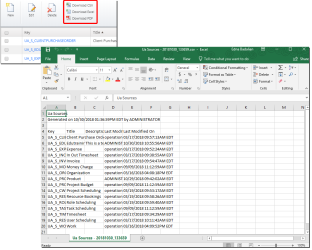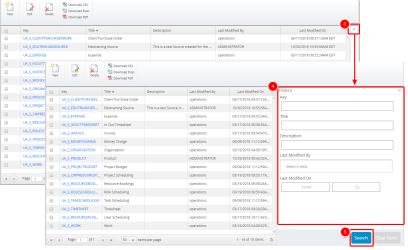Download a list of data sources
You can download one of the following:
Note: Each user's profile is uniquely configured and permissioned. Your data view and options may differ slightly depending on the permissions granted.
Caution: You must have a clear understanding of the database schema to be able to manage data sources and views. Database schemas are blueprints of how the data is organized in the database. UA allows for great flexibility in managing the data sources and views but it is only recommended for users with knowledge and understanding of the database schemas and its administration.
To download the complete list of all available data sources:
- Do one of the following:
- Click Analytics Settings on the Main Menu bar and then select Data Sources from the menu.
- Click
 on the Icon bar. Click the Analytics Configuration drop-down arrow and then click Data Sources. This option is available only to Administrators.
on the Icon bar. Click the Analytics Configuration drop-down arrow and then click Data Sources. This option is available only to Administrators.
The Data Sources page displays a list of all available data sources.
- Click one of the following options on the menu bar:
- Download CSV: Download the list of all available data sources as a comma separated values (.CSV) file.
- Download Excel: Download the list of all available data sources as an Excel (.xlsx) file.
- Download PDF: Download the list of all available data sources as a Portable Document Format (.PDF) file.
To download a filtered list of data sources:
- Do one of the following:
- Click Analytics Settings on the Main Menu bar and then select Data Sources from the menu.
- Click
 on the Icon bar. Click the Analytics Configuration drop-down arrow and then click Data Sources. This option is available only to Administrators.
on the Icon bar. Click the Analytics Configuration drop-down arrow and then click Data Sources. This option is available only to Administrators.
The Data Sources page displays a list of all available data sources.
- Click Expand Filter to access the Filters box.
- Enter any of the following information:
- Key: Type the Key which was generated automatically when creating the data source.
- Title: Type the name of the data source.
- Description: Type a description for the data source.
- Last Modified By: Displays the name of the person who last modified the data source. Click to select a name from the available list.
- Last Modified On: Select a date range when the data source was last modified.
- Click Search to apply the search filter on the list of all available data sources. The list is filtered to contain only the data source(s) you want to download.
- Click one of the following options on the main menu:
- Download CSV: Download the list of all available data sources as a comma separated values (.CSV) file.
- Download Excel: Download the list of all available data sources as an Excel (.xlsx) file.
- Download PDF: Download the list of all available data sources as a Portable Document Format (.PDF) file.