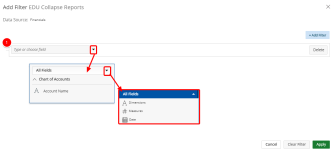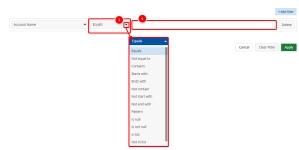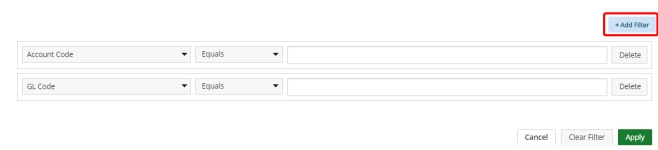Add a filter
- In the Type or choose field field do one of the following:
- Type the name of the field.
- Click the drop-down arrow and select the field from the drop-down menu.
- Select the field that you want to add to the filter from the drop-down menu. After a field is selected, the operator drop-down arrow displays.
- Click the drop-down arrow next to the operators field and select the operator to add to the filter. The following operators are available:
- For dimensions
- Equals - Returns records if the field matches the target value.
- Not equal to - Returns records where the field does not match the target value.
- Contains - Returns records if the field includes the target value.
- Starts with - Returns records if the field starts with the target value.
- Ends with - Returns records if the field ends with the target value.
- Not contain - Returns records where the field does not contain the target value.
- Not start with - Returns records where the field does not begin with the target value.
- Not end with - Returns records where the field does not end with the target value.
- Pattern - Returns records that match the specified set of characters in the exact order.
- Is null - Returns all records where the field is null.
- Is not null - Returns all records where the field is not null.
- In list - Returns records where the field is equal to the selected value(s).
- Not in list - Returns records where the field is not equal to the value(s).
- For measures
- Equals - Returns records if the field matches the target value.
- Not equal to - Returns records where the field does not match the target value.
- > - Returns records where the data in the column is greater than the value in the filter.
- >= - Returns records where the data in the column is greater than or the same as the value in the filter.
- < - Returns records where the data in the column is less than the value in the filter.
- <= - Returns records where the data in the column is less than or the same as the value in the filter.
- Between - Returns records where the data in the column is between the two values in the filter.
- Not between - Returns records where the data in the column is not between the two values in the filter.
- For date
- Contains - Returns records if the field includes the target value.
- Starts with - Returns records if the field starts with the target value.
- Ends with - Returns records if the field ends with the target value.
- Not contain - Returns records where the field does not contain the target value.
- Not start with - Returns records where the field does not begin with the target value.
- Not end with - Returns records where the field does not end with the target value.
- Pattern - Returns records that match the specified set of characters in the exact order.
- Is null - Returns records where the field is null.
- Is not null - Returns records where the field is not null.
- In list - Returns records where the field is equal to the selected value(s).
- Not in list - Returns records where the field is not equal to the value(s).
- Current Quarter - Returns records with the date in the current quarter.
- Previous Quarter - Returns records with the date in the quarter specified.
- Current Year - Returns records with the date in the current year.
- Previous Year - Returns records within the previous X years.
-
Next Year - Returns records within the next X years.
- All YTD Months - Returns records with YTD months.
- Current Month - Returns records with the date in the current month.
- Previous Month - Returns records with the date in the month specified.
- Date - Returns records within the selected dates.
- Date and Time - Returns records within the selected date and time.
- Current Day - Returns records for the current day.
- Next Day - Returns records for the next day in the specified day, month, or year.
- Previous Day - Returns records for the previous day in the specified day, month, or year.
- In the Past - Returns records in the past selected time.
- When necessary, type or a select an operator value in the field.
- Optional: Click Add Filter to add another field to the filter and then repeat steps 6 - 8.
- Click Apply.
A drop-down menu displays all fields in the report.
Note: Click the All Fields drop-down arrow to sort the list by field type.
|
|
|
|
|
|
|
|
|
|
|
|
|
|
|
|
|
|
|
|
|
|
|
|
|
|
|
|
|
|
|
|
|
|
|
|
|
|
|
|
|
|
|
|
|
|
|
|
|
|
|
|
|
|
|
|
|
|
|
|
|
|
|
|
|
|
|
|
|
|
|
|
|
|
|
|
|
|
|
|
|
|
|
|
|
|
|
|
|
|
|
|