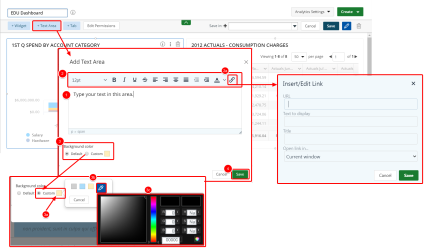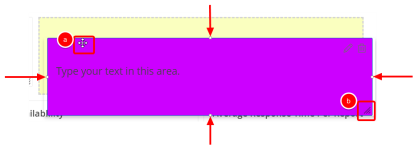Add a text area
- Type your text in the text area.
- Optionally, select the text in the text area and apply available formatting options.
- Click the Insert/edit link button to insert a hyperlink. The available fields are as follows:
- URL: Type or paste the address link.
- Text to display: Type the text you want to use for the link.
- Title: Type the you want to display when a user hovers over the link.
- Open link in: Click the arrow and select one of the available options:New window or Current window.
- To change the background color, click Custom in the Background color section.
- Click the custom color.
- Select one of the main colors or click
 to open the color picker.
to open the color picker. -
Use the fields in the Color Picker to create the desired color, and then click
 .
.
- Click Save to save the text area.
To move and resize the text area, do one of the following:
- Drag and drop the text area to move it on the dashboard.
- Drag the corner or the sides of the text area to resize it.