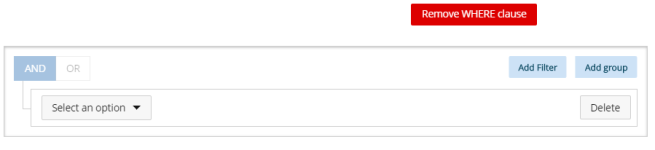Add a WHERE Clause Function to a Custom Field
Use a WHERE clause custom field to extract only those records that fulfill a specified condition.
To add a WHERE clause function to a custom field:
- Click Create New from the Custom Fields tab.
- In the Custom Field Builder dialog box click Type and select Function.
- In the Condition fields, select one of the following:
- Average
- Count
- Count Distinct
- Maximum
- Minimum
- Complete the Format and Apply condition over fields accordingly.
- Type the name of the custom field in the Custom Field Name box.
- Click Add Where Clause to apply a WHERE clause. The following dialog box displays:
- Click the Select an option field and select the report field on which you want to add the WHERE clause from the drop-down menu.
- Select an operator from the drop-down menu:
- equal
- not equal
- in
- not in
- begins with
- doesn't begin with
- contains
- doesn't contain
- ends with
- doesn't end with
- is empty
- is not empty
- is null
- is not null
- Type the expression.
- Optionally, click one of the following:
- Add Filter to add another field.
- Add Group to add a group of filtered fields.
- Save the custom field.
Perform step 7 above to complete the fields.
Note: Click Remove WHERE Clause to remove the WHERE clause from the custom field.