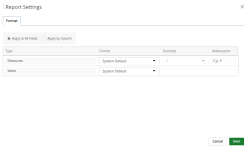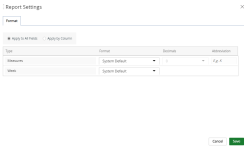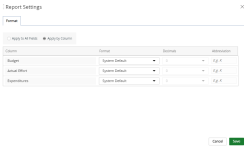Change the numeric or week format on a report, graph/chart
You can format numeric and week values on reports and graphs/charts. This simple formatting change makes it easy to understand the data values at a glance.
To change the numeric format
You can format numeric values in millions (M) and thousands(K) and round numbers.
-
From an existing report or graph/chart, open the Main Menu Bar.
-
Click
 , and then click Settings. The Report Settings dialog box displays.
, and then click Settings. The Report Settings dialog box displays. - Select one of the following:
- Apply to All Fields: To apply the selected formatting to all numeric fields in the report.
- In the Measures row, make the following selection to be applied to numeric fields:
- Format: Select one of the following formatting option from the drop-down menu:
- System Default: Displays the numeric fields using the default system preferences set by your Administrator.
- Thousands: To format the numeric fields that have values in thousands.
- Millions: To format the numeric fields that have values in millions.
- Decimals: Select the number of digits to display after the decimal for numeric fields that have values in thousands and/or millions. For example, if you select Thousands and then type 3 in this field, the numeric fields that have values in thousands will display as XXX.XXX.
- Abbreviation: Type the abbreviation for the numeric fields that have values in thousands and/or millions. For example, if you select Millions and then type M in this field, the numeric fields that have values in millions will display as XXXM.
- Format: Select one of the following formatting option from the drop-down menu:
- In the Measures row, make the following selection to be applied to numeric fields:
-
Apply By Column: To apply the selected formatting to columns that contain numeric fields.
- Column: Displays the columns in the report that can be formatted.
- Format: Select one of the following formatting option from the drop-down menu:
- System Default: Displays the numeric fields using the default system preferences set by your Administrator.
- Thousands: To format the numeric fields that have values in thousands.
- Millions: To format the numeric fields that have values in millions.
- Decimals: Select the number of digits to display after the decimal for numeric fields that have values in thousands and/or millions. For example, if you select Thousands and then type 3 in this field, the numeric fields that have values in thousands will display as XXX.XXX.
- Abbreviation: Type the abbreviation for the numeric fields that have values in thousands and/or millions. For example, if you select Millions and then type M in this field, the numeric fields that have values in millions will display as XXXM.
- Format: Select one of the following formatting option from the drop-down menu:
To change the week format
-
From an existing report or graph/chart, open the Main Menu Bar.
-
Click
 , and then click Settings. The Report Settings dialog box displays.
, and then click Settings. The Report Settings dialog box displays. -
Select one of the following:
-
Apply to All Fields: To apply the selected formatting to all week fields in the report.
- In the Week row, make the following selection to be applied to week fields:
- Format: Select one of the following week formats:
- System Default: Displays the week using the default system preferences set by your Administrator.
- Week of Jan 1 20XX
- Week of Jan 1
- 20XX W01
- Format: Select one of the following week formats:
- In the Week row, make the following selection to be applied to week fields:
- Apply By Column: To apply the selected formatting to columns that contain numeric and week fields.
-
Column: Displays the columns in the report that can be formatted.
- Format: Select one of the following week formats:
- System Default: Displays the week using the default system preferences set by your Administrator.
- Week of Jan 1 20XX
- Week of Jan 1
- 20XX W01