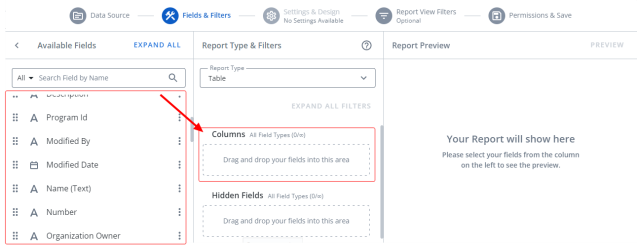Add Fields to your Report
To add fields to your report:
-
Drag and drop the fields that you want to use in your report from the Available Fields section to the bucket on the right. To select multiple fields, press Shift, select the fields, and drag and drop them in the bucket on the right.
Note: To use an existing custom field, click the Custom Fields dropdown and drag and drop an existing custom field to the bucket on the right. To use a new custom field, click Create Custom Field, create a new custom field, and drag and drop it to the bucket on the right.
- Optional: Drag and drop an unlimited number of fields from the Available Fields section to the Hidden Fields section as placeholder fields that can be pulled into the report on an as need basis.
These fields may be used to build the report but are not visible in the report. Also, field(s) that are used in a custom field but do not display in the report are automatically added to the Hidden Fields section.
Note: When the report type is changed and the new report type does not use all the selected fields, Analytics places the fields that make sense in the corresponding buckets, and the ones that don't are placed in the Hidden Fields bucket. This way the selected fields are saved.
- Optional: Click Preview to review the report in the report preview.
-
Do one of the following:
- Click Settings & Design to customize your report using a wide variety of options.
- Click On Page Filters to select the fields to allow report viewers to create their own filters in the report.
- Click Set Permissions & Save to name the report, add permissions, and save it.