Administrators can add a property modifier that will enforce the use of uppercase, lowercase characters or first letter capitalization in any document metadata; for example, filenames and extensions.
The following property modifiers can be applied to your organization’s documents.
- Uppercase characters - %{variable}:case(upper)%
- Lowercase characters - %{variable}:case(lower)%
- First letter capitalization - %{variable}:case(capitalize)% (only the first letter of the filename is capitalized, the remaining characters are lowercase)
Before you begin
The Delivered Document Name job property will be used as an example for illustrative purposes and may not reflect your unique workflow configuration.
The following tasks must be completed in this example.
- Choose a rule.
- Add a Delivered Document Name job property to the Delivery step of the rule.
- Apply the Upper, Lowercase, or First Letter Capitalization property modifier to the job property.
You can add the Uppercase character property modifier by using Server Administrator > RuleSets.
To add the Uppercase character property modifier
- Start the Server Administrator.
- Expand RuleSets. The RuleSets Details pane appears.
- Select a RuleSet type; for example, Default.
- Choose the appropriate rule. The Rule Properties dialog box appears.
- Select the Actions tab.
- Select the Deliver action. The Action Properties dialog box appears.
- Select the Job Properties tab.
- Click Add. The Set Job Property dialog box appears.
- Type DeliveredDocumentName in the Property box or click the Ellipsis (…) button to find the job property, if necessary.
- Type %{Originator}:case(upper)% in the Value box.
See example below.
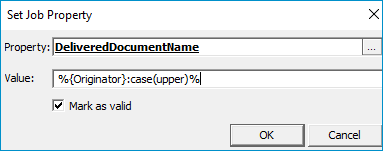
11. Click OK on the Set Job Property dialog box. The job property and value appear in the Job Properties table.
12. Click OK on the Action Properties dialog box.
13. Click OK on the Rule Properties dialog box.
You can add the Lowercase character property modifier by using Server Administrator > RuleSets.
To add the Lowercase character property modifier
- Start the Server Administrator.
- Expand RuleSets. The RuleSets Details pane appears.
- Select a RuleSet type; for example, Default.
- Choose the appropriate rule. The Rule Properties dialog box appears.
- Select the Actions tab.
- Select the Deliver action. The Action Properties dialog box appears.
- Select the Job Properties tab.
- Click Add. The Set Job Property dialog box appears.
- Type DeliveredDocumentName in the Property box or click the Ellipsis (…) button to find the job property, if necessary.
- Type %{Originator}:case(lower)% in the Value box.
See example below.
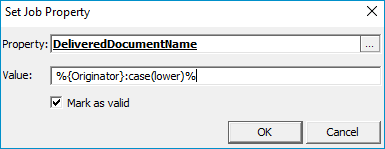
- Click OK on the Set Job Property dialog box. The job property and value appear in the Job Properties table.
- Click OK on the Action Properties dialog box.
- Click OK on the Rule Properties dialog box.
You can add the First Letter Capitalization property modifier by using Server Administrator > RuleSets.
To add the First Letter Capitalization property modifier
- Start the Server Administrator.
- Expand RuleSets. The RuleSets Details pane appears.
- Select a RuleSet type; for example, Default.
- Choose the appropriate rule. The Rule Properties dialog box appears.
- Select the Actions tab.
- Select the Deliver action. The Action Properties dialog box appears.
- Select the Job Properties tab.
- Click Add. The Set Job Property dialog box appears.
- Type DeliveredDocumentName in the Property box or click the Ellipsis (…) button to find the job property, if necessary.
- Type %{Originator}:case(capitalize)% in the Value box.
See example below.
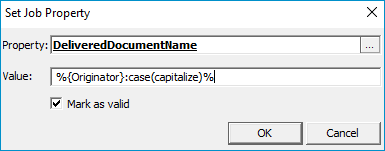
- Click OK on the Set Job Property dialog box. The job property and value appear in the Job Properties table.
- Click OK on the Action Properties dialog box.
- Click OK on the Rule Properties dialog box.