Job properties are system or user-defined attributes that you can apply to your company's capture, process, and delivery workflows referred to as jobs. These properties are more than your typical Title, Author, and Comments type of properties found in most applications. Job properties are the building blocks of a job, have many uses, and can be applied in a variety of ways based on your company's workflow requirements.
See several job property applications below.
- Create job properties for templates like cover pages and notifications.
- Insert job-related data via rules and control files.
- Display user prompts at a device, Web Client, or both.
- Enable members of a group to have specific job properties.
- Index values used in a queue.
Job Property Types
There are two types of job properties.
- System job properties are developed internally for general customer use and automatically installed with a server installation.
- User job properties are custom properties developed by an administrator for company use.
Job Properties at a Glance
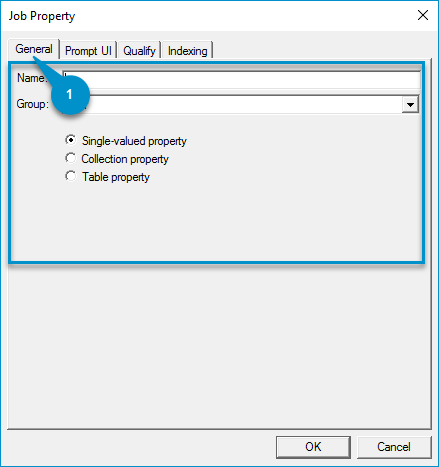
|
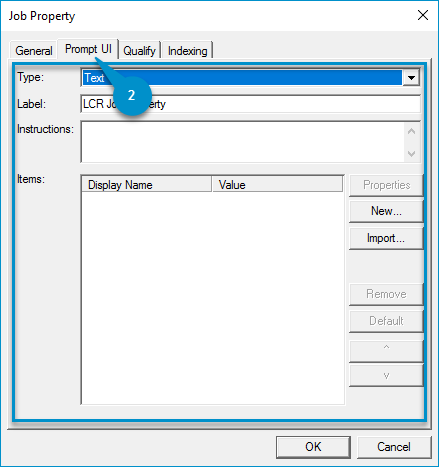
|
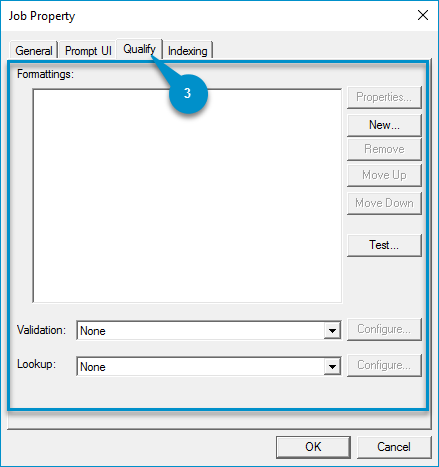
|
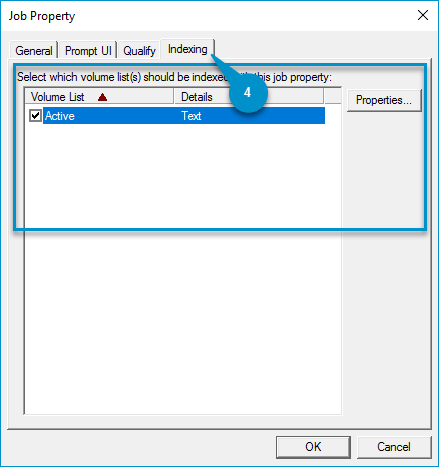
|
|
Job Property Legend |
Description |
|---|---|
|
1. General tab |
Use the General tab to:
|
|
2. Prompt UI tab |
Use the Prompt UI tab to: Specify the following prompt parameters for a list of items to be used as search criteria for a specific set of values.
|
|
3. Qualify tab |
Use the Qualify tab to:
|
|
4. Indexing tab |
Use the Indexing tab to: Specify volume lists (used in a queue) to be indexed by a job property. |
Accessing Job Properties
You can access System and User job properties by using the Server Administrator > Configuration > Job Properties node.
To access job properties
-
On the Server Administrator pane, expand the Configuration node.
-
Expand Job Properties and select System or User. The System or User job properties appear in the Details pane.
-
Select a job property to view its property details.
Creating a job property
You can create a User job property by using the Server Administrator > Configuration > Job Properties > User node.
To create a User job property
-
On the Server Administrator pane, expand the Configuration and Job Properties nodes, if necessary.
-
Right-click User. The Job Properties shortcut menu appears.
-
Select New > Job Property. The Job Property dialog appears.
-
Select the appropriate tabs and specify your job property parameters as needed.
Enabling members of a group to receive specific job properties
You can enable members of a group to receive specific job properties that you do not want for all users. Once a user in the group logs in to a device, he/she receives the job properties configured for the group.
-
On the Server Administrator pane, expand the Configuration and Groups node, if necessary.
-
Select and right-click the group you want to apply specific job properties to. The Group Properties shortcut menu appears.
-
Select Properties. The Group Properties dialog box appears.
-
Expand Jobs, if necessary.
-
Select Apply Properties. The Apply Properties section appears.
-
Select the Enable jobs for members of this group to receive the specified job properties check box.
-
Click Add. The Job Property dialog box appears.
-
Click the Ellipsis button (...) and select the System or User job property on the drop-down list.
-
Click OK.
-
Specify a value in the Value box, if necessary.
-
Select a job property type on the Type drop-down list.
-
Select to override the job property, if necessary.
-
Click OK.
-
Repeat steps 7 through 13 until all required job properties are added and appear in the Name/Value list.
-
Click OK when you are done.
See also