Using the Learned Automation CX Connector and the AccuRoute Server, data fields can be defined, identified, and extracted from single or multiple-page structured forms for company-wide processing and automation.
How does it work?
Typically, OCR is used to convert scanned documents into searchable and editable documents. But what if a company is only interested in specific data fields for reuse and not the entire text in a document. This is where Learned Automation comes into play. Document classification is also an important aspect of Learned Automation.
The CX connector can be trained to understand the structure and hierarchy of a form by the data field definitions and their location on a form. AccuRoute Queue is used by a user to identify the data fields for training purposes. The data field definitions will be used by the server to extract the data fields information from new forms and route them to a company’s resource, for example, a document management system.
Before you begin
Administrators must complete the following tasks.
-
Determine which user(s) will do the training
Note: AccuRoute recommends that you complete the tasks in the order listed above.
The following example will be used for illustrative purposes and may not reflect your company’s unique workflow configurations.
An aircraft company responsible for manufacturing engines and other parts wants to extract the following data from its invoices for its document management system.
-
Account Name
-
Invoice Number
-
Total Due
An engine invoice will be used as a form type for training the CX connector and server to recognize the data fields listed above.
In the example, the following job properties are needed for the document and data fields training. You can name the job properties according to the actual form types and data fields used in your document workflows.
Form Type
-
Unknown is used to flag new or existing forms that require training.
Note: There may be multiple training events needed to manage form variations.
-
Engine is used to identify and classify the form type, for example, Engine Invoice.
Data Fields
The following data fields are used for training.
-
AccountName
-
InvoiceNumber
-
TotalDue
To set up the Form Type job properties
-
Start the Server Administrator.
-
Expand Configuration.
-
Right-click User. The Properties shortcut menu appears.
-
Select New > Job Property. The Job Property dialog box appears.
-
Type a name in the Name box, for example, FormType. (No spaces)
-
Select the Prompt UI tab.
-
Select Generic List on the Type drop-down list.
Note: AccuRoute recommends creating a Form Type job property as a generic list so that Queue users can easily select a document type for training from a drop-down list.
-
Select the New button. The List Item Properties dialog box appears.
-
Type a display name in the Display Name box, for example, Unknown.
-
Type a value in the Value box, for example, Unknown.
-
Repeat Steps 8 through 10 for additional form types, for example, Engine.
-
Select the Indexing tab and select the Active Volume List.
-
Select OK.
To set up the data field job properties
-
Start the Server Administrator, if necessary.
-
Expand Configuration.
-
Right-click User. The Properties shortcut menu appears.
-
Select New > Job Property. The Job Property dialog box appears.
-
Type a name in the Name box, for example, AccountName.
-
Select the Prompt UI tab.
-
Select Text on the Type drop-down list, if necessary.
-
Select the Indexing tab and select Active Volume List.
-
Select OK.
-
Repeat Steps 3 through 9 for additional data field job properties, for example, InvoiceNumber and TotalDue.
See the Job Property examples below.
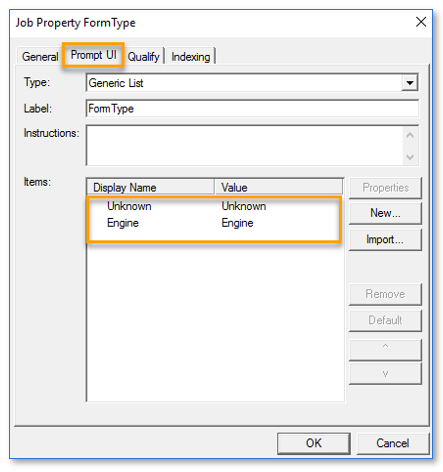
|
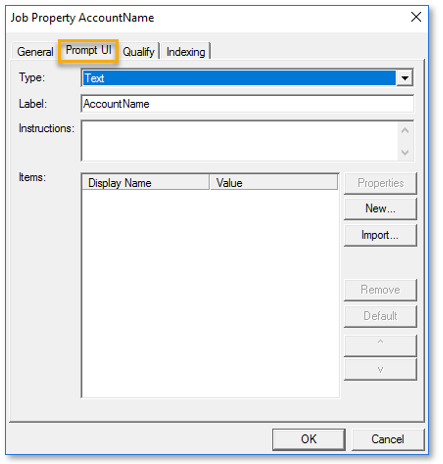
|
Connectors are used to manage the capturing, routing, and delivery of messages between the AccuRoute/ server and other systems. The Learned Automation CX connector is used for form type classification, data field definitions, and extraction during your document workflow training and processing.
To set up the Learned Automation CX connector
-
Start the Server Administrator.
-
Right-click Connectors.
-
Select New AccuRoute Connector > AccuRoute CX. The Create New CX Connector wizard appears.
-
Use the default Server Address setting or specify a Remote Server address, if necessary.
-
Select Next.
-
Use the default connector name or specify a different name in the Name box.
-
Select Next.
-
Ensure Learned Automation is selected.
-
Select a form type on the Form Type drop-down list, for example, FormType.
-
Select Next.
-
Select and specify your Route To parameters.
-
Select Finish.
You can install the AccuRoute Queue Client and set up your queue(s) when you enable Learned Automation. In the example, the FormType and Data Field job properties must be added to the queue.
To add the FormType job properties
-
Start the Server Administrator.
-
Select Queues. The Queues Details pane appears.
-
Select the appropriate queue. The Properties for Queue dialog box appears.
-
Select the Properties tab.
-
Select the Add button. The Required Metadata Properties dialog box appears.
-
Select the property, for example, FormType on the Property drop-down list.
-
Ensure the Editable for both items and folder option is selected.
-
Do not select Enable Learning for this type of job property.
-
Select OK.
To add the data field job properties and enable Learned Automation
-
Start the Server Administrator, if necessary.
-
Select Queues. The Queues Details pane appears.
-
Select the appropriate queue. The Properties for Queue dialog box appears.
-
Select the Properties tab.
-
Select the Add button. The Required Metadata Properties dialog box appears.
-
Select the property, for example, AccountName on the Property drop-down list.
-
Select OK.
-
Ensure the Editable for both items and folder option is selected.
-
Select Enable Learning for this type of job property.
See the Required Metadata Properties > AccountName dialog box example below.
-
Select OK.
-
Repeat Steps 5 through 9 for additional job properties, for example, InvoiceNumber and TotalDue.
-
Select OK on the Properties for Queue dialog box.
It is best to set Compose Compression to low before jobs are submitted and training is processed by AccuRoute Queue. This setting provides optimal Learned Automation performance.
To set the Compose Compression
-
Start the Server Administrator, if necessary.
-
Select Components. The Components Details pane appears.
-
Select Compose.
-
Select the Compression tab.
-
Select Low on the Compression drop-down list.
-
Select OK.
Rubber banding is a technique used to draw shapes specifically a rectangle around text for data identification and extraction. AccuRoute recommends updating the rule that delivers jobs to the queue to OCR.PDF format in order to capture the extra text identified by rubber banding for Learned Automation training and processing.
Note: This only applies if you want to extract the data field text out of the box and set it into the Edit Data field box. If OCR.PDF isn’t select, the training will still function.
To update the queue rule
-
Start the Server Administrator, if necessary.
-
Expand RuleSets.
-
Select Default. The Default RuleSets Details pane appears.
-
Select the appropriate Deliver to Queue rule.
-
Select the Actions tab.
-
Select Compose.
-
Select OCR.PDF.
-
Ensure the Delivery alternate formats check box is selected.
-
Select OK on the Action Properties dialog box.
-
Select OK on the Rule Properties dialog box.
See also