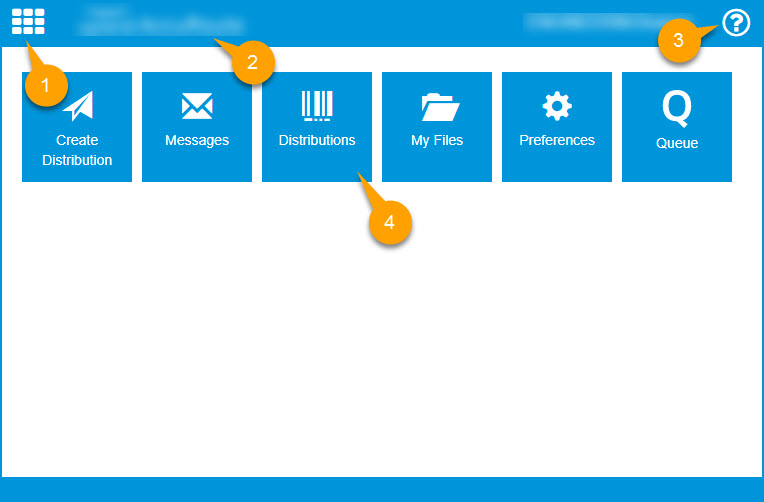About WebApps
|
Home Legend |
Description |
|---|---|
|
1. Tiles icon and drop-down list |
Access all |
|
2. Logo |
Use the logo to go to the Home page from wherever you are. Note: The logo has been blurred intentionally for documentation purposes. |
|
3. Username and Help (?) |
View your username. Your first and last name are displayed. See example below.
Select your username to view your domain\username and email address in a pop-up window. See example below.
Note: The username in Home at a Glance has been blurred intentionally for documentation purposes. Access Help by selecting the Help (?) icon. |
|
4. Tiles |
Select any of the following default tiles.
|
Note: Most of the tiles on the Home page have additional options (tiles) for you to work with.
For example, Preferences has the following tile options.
-
Assistants
-
Delegates
-
Subscribed Distributions
-
Authorizations
-
Create My Files Distribution
-
Create Bookmark Page
-
Options
Users can send messages and distributions electronically. In both cases, the WebApps Client delivers the document as an electronic file attachment using the recipient information.
-
For messages and distributions sent electronically, users manually add a recipient or choose a distribution, select and add an attachment, review options and send. The system processes it using the associated routing information.
-
For messages and distributions sent starting with a hard copy, users can print routing sheets to bring to an MFP with the document, or they can sign-in to the device and use the distributions associated with authenticated buttons on the device, such as Scan to Me.
Users can create their own distributions or make use of any distribution collections their user group is assigned to in the
Administrators can install the
Basic Client Hardware Requirements
-
Pentium® - class processor, 400 MHz or faster
-
20 GB hard drive with a minimum of 50 MB free space
-
128 MB RAM
-
Microsoft Windows
-
Internet Information Services IIS (Windows component) with Internet connection
Note: For IIS v7 or later, configure to allow Active Server Pages. This configuration is located in the Web Service Extensions node in the IIS console tree.
-
Microsoft .NET Framework v4.6.1 redistributable package
-
Supported Internet browser: latest version of Chrome, Edge, Firefox, or Safari
-
Acrobat® Reader® latest version
-
An image viewer compatible with your operating system
Email Account User Requirements
The
Note: The mail server for any email account created must be installed on the same domain on which the AccuRoute server is installed.
This is necessary because the
User Full Permission Requirements
Full permissions to the