After the server and database are installed, the Server Configuration wizard automatically launches. You must configure the server by using the wizard before starting the Server Administrator.
- Click Next on the Server Configuration wizard dialog box.
See the Server Configuration Wizard example below.
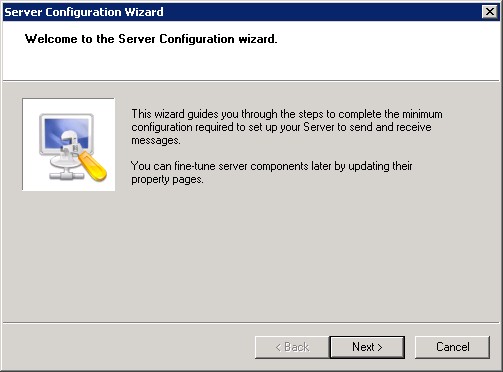
Note: Important! When setting up the passive server in a server cluster, exit the Server Configuration wizard and click Cancel when prompted to run the wizard again after the Server Administrator starts.
- Click Finish on the Server Configuration > Congratulations dialog box. The server configuration is saved and the Server Administrator appears.
- When you close the Server Administrator, Microsoft Management Console displays a message about saving changes to the MSC file. This file records the current position of items in the console tree. To preserve the console state, save the changes. If prompted to update the MSC file, click Yes.
Registry Keys Location
The 64-bit operating system stores registry keys for 32-bit applications under Wow6432Node. When installing the server on a 64-bit machine, the registry keys are located in HKLM\SOFTWARE\Wow6432Node\Omtool and not in the HKLM\SOFTWARE\Omtool directory.
See also