The File menu allows you to perform the following functions:
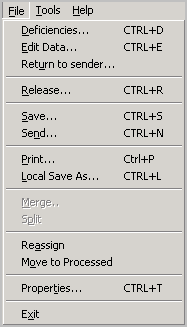
Note: Depending on the state of the selected message or Queue configurations, one or more options in the File menu options may be grayed out.
The following table lists each option along with a brief description of the option.
|
File menu options |
Description |
|---|---|
|
Edit Data |
Allows you to edit the required document metadata. For example, if a metadata field requires validation the user can fill in the required value for validation. For more information, see Editing document metadata. |
|
Return to Sender |
Allows you to return the scanned document to the originator. This option is useful in cases where a document was scanned and sent to a Queue in error where it should not have been sent at all. For example, a car loan invoice is sent to a mortgage invoice Queue, the Queue user can send the message back to the message originator. For more information, see Returning message to sender. |
|
Release |
Allows you to release a document. Releasing a document is similar to routing it to an Object Archive database. A document can be released only after all the required properties have been validated and if the document has a specified destination. Also, documents that are in deficiency cannot be released. For more information, see Reassigning a message in a Queue Note: If no default destination is specified, the Release option in Queue client is disabled. |
|
Save |
Save the document to a configured document repository. In this release, the Save to ObjectArchive option will not work. To route documents (for example invoices) from
Queue to Object Archive set up Queue Workflow rules
where the destination for the queue is Object Archive. |
|
Send |
Allows you to route a selected document to Email, fax or a printer destination. For more information, see Print. |
|
|
Allows you to print the document to a network printer. For more information, see Print. |
|
Local Save As |
Allows you to save the document to the local system or to the network. For more information, see Local Save As. |
|
Merge |
Allows you to merge multiple documents to create a new document. When you merge multiple documents, the originals automatically move to the processed queue. Merging of documents is useful if a device user failed to scan all pages of a document and the electronic copy has missing pages. In this case, the pages he forgot to scan can be scanned separately and them merged to form the complete electronic document. |
|
Split |
Allows you to split a single document into two separate documents. To split a document, multi select the pages that should be in the first document and then right click and select split. The pages you selected becomes the first document and the rest of the pages in the original document combine to become the second document. The original document that you split moves to the processed queue. |
|
Reassign |
Allows you to reassign the document to a different Queue. |
|
Move to Processed |
Allow the document to move to the processed Queue. |
|
Properties |
Allows you to view the basic attributes of the selected document:
|
|
Exit |
Allows you to log out of the Queue application. |