AI Subject Lines
Note: Adestra uses OpenAI for generating subject lines. By using this feature, you acknowledge and agree to Upland Software, Inc's AI policy.
When creating a campaign, you will need to create a subject line for your mailing.
Adestra's AI assisted subject line generation tools are designed to help you generate alternative subject lines.
To get started:
-
Create a campaign and navigate to the options page.
-
Press the AI Assistant button to reveal the AI assistant options.
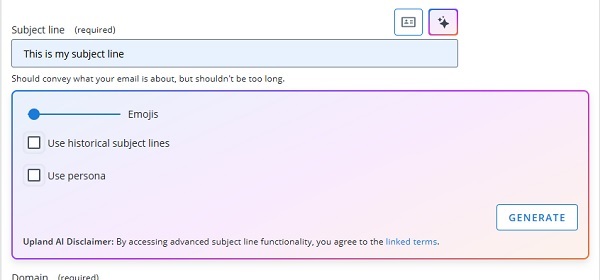
Here, you can
-
Include emojis in your results.
-
Use subject lines from previous campaigns in your request.
Generate alternative subject lines
To generate AI suggestions using only the text you input in the subject line text box as a prompt:
-
Enter a subject line for your campaign.
-
Press the generate button.
Note: there may be a brief delay while results are generated.
-
Use the pagination arrows to navigate through the suggested alternatives.
-
Select the subject line you like most to replace the one you initially entered.
Tip: pressing the 'more like this' button will generate new options based on the subject line that was selected.
-
Add the rest of your campaign options as normal.
For further customisation, use the sliders and checkboxes to:
-
Include emojis in your results.
-
Use subject lines from previous campaigns in your request.
Add emojis to a subject line
To include emojis in your results:
-
Enter a subject line for your campaign.
-
Move the emoji slider from the left to the right.
The further you move the slider, the more emojis will be requested/included, from 0 (furthest left) to a maximum of 5 (furthest right).
-
Press the generate button.
Note: there may be a brief delay while results are generated.
-
Select the subject line you like most to replace the one you initially entered.
Tip: pressing the 'more like this' button will generate new options based on the subject line that was selected.
-
Add the rest of your campaign options as normal.
For further customisation, use the checkboxes to:
-
Use subject lines from previous campaigns in your request.
Generate subject lines based on previous campaigns
To use the subject lines from previous campaigns in your request for AI generated subject lines:
-
Check the Use historical subject lines checkbox.
-
It is not necessary to enter a subject line manually before pressing the generate button when using this option.
-
The AI assistant uses up to the 25 most recent distinct subject lines in the current project to generate subject line suggestions.
-
Attempting to generate suggestions using historic subject lines when there are none for the given project will result in an error notice.
-
-
Press the generate button.
Note: there may be a brief delay while results are generated.
-
Use the pagination arrows to navigate through the suggested alternatives.
-
Select the subject line you like most to replace the one you initially entered.
Tip: pressing the 'more like this' button will generate new options based on the subject line that was selected.
-
Add the rest of your campaign options as normal.
For further customisation, use the sliders and checkboxes to:
-
Include emojis in your results.