Making a Remote Connection with Raiser's Edge
To allow syncing of your data from Raiser's Edge to Adestra and unsub actions from Adestra to Raiser's Edge:
-
Select your workspace in Adestra.
Note the ID of the selected workspace for later.
-
In the Data menu, select Remote Connection.
-
Press the + Create Connection button.
-
Enter a connection name.
-
Optional: add a description to aid in identifying the connection and its purpose/details.
-
Decide if the remote connection will be available for all workspaces or just the workspace you have selected.
-
The connection owner defaults to you as the creator. Use the Select User button to change this if required.
-
Select HTTPS for the server protocol.
-
Adestra will provide an authentication URL as part of the app setup. Enter this URL for the Host URL.
Note: do not include the https:// part of the URL as the protocol is already defined.
-
The host port number should use the default settings.
-
Enter your intended server username, i.e. the name you have/want as your username.
-
Adestra will provide a middleware token as part of the app setup. Enter this token as your server password.
-
Press the Create button.
-
Note the ID of your newly created Adestra-Blackbaud connection. This can be found in the remote connections table.
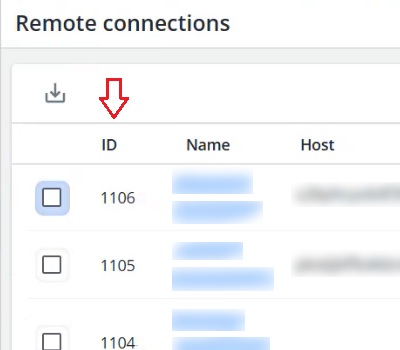
-
Note the core table ID from your chosen workspace that is to be used for syncing your data.
Tip: this can be a pre-existing core table or a table created specifically for this integration.
-
Within your chosen core table, identify and note the field names that will require mapping with Raiser's Edge.
Email is a mandatory field.
-
Contact your customer success manager with the following information so it can be added to the middleware database:
-
Remote connection ID.
-
Workspace ID.
-
Core table ID.
-
Fields for mapping.
-
-
Adestra support will configure the middleware database and confirm that the integration is synced. Once mapped, sync will occur according to your set schedule (daily by default), allowing you to use your Raiser's Edge data in Adestra campaigns.
Note: remote lists created via the Raiser's Edge connector do not work in the same way as traditional remote lists as they are only updated by a scheduled sync.
If you attempt to 'update count' in Adestra you will not get an updated count. The count will only update as and when the next scheduled sync takes place.