Web Versions
A web version is a copy of your campaign that recipients can open in their browser. Adding a web version link to your campaigns can be useful for recipients who have trouble viewing the email in their inbox, as it gives them the option to view a web-based version online. Alternatively, you can insert a simple version link.
The web version will be identical to your original campaign, with the same content, including all of the images, links and personalisation.
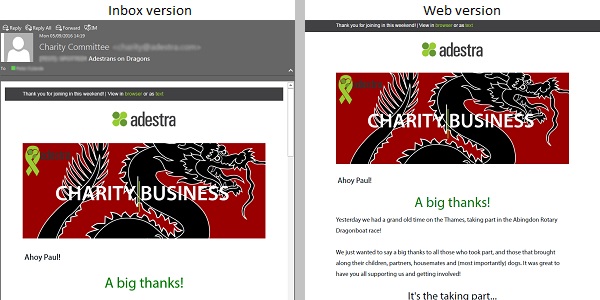
Tip: opening a web version is counted as an open in the campaign report, even if the recipient does not download the images in their email client.
Any other interaction with the web version, for example clicking links or submitting forms, will be registered in the campaign report, just as they would be for a normal email.
Adding a Web Version Link
To add web versions within your campaigns, add a link within your email copy. The method depends on if you are using the email editor, the HTML editor, or the text editor.
Tip: it can be a good idea to place the web version link near the top of the email, so that recipients can quickly access it if they are having trouble viewing the rest of the email.
Email Editor
To insert a web version link into your campaign, usinghe Email Editor:
-
Expand the tools menu and select the Function tool.
Note: your template should already have an area for a web version link to be used, and in some instances it may already be coded for you.
-
In the "Select Function" popup, select "Link to web version" and add optional link text.
What you enter here will be the text which is displayed in the email instead of the link itself, for example: Online version. Using this example, the link will appear in the template as:
Copy[*link.webversion('Online version')*]The recipient will see the link text you entered:
Can't read this content? View our Online Version
HTML Editor
The HTML Editor also uses the Function button to apply web version links.
This will open the function selector, and when you select the web version option, the screen will expand to display a text box, as described in the Email Editor section of this topic.
Text Editor
To insert the web version link into your email content using the text editor.
Place your cursor where you wish the link to appear, and click the 'Web version link' button. For example:
Click on the link for our web version: [*link.webversion*]which would appear as:
Click on the link for our web version: http://adestra.com/q/1cM9GoGldJ1D/wv
Simple Versions
A simple version of your campaign will display the text version, which can be useful for mobile devices that cannot display images. Like web versions, a link to a simple version can be useful to recipients who are having difficulty viewing the email.
Adding a simple version link to your campaign is a very similar process to adding a web version link.
HTML Editor
The process is exactly the same as with a web version link, the Function selector provides the option to add link text.
Text Editor
Although the text editor does not have an automatic button for simple versions, the following link can be manually entered: [*link.simple_version('simple version')*].
An example of how it might look would be:
Click on the link for our simple version: http://adestra.com/q/1cM9GoGldJ1D/text-version
Source Editor
If you are using the Source Editor you can refer to the Link Object API documentation to see how to do this.