Inbound messages are the emails that Adestra receives back in relation to your campaign. The types of messages received are broken down into two sections; bounces and replies.
On this page:
Report
Hard Bounces
If an email cannot be delivered to the recipient it will bounce and Adestra will attempt to identify why. Emails can bounce for a number of reasons:
- Invalid Domain: when the domain or the company do not exist, this could be because of a typing error
- Invalid User: when the user does not exist at the domain, for example if a recipient has left the company
- Other Bounce: where the recipient’s server has returned a message to Adestra without giving an explanation of why the email will not be delivered
- Over Quota: when the recipient’s inbox is full, indicating an unused email address
For more help on this, and the Adestra known bounce system, refer to the Bounces topic.
Replies
Adestra receives a number of different types of replies for a campaign (otherwise known as Soft Bounces), which are either automated from recipients' mail servers, or sent direct by the individuals.
- Inbox: messages from recipients who have replied directly to the campaign
- Flame: replies from angry recipients, flagged if they contain profanities, so that you can prioritise your responses
- Blocked: messages sent by the receiving mail server indicating that the email has been blocked by their spam filter
- Out of Office: automated messages sent to say that the recipient will not receive the email for a specified period of time
- Address Change: messages sent by the mail server requesting that an out-of-date email address be updated
- Temporary Notice: messages sent to inform the sender that delivery is still being attempted, but a temporary problem has been encountered. A bounce will be received if the message later fails
Messages
If the campaign was sent using an automatic reply address generated by Adestra, any replies recieved for the campaign will go to your Adestra inbox. You can access the inbox using the 'Messages' tab at the top of the inbound section.
The replies listed in your inbox can be filtered to display the different types separately, for example 'Invalid domain', 'Out of Office' etc. Click on the magnifying glass in the 'Type' column header to select from the drop-down menu.
You are able to select individual messages and you can download them using the 'Download Selected Messages' button below the table or delete them using the 'Delete Selected Messages' link.
To view a message, click on the contact's email address.
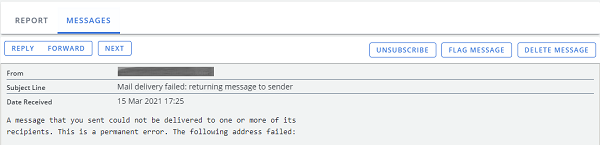
The messages page gives you the option to reply to or forward the message using the buttons in the top left of the section, and to scroll to the previous and next messages.
The Unsubscribe button in the top right of the section lets you unsubscribe the user from the list associated with that launch. You can also flag the message, which will appear alongside the contact's name in the inbox.