Installing the Adestra-Salesforce (2025) Apps
Note: installation and setup of the Adestra-Salesforce connector must be performed by your organisation’s Salesforce administrator.
To connect Adestra to Salesforce you will first need to install the Upland Audience Engagement App and the Upland Adestra App.
For links to the apps, contact your customer success manager.
After the apps are installed, you will need to configure the app permissions in Salesforce.
Caution: you must install the Upland Audience Engagement app followed by the Upland Adestra app for correct functionality.
Installing the Upland Audience Engagement app
-
Follow the provided link to download the installation package - UplandAE_Shared_Package by ae-packaging.
Tip: if you need a new link, contact your customer success manager.
-
When prompted, log in to your Salesforce account as a system administrator.
-
In the installer window, select the Install for Admins Only option.
-
If prompted, review and tick the acknowledgment statement.
-
Press the Install button.
-
Review the information for third-party access to allow connection to the Upland Connectors API.
-
Check the box to approve access to Upland Connectors middleware.
-
Press the Continue button.
-
Wait for the completion of the installation. When complete, press the Done button.
In some instances, you may receive a notification that the "app is taking a long time to install. You will receive an email after the notification has completed." If you receive this notification, you can confirm the installation after receiving the email by verifying your app install in the app manager.
Tip: note the version number if you want to check the installation success in the app manager.
Installing the Upland Adestra app
-
Follow the provided link to download the installation package - Upland_Adestra by ae-packaging.
Tip: if you need a new link, contact your customer success manager.
-
When prompted, log in to your Salesforce account as a system administrator.
-
In the installer window, select the Install for Admins Only option.
-
If prompted, review and tick the acknowledgment statement.
-
Press the Install button.
-
Review the information for third-party access to allow connection to the Upland Connectors API.
-
Check the box to approve access to Upland Connectors middleware.
-
Press the Continue button.
-
Wait for the completion of the installation. When complete, press the Done button.
In some instances, you may receive a notification that the "app is taking a long time to install. You will receive an email after the notification has completed." If you receive this notification, you can confirm the installation after receiving the email by verifying your app install in the app manager.
Tip: note the version number if you want to check the installation success in the app manager.
Verifying app installations
To check your Upland Software, Inc packages installed successfully, go to Setup -> Installed Packages.
Here, you can see all installed apps. Look for the Upland apps and confirm the version number matches the package installed.
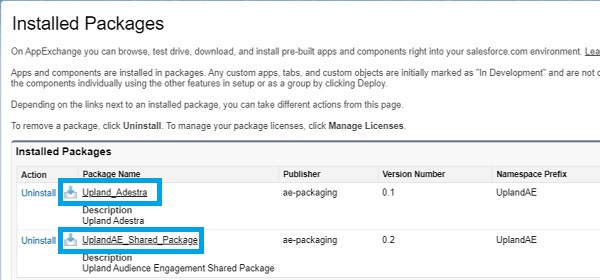
After the apps are installed, you will need to configure the app permissions in Salesforce.