Sync your Salesforce Campaigns to Adestra (2025)
After mapping your Adestra Core Table and Fields, you will need to synchronize your campaigns to complete the Adestra-Salesforce integration and send Salesforce Contact and/or Lead profiles from a Salesforce campaign to Adestra.
In Salesforce Object Manager:
-
Search for and open the Campaign object.
-
Select Page Layouts in the nav menu.
-
Select Campaign Layout.
-
Under Campaign Layout, locate and open Mobile & Lightning Actions in the menu list.
-
Drag the “Sync Campaign to Adestra” object down to the Salesforce Mobile and Lightning Experience Actions section.
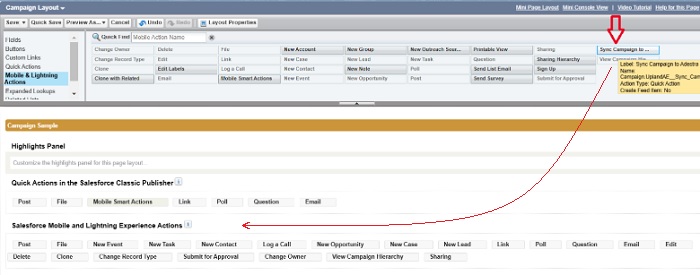
Tip: where you drop the object within the list of objects will determine where it appears on screen, i.e. putting it at the start of the list will make it the first button, putting it at the end of the list of objects will make it the last button.
-
Locate and open Related Lists in the menu list.
-
Drag the “Messages” object into the Related Lists section, underneath the Campaign Hierarchy object.
-
Press the Save button.
To verify the settings and sync a campaign:
-
Open the Salesforce app launcher and select the Adestra app.
-
Open a Salesforce campaign to be synced.
-
Press the Sync Campaign to Adestra button.
The Sync Campaign to Adestra button should be available alongside your other action buttons.
Note: the exact location of the button depends on where you placed the object during configuration. You may need to expand the actions using the down arrow button to see the Sync Campaign to Adestra button.
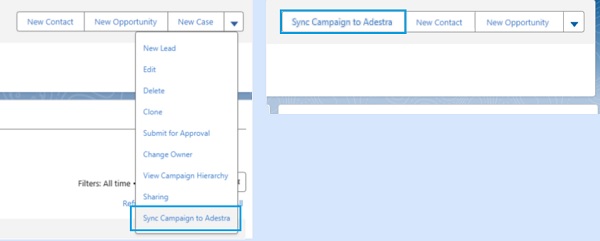
The Messages object should be present in your Related tab.
-
In the Sync Campaign dialog window select either the Create List or Create Campaign tab.
-
Select a workspace associated with your core table from the dropdown list.
-
Enter a list name for the contacts that will be synced.
-
The window displays a list of available projects when a workspace is selected. Select the project where you wish to create your campaign.
-
If creating a campaign, there is also a field for the campaign name. This will default to your Salesforce campaign name.
-
Press the Submit to Adestra button to sync your campaign.
After synchronizing your campaigns, add the optional dashboard to your home page.