Answering Questions and Creating Actions
Learning Objectives
After completing this topic, you'll be able to:
- Answer assessment questions and record supporting evidence.
- Create decision criteria on the assessment tab.
Lynn and her team are carrying out an assessment of their opportunity with MyHealth. The evidence-based answers they provide will a give a deep understanding of the opportunity from the perspective of MyHealth, Halcyon (the competitor) and Riley Retail Solutions (Lynn's company). Ultimately, it will indicate whether the opportunity is worth pursuing.
They'll perform the assessment a number of times across the buying/selling cycle to ensure that the decision to pursue the opportunity represents a good investment of the time and effort of their team.
Adding a Competitor
Before Lynn begins the assessment, she needs to add the opportunity competitor, Halycon. This will allow her to answer the Assessment questions from their perspective and arrive at an understanding of the level of competition they will provide, and whether the opportunity is worth pursuing from their point of view.
She clicks the Add Competitor button and completes the fields with the input of her teammates.
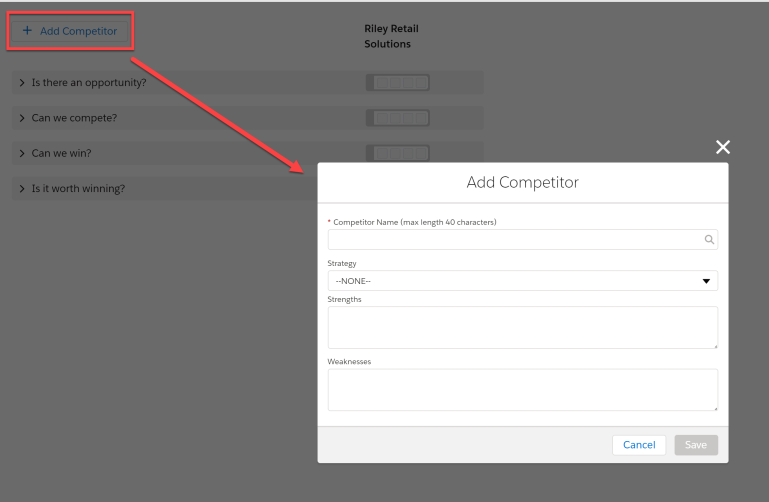
An answer column for Halcyon is displayed when she clicks Save.
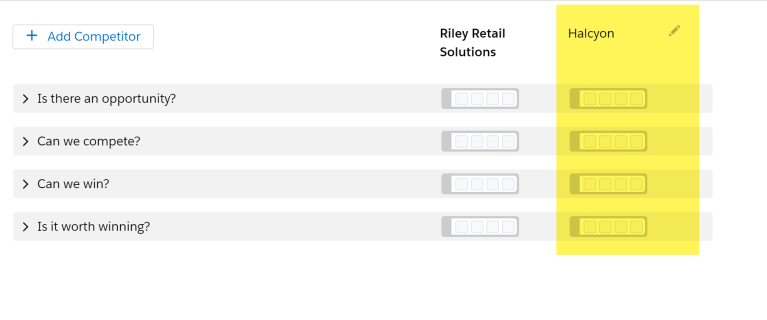
Answering a Question
Lynn proceeds to start answering the Assessment questions for Riley Retail Solutions and Halcyon.
Reading the first question, Is this initiative currently a priority for the customer?, recalls her contacts with Susan Linton and others in MyHealth who confirmed that the upgrade of POS software is a priority. She also knows from those conversations that Halcyon are also aware of this – so she sets the answer in both columns to Yes.
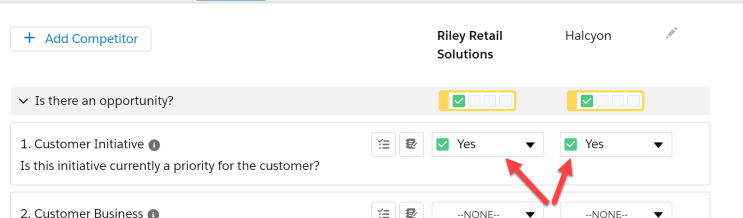
Note how the summary icons at the top of each section show the answers currently selected
Based on the answers Lynn selects, the whole section is automatically 'scored' by Altify Opportunity Manager. The border surrounding the summary icons is color-coded accordingly.
In this example, the summary icons border is green:
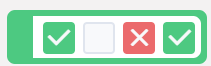
- Green indicates positive overall score for the Assessment section.
- Red indicates negative overall score for the Assessment section.
- Yellow indicates a neutral overall score for the Assessment section.
Capturing Supporting Evidence
Next, Lynn wants to record the supporting evidence for her answers. When she or a team member returns to this Assessment, they will want to know why particular answers were selected. She hovers her cursor over the information icon to see the type of supporting evidence that is recommended by best practice.
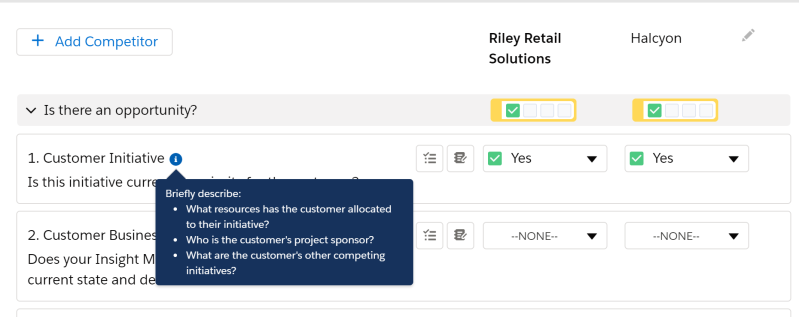
Satisfied that she has the recommended information, she clicks on the notebook icon for the relevant question, and saves the information in the resulting dialog.
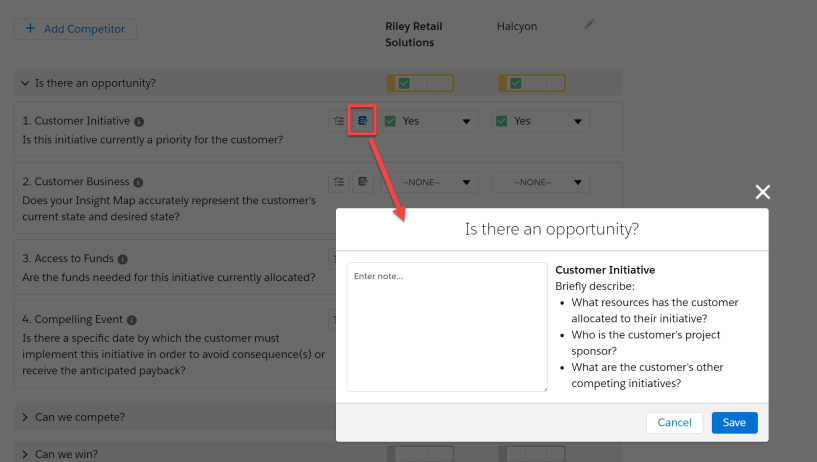
Creating Actions
On question four, Is there a specific date by which the customer must implement this initiative in order to avoid consequence(s) or receive the anticipated payback?, neither Lynn nor her team can provide an answer. They do not have a specific target date for MyHealth’s POS upgrade initiative. The same applies to Halcyon as far as she knows, so she sets the answer in both columns to Unknown.

However, Lynn believes that this question can be resolved with further investigation – so she clicks on the action icon to generate an action.
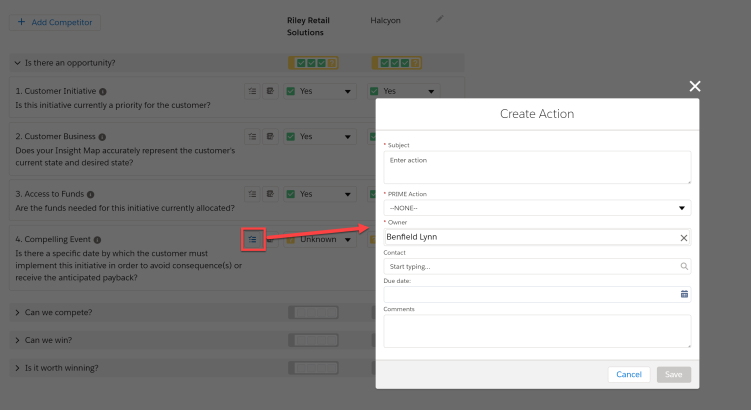
She enters details to schedule a meeting with Susan Linton and Sophie Cooke to determine if there is a Compelling Event driving the initiative and clicks Save.
Try It Yourself
We have explained the opportunity Assessment and now it’s time for you to try. You can:
- Add a competitor
- Answer questions with accompanying descriptions
- Create actions